Adding a User-Defined Data Type
If the default data types cannot meet service requirements, you can create custom data types.
Regular expressions are patterns used to match strings, check if a string contains a certain substring, replace matching substrings, or extract substrings that meet certain criteria.
Procedure
- Log in to a database encryption and access control instance as the sysadmin user.
- In the navigation tree on the left, choose .
- On the Data Type List page, click Add Custom Type in the upper right corner.
- In the displayed dialog box, configure the custom data type.
You can create user-defined data types by matching Column or Data Content.
- Matching column
Figure 1 Matching column
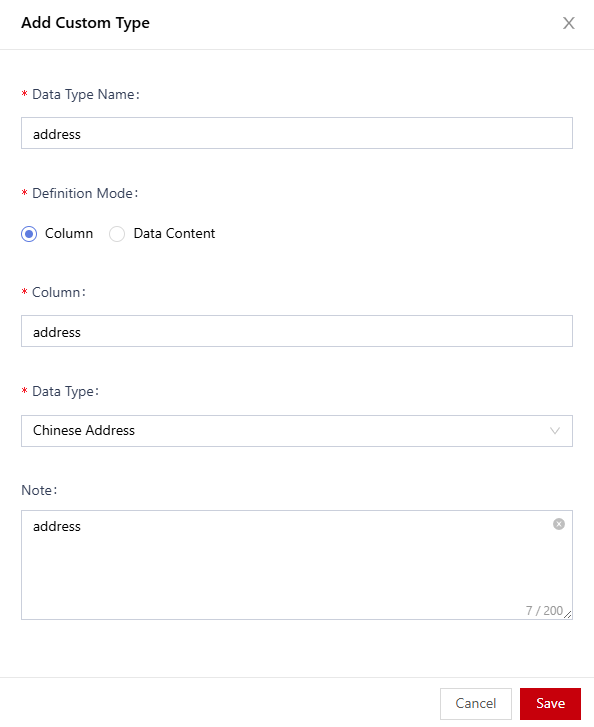
Table 1 Matching column Parameter
Description
Data Type
Set a custom data type name for further management.
Definition Mode
Select a column name.
Column
Enter a keyword or a regular expression.
Note: If a column name contains a keyword or matches a regular expression, the column name is matched.
Data Type
Select the corresponding data type.
Built-in types include numbers, strings, address groups, ID card numbers, email addresses, ID card numbers, mobile numbers, and dates.
Data Type Explanation
Enter the description about the data type.
- Matching data content
Figure 2 Matching data content
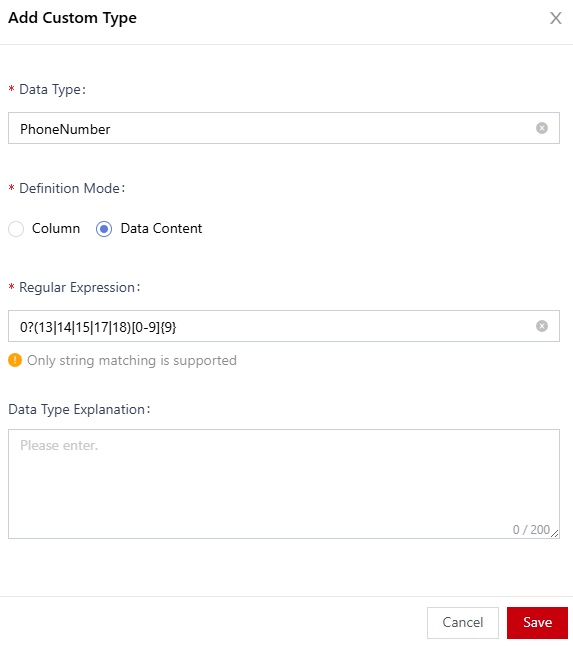
Table 2 Matching data content Parameter
Description
Data Type
Set a custom data type name for further management.
Definition Mode
Set Definition Mode to Data Content.
Regular Expression
Set the regular expression for matching user-defined data.
For example, the regular expression of a mobile number is as follows:
0?(13|14|15|17|18)[0-9]{9}
Data Type Explanation
Enter the description about the data type.
- Matching column
- Click Save.
Then, you can view the added custom data type in the data type list.
Figure 3 Custom data type
- (Optional) Click Test and enter the test data to check whether the custom type meets the expected result.
Related Operations
You can perform the following operations on the data type list page as required.
- Editing a user-defined data type: Click Edit to modify the custom data type.
- Deleting a user-defined data type: Click Delete to delete unused custom data types.
Feedback
Was this page helpful?
Provide feedbackThank you very much for your feedback. We will continue working to improve the documentation.See the reply and handling status in My Cloud VOC.
For any further questions, feel free to contact us through the chatbot.
Chatbot





