Configuring Public Network Access for a Logstash Cluster
CSS Logstash is a data ingestion service that ingests data from designated data sources on the public network and writes it to designated storage systems. The data is subsequently used for purposes such as big data analytics and log management. An NAT gateway and return routes need to be configured to ensure proper data ingestion, storage, and processing across networks.
- NAT gateway: Configure an NAT gateway for the Logstash cluster to enable the cluster to initiate connection requests and connect to Internet data sources.
- Return routes: They direct Logstash nodes to connect to the IP addresses of data sources on the public network and back, ensuring proper data ingestion and transmission.
Constraints
- An NAT gateway and EIP are required to enable public network access for a Logstash cluster. They must be purchased additionally and be in the same region as the Logstash cluster.
- The SNAT rule added to the NAT gateway applies only to resources in the specified subnet. Make sure you use the subnet of the Logstash cluster.
Configuring Public Network Access for a Logstash Cluster
- Obtain the VPC and subnet of the Logstash cluster for configuring an NAT gateway later.
- Log in to the CSS management console.
- In the navigation pane on the left, choose Clusters > Logstash.
- In the cluster list, click the name of the target cluster. The cluster information page is displayed.
- Click the Overview tab. In the Network Information area, record the cluster's VPC and subnet information.
- Create a public NAT gateway for the Logstash cluster. For details, see Creating a Public NAT Gateway.
Table 1 describes the key parameters. Set other parameters based on service requirements.
Table 1 Configuring a public NAT gateway Parameter
Description
Region
Use the region of the Logstash cluster.
Specifications
Select a value based on the needed bandwidth. The maximum number of connections supported by SNAT varies depending on the specifications you choose.
VPC
Select the VPC recorded in 1.
Subnet
Select the subnet recorded in 1.
- Add SNAT rules on the NAT gateway to allow the Logstash cluster to access the public network through a shared EIP on the gateway. For details, see Adding an SNAT Rule.
Table 2 describes the key parameters. Set other parameters based on service requirements.
Table 2 Adding an SNAT rule Parameter
Description
Scenario
Select VPC.
CIDR Block
Select Existing, and then select the VPC recorded in 1.
Public IP Address Type
Select EIP, and then select an IP address that meets your requirements.
If no EIP is available, click View EIP to go to the EIP console and buy an EIP.
You are advised to configure the EIP as follows:
- Billing Mode: Pay-per-use
- Billed By: Traffic
Configuring Routes for a Logstash Cluster
Configure a return route for the Logstash cluster to make sure the Logstash nodes can connect to the IP addresses of data sources on the public network. The return route must cover all these IP addresses.
- Log in to the CSS management console.
- In the navigation pane on the left, choose Clusters > Logstash.
- In the cluster list, click the name of the target cluster. The cluster information page is displayed.
- On the Overview tab, click Add Route under Cluster Route in the Network Information area.
- In the displayed dialog box, configure the route information.
Table 3 Adding a route Parameter
Description
IP Address
Enter the IP address (or a CIDR block) of a data source, for example, 10.10.1.0.
If the IP addresses of data sources are scattered, configure multiple routes for them.
Subnet Mask
Enter the subnet mask used with the IP address.
The subnet mask must align with the network part of the IP address. That is:- The network bits (the 1s) of the subnet mask must encompass those of the IP address.
- The host bits (the 0s) of the subnet mask must accommodate the IP address's host bits.
The subnet mask should not cover too wide a range, avoiding unnecessary IP address exposure or waste of the address space. 255.255.255.0 (that is, /24) is recommended, which applies to most internal networking scenarios.
- Click OK to add the route.
After the route is added, click View Route to check the route information. You can click Add Route to add another route; or click Delete Route to delete one—In the Delete Route dialog box, select a route, enter DELETE manually, and then click OK.
Testing Connectivity
Test the connectivity between the Logstash cluster and the data sources.
- Log in to the CSS management console.
- In the navigation pane on the left, choose Clusters > Logstash.
- In the cluster list, click the name of the target cluster. The cluster information page is displayed.
- Select the Configuration Center tab, and click Test Connectivity.
- In the Test Connectivity dialog box, enter the IP address and port number of a data source, and click Test.
Figure 1 Testing connectivity
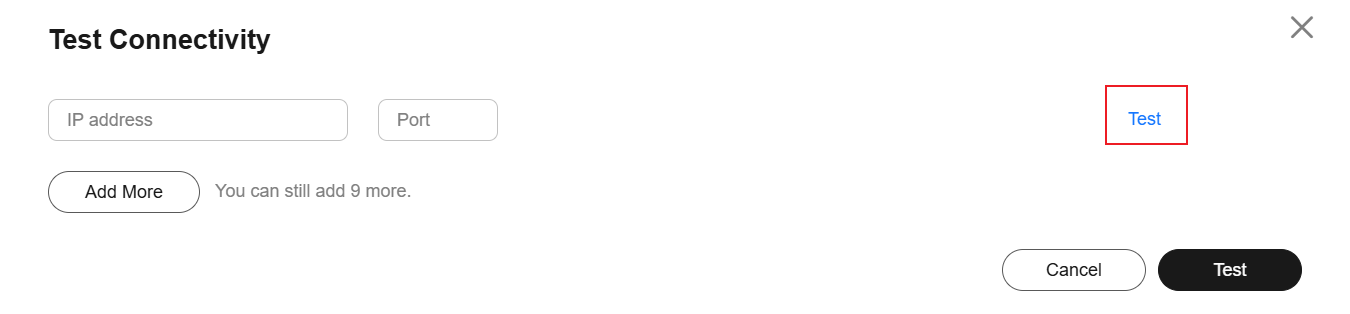
If Available is displayed, the network between the Logstash cluster and the data source is connected.

You can test a maximum of 10 IP addresses at a time. Click Add to add multiple IP addresses and click Test at the bottom to test connectivity to all these IP addresses at the same time.
Feedback
Was this page helpful?
Provide feedbackThank you very much for your feedback. We will continue working to improve the documentation.See the reply and handling status in My Cloud VOC.
For any further questions, feel free to contact us through the chatbot.
Chatbot





