Enabling Auto-Renewal
To prevent a resource from being deleted upon expiration, you can enable auto-renewal for yearly/monthly resources you frequently use. Note Auto-Renewal Rules when enabling auto-renewal.
Important Notes
Only resources in the Provisioned state can have auto-renewal enabled. If your resources have expired, manually renew them first. After they return to the Provisioned state, you can enable auto-renewal.
Procedure
- Go to the Renewals page.
- Set the search criteria.
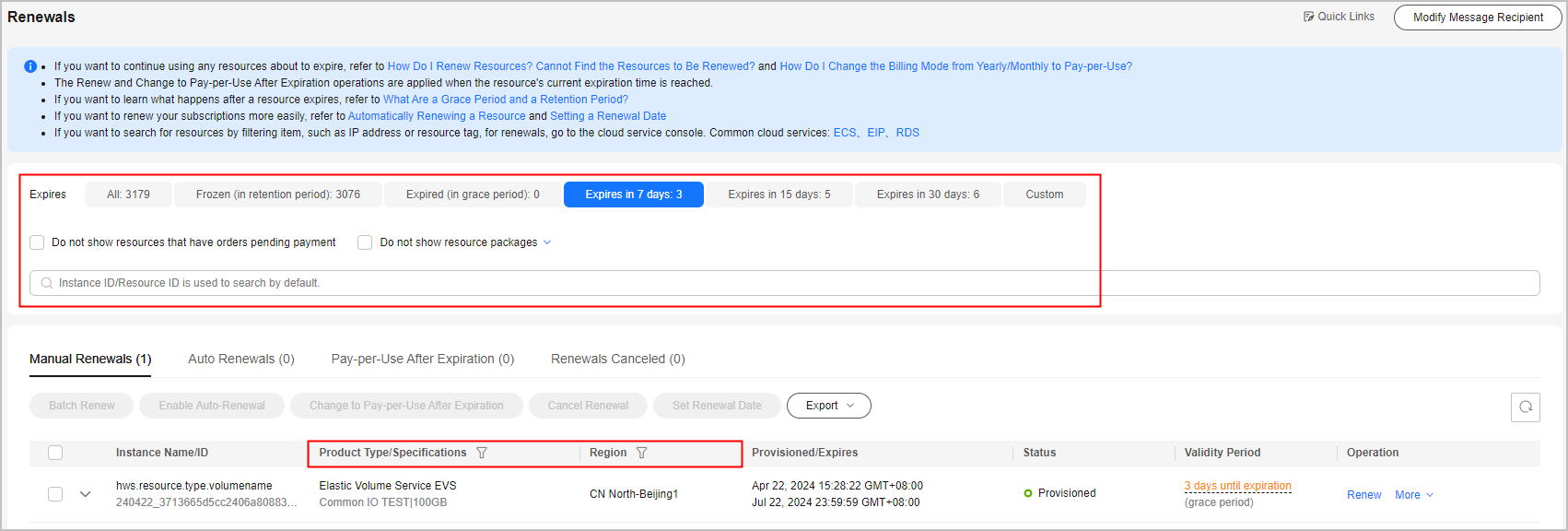

- You can filter instances by instance status, expiration time, instance ID, instance name, order ID, service type, region, or enterprise project (if you have enabled enterprise project management).
- You cannot perform any operations on instances that have orders pending payment. You can select the Do not show resources that have orders pending payment option to filter out such instances, and select the Do not show resource packages or Show resource packages only option to exclude or include resource packages.
- On the Auto Renewals page, you can view the instances enabled with auto-renewal.
- You can enable auto-renewal for instances on the Manual Renewals, Pay-per-Use After Expiration, and Renewals Canceled pages.
- The resource can be automatically renewed one by one or in batches:
- Individual auto-renewal: Click Enable Auto-Renewal in the Operation column for the desired instance.
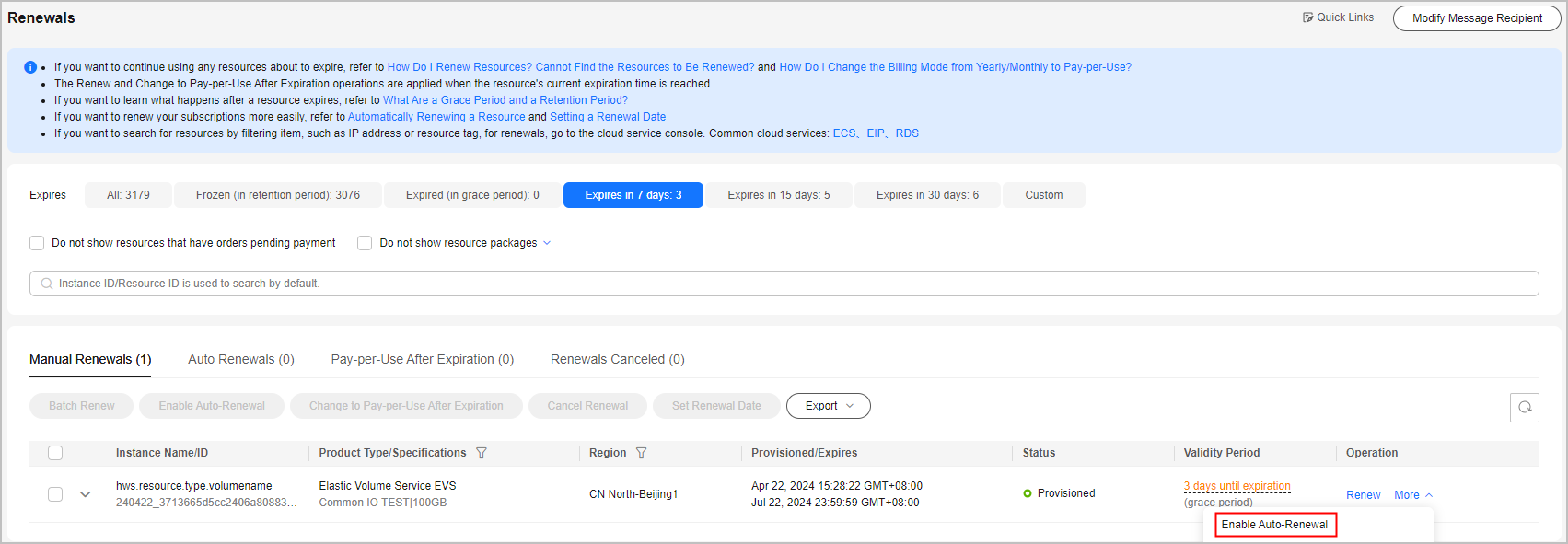
- Batch auto-renewal: Select the desired instances, and click Enable Auto-Renewal on top of the list.
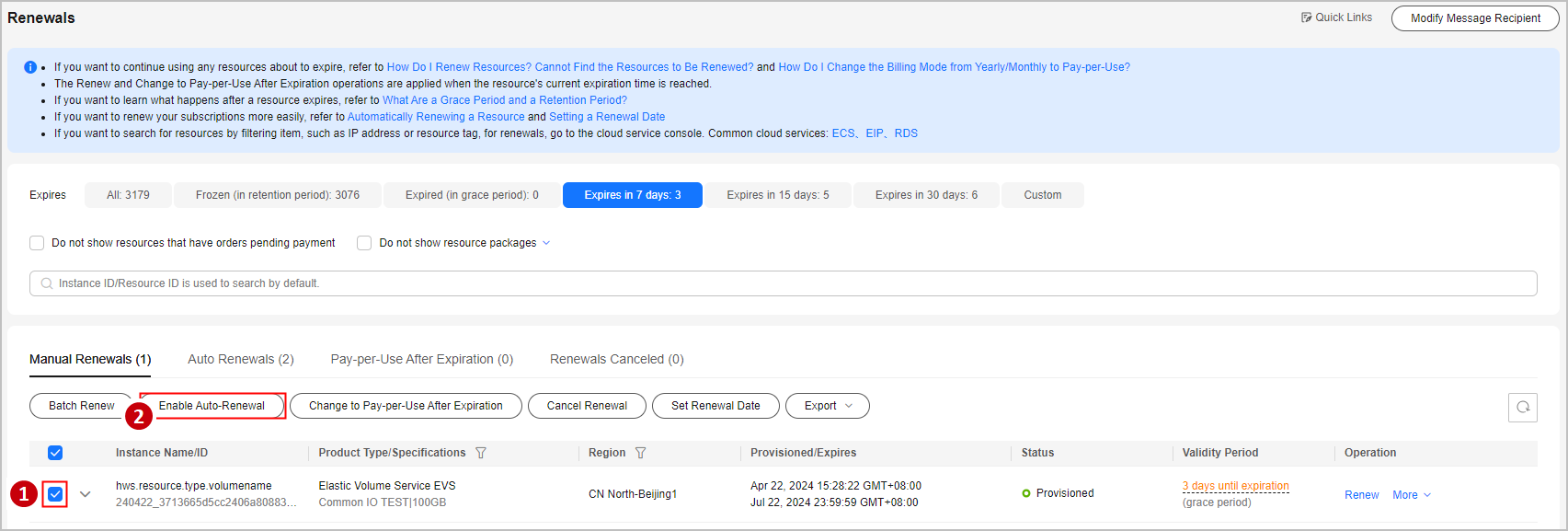
- Individual auto-renewal: Click Enable Auto-Renewal in the Operation column for the desired instance.
- Set the auto-renewal period and number of preset auto-renewals, and click OK.
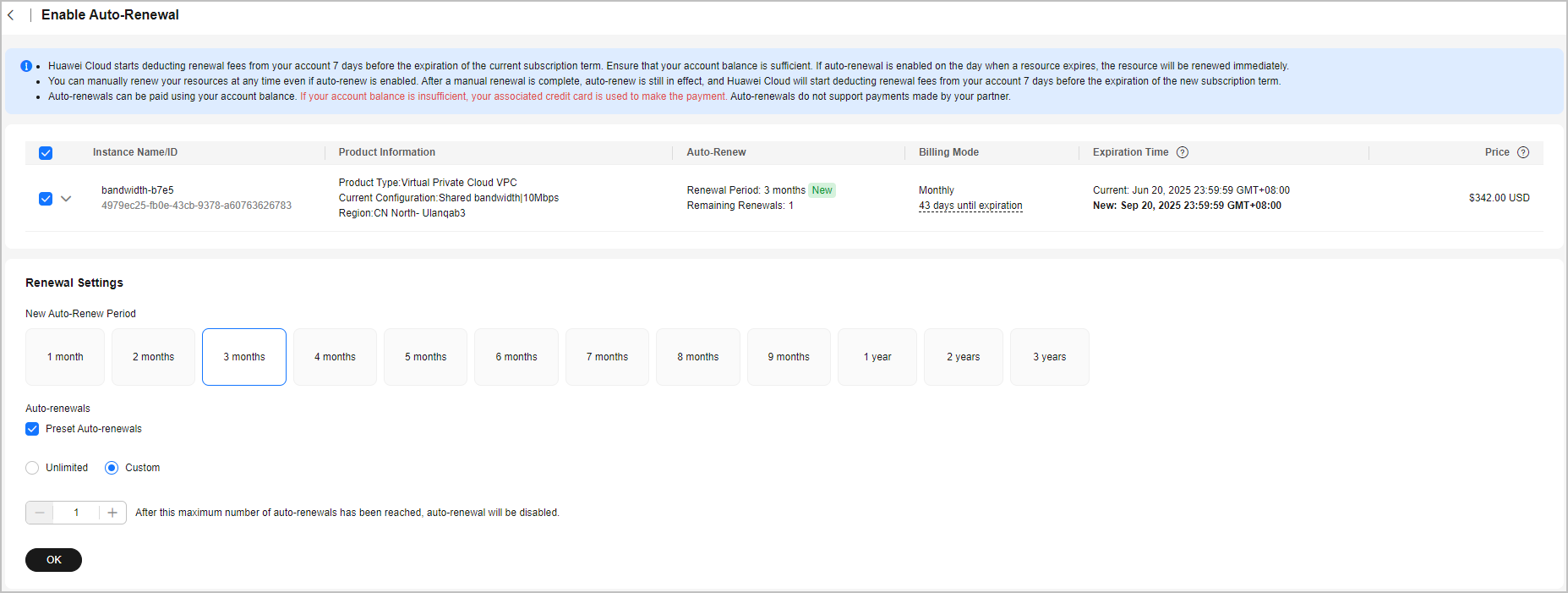

- New Auto-Renew Period: indicates how often an instance is automatically renewed.
As shown in the preceding figure, if New Auto-Renew Period is changed to 3 months, the system automatically renews the subscription term every three months and charges the renewal fee for three months each time.
- Auto-renewals: By default, this option is not selected, indicating that the number of auto-renewals is not limited. You can select Reset Auto-renewals and set the auto-renewals to a required value. After the number of auto-renewals reaches the preset value, the instance is automatically moved on the Manual Renewals tab, and you need to manually renew it.
- New Auto-Renew Period: indicates how often an instance is automatically renewed.
Feedback
Was this page helpful?
Provide feedbackThank you very much for your feedback. We will continue working to improve the documentation.See the reply and handling status in My Cloud VOC.
For any further questions, feel free to contact us through the chatbot.
Chatbot





