Modifying Auto-Renewal
After enabling auto-renewal, you can change the renewal period and number of renewals.
Important Notes
Only auto-renewal information for instances available can be modified.
Procedure
- Go to the Renewals page.
- On the Auto Renewals page, click Modify Auto-Renew in the Operation column for the desired instance.
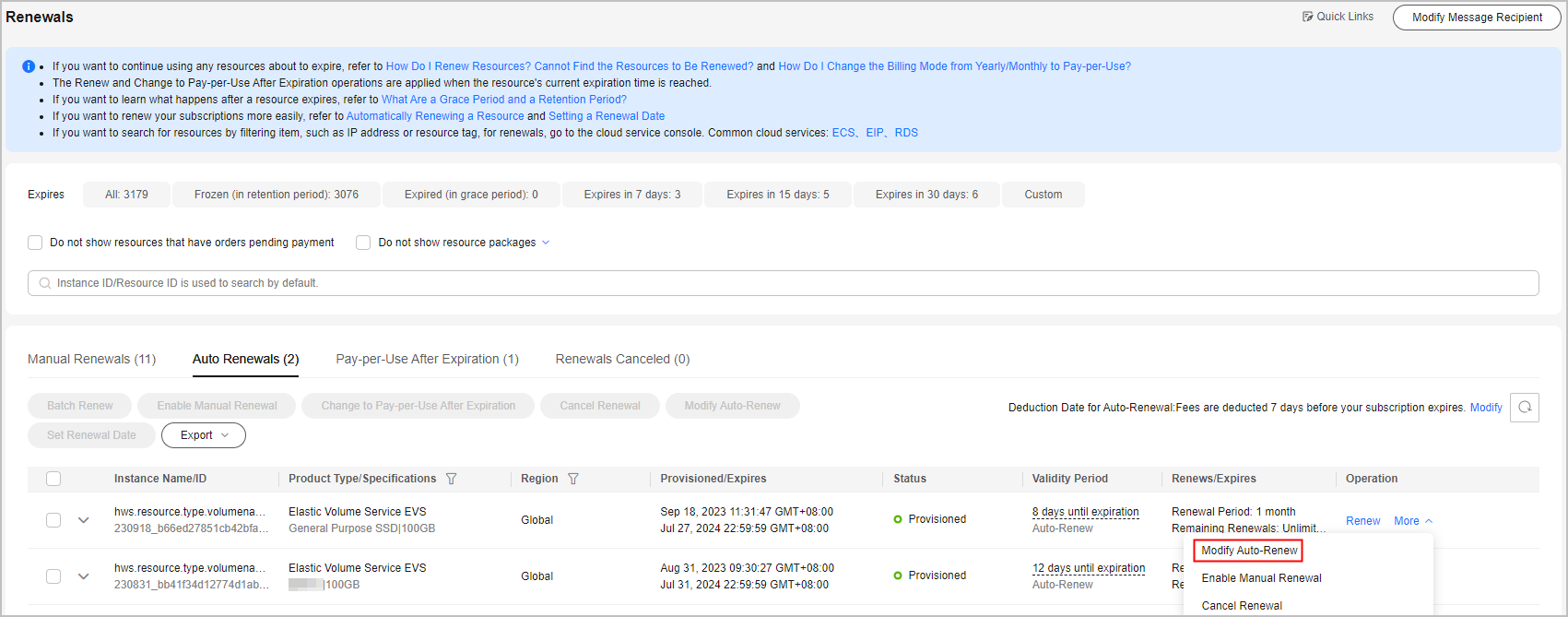

- Instances enabled with auto-renewal are moved to the Auto Renewals page. Modify auto-renewal for these instances on the Auto Renewals page.
- If the Modify Auto-Renew button is not displayed, click More and you can see the button.
- Renewal Option is Automatical by default, indicating that the system will automatically renew your instances upon expiration. You can change the auto-renewal period and number of auto-renewals.
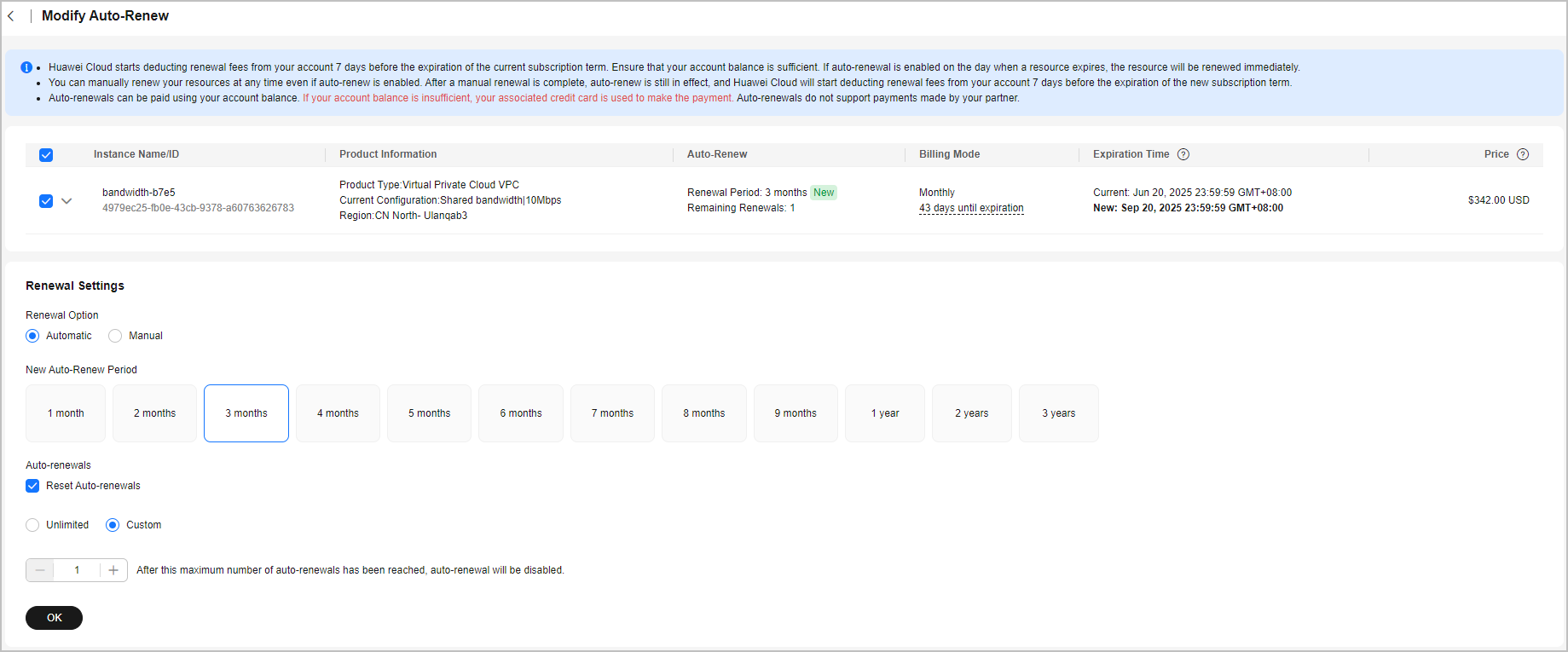

- New Auto-Renew Period: indicates how often an instance is automatically renewed.
As shown in the preceding figure, if New Auto-Renew Period is changed to 3 months, the system automatically renews the subscription term every three months and charges the renewal fee for three months each time.
- Reset Auto-renewals: By default, this option is not selected. You can select this option, and set the number of auto-renewals to Unlimited or the required value.
- New Auto-Renew Period: indicates how often an instance is automatically renewed.
- Click OK.
Feedback
Was this page helpful?
Provide feedbackThank you very much for your feedback. We will continue working to improve the documentation.See the reply and handling status in My Cloud VOC.
For any further questions, feel free to contact us through the chatbot.
Chatbot





