Using Reports to Track Your Budget
You can create a budget report so that Huawei Cloud will periodically generate and send the report to you on a schedule you set.
Example
Suppose that you want to create a monthly budgeted amount of $1,200 USD for pay-per-use ECSs, and to receive an alert if the forecasted amount exceeds 80% of the budgeted amount.
Step 2: Creating a Budget Report
- Access the Budget Reports page.
- Click Create Budget Report in the upper right corner of the page.
- Specify the report name, include the budget created in Step 1: Creating a Budget, and click Next.
- Set the delivery frequency, select the report recipients, and click Next.
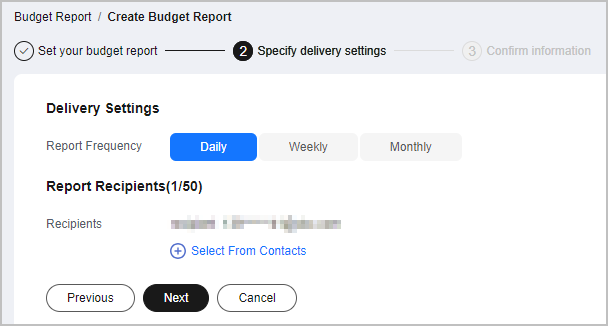

A maximum of 50 contacts can be selected for each alert. If you want to add or modify the recipient information, go to the Recipient Management page in the Message Center.
- Confirm your budget report information and click Save.
Feedback
Was this page helpful?
Provide feedbackThank you very much for your feedback. We will continue working to improve the documentation.See the reply and handling status in My Cloud VOC.
For any further questions, feel free to contact us through the chatbot.
Chatbot





