Using a Cloud Connection to Connect VPCs in the Same Region
In this section, the VPCs are in the same account and the same region.
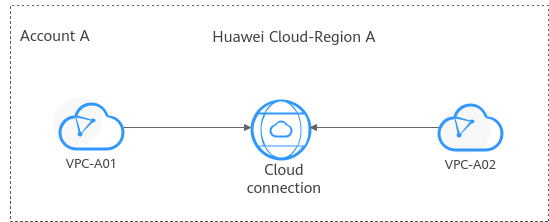
Procedure
|
Step |
Description |
|---|---|
|
Before using cloud services, sign up for a HUAWEI ID, enable Huawei Cloud services, complete real-name authentication, and top up your account. |
|
|
Create a cloud connection. |
|
|
Load the VPCs to the created cloud connection based on your network plan. |
Preparations
Before creating a cloud connection, you need to sign up for a HUAWEI ID, enable Huawei Cloud services, complete real-name authentication, and top up your account. Ensure that your account has sufficient balance.
- Sign up for a HUAWEI ID, enable Huawei Cloud services, and complete real-name authentication.
- Top up your account.
Ensure that your account has sufficient balance. For details about how to top up an account, see Topping up an Account.
Step 1: Create a Cloud Connection
- Go to the Cloud Connections page.
- In the upper right corner of the page, click Create Cloud Connection.
- Configure the parameters based on Table 1.
Table 1 Parameters for creating a cloud connection Parameter
Description
Name
Specifies the cloud connection name.
The name can contain 1 to 64 characters. Only letters, digits, underscores (_), hyphens (-), and periods (.) are allowed.
Enterprise Project
Provides a cloud resource management mode, in which cloud resources and members are centrally managed by project.
Scenario
VPC: VPCs or virtual gateways can use this cloud connection.
Tag
Identifies the cloud connection. A tag consists of a key and a value. You can add 20 tags to a cloud connection.
NOTE:If a predefined tag has been created on Tag Management Service (TMS), you can directly select the corresponding tag key and value.
For details about predefined tags, see Predefined Tags.
Description
Provides supplementary information about the cloud connection.
The description can contain no more than 255 characters.
- Click OK.
Step 2: Load Network Instances
Load the VPCs that need to communicate with each other to the created cloud connection.
- Go to the Cloud Connections page.
- Click the name of the cloud connection to go to the Basic Information page.
- Click the Network Instances tab.
- Click Load Network Instance.
- Configure the parameters based on Table 2 and click OK.
Figure 2 Load Network Instance - Current account

Table 2 Parameters for loading a network instance to a cloud connection Parameter
Description
Account
Specifies the account that provides the network instance.
Select Current account.
Region
Specifies the region where the VPC you want to connect is located.
Instance Type
Specifies the type of the network instance that needs to be loaded to the cloud connection. There are two options:
- VPC
- Virtual gateway
Select VPC.
VPC
Specifies the VPC you want to load to the cloud connection.
This parameter is mandatory if you have set Instance Type to VPC.
VPC CIDR Block
Specifies the subnets in the VPC and custom CIDR blocks.
If you have set Instance Type to VPC, you need to configure the following two parameters:
- Subnet: Select one or more subnets in the VPC.
- Other CIDR Block: Add one or more custom CIDR blocks as needed.
Remarks
Provides supplementary information about the network instance.
- Click Continue Loading if you need to load another network instance. If you do not need to load another network instance now, close the dialog box and view the loaded network instance on the Network Instances tab.
Feedback
Was this page helpful?
Provide feedbackThank you very much for your feedback. We will continue working to improve the documentation.See the reply and handling status in My Cloud VOC.
For any further questions, feel free to contact us through the chatbot.
Chatbot






