Step 1: Create a BMS
Scenarios
This section helps you quickly create a BMS that will be used as a web server. For details about all the parameters used for creating a BMS, see Creating a BMS. To create a BMS by calling an API, see Creating a BMS.
Procedure
- Log in to the Cloud Server Console https://console-intl.huaweicloud.com/ecm/?locale=en-us.
- In the navigation pane, choose Bare Metal Server.
- In the upper right corner, click Buy BMS.
- Configure parameters.
- Specify Region and AZ. For example, select CN-Hong Kong for Region and retain the default value of AZ.
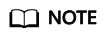
After the BMS is created, you cannot change its region or AZ.
- Set Flavor.
Available flavors vary depending on the region and AZ you select. Web servers are mainly used for web page access and do not require strong computing capabilities. In addition, only a small amount of storage is required for recording logs. Therefore, select physical.d1.large.
- Set Image.
Select Public image and then CentOS 7.4 64bit for BareMetal.
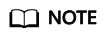
After the BMS is created, you cannot change its OS.
- Specify Disk.
An EVS disk can be attached to a BMS. However, whether an EVS disk can be attached is determined by the flavor and image you select. In this exercise, EVS disks cannot be attached to the BMS.
- Set VPC and NIC.
Retain the default values. When you use cloud services for the first time, the system automatically creates a VPC default-vpc and a subnet default-subnet for you. You can also create VPCs and subnets.
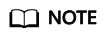
The system creates a security group for you by default. The default security group rule allows all outgoing data packets and blocks incoming data packets. In this way, the default security group rule ensures the security of basic BMS communications.
- Set EIP.
BMSs without an EIP cannot be connected to the Internet and are only used for deploying services in a private network or used in a cluster. Select Automatically assign and set Bandwidth.
- Set Login Mode.
Select Password and set a password for user root.
- Configure Advanced Settings.
Select Do not configure.
- Set BMS Name.
The BMS name is in the format bms-four random digits. To easily identify it, you can add the function to its name, for example, bms-7676-nginx.
- Set Required Duration.
The value ranges from 1 month to 1 year. Set the value to 1 month.
- Set Quantity.
Set the value to 1.
- Specify Region and AZ. For example, select CN-Hong Kong for Region and retain the default value of AZ.
- Click Buy Now. Confirm the specifications, read Image Disclaimer, select I have read and agree to the Image Disclaimer, and click Pay Now.
- Select a payment method and click Pay.
Result
The BMS creation process requires about 5 to 30 minutes to complete. Refresh the BMS list. After the BMS status changes from Creating to Running, the BMS is created successfully.
Follow-up Operations
A BMS that functions as a web server must allow ICMP traffic on ports 80 and 443. These rules are not configured for the default security group. You need to add the rules after you create the BMS. For details, see Adding Security Group Rules.
|
Protocol |
Direction |
Port Range |
Source |
|---|---|---|---|
|
TCP |
Inbound |
80 |
0.0.0.0/0 |
|
TCP |
Inbound |
443 |
0.0.0.0/0 |
|
ICMP |
Inbound |
All |
0.0.0.0/0 |
Feedback
Was this page helpful?
Provide feedbackThank you very much for your feedback. We will continue working to improve the documentation.See the reply and handling status in My Cloud VOC.
For any further questions, feel free to contact us through the chatbot.
Chatbot





