Making Preparations
Signing Up with Huawei Cloud
If you already have a Huawei Cloud account, skip this section. If you do not have an account, perform the following steps to create one:
Visit https://www.huaweicloud.com/intl/en-us/ and click Sign Up.
On the displayed page, sign up for an account.
After you have successfully signed up, the system automatically redirects you to your personal information page.
Top Up an Account
Ensure that your account has sufficient balance.
- For details about the BMS price, see Product Pricing Details.
- To top up an account, see Topping Up an Account.
Create an IAM User
If you want to allow multiple users to manage your resources without sharing your password or private key, you can create users using IAM and grant permissions to the users. These users can use specified login links and their own accounts to access the public cloud and help you efficiently manage resources. You can also set account security policies to ensure the security of these accounts and reduce enterprise information security risks.
If you have signed up with the public cloud platform, you can create an IAM user on the IAM console. For example, to create a BMS administrator, perform the following steps:
- Enter your username and password to log in to the management console.
- In the upper right corner of the page, click the username and select Identity and Access Management.
- In the navigation pane, choose Users. In the right pane, click Create User.
- Enter user information on the Create User page.
- Username: Enter a username, for example, bms_administrator.
- Email Address: Email address bound to the IAM user. This parameter is mandatory if the access type is specified as Set by user.
- (Optional) Mobile Number: Mobile number bound to the IAM user.
- (Optional) Description: Enter description of the user, for example, BMS administrator.
- Select Management console access for Access Type and Set now for Password. Enter a password, and click Next.
Figure 1 Selecting the access/credential type

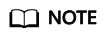
A BMS administrator can log in to the management console and manage users. It is good practice to select Set now for Password when you create a BMS administrator for yourself. If you create a BMS administrator for another user, select Set by user for Password so that the user can set their own password.
- (Optional) Add the user to the admin user group and click Create.
After the user is created, you can use the IAM user login link displayed above the user list and the created user's login credentials to log in to the console.
(Optional) Create a Key Pair
The cloud platform uses public key cryptography to protect the login information of your BMS. You need to specify the key pair name and provide the private key when logging in to the BMS using SSH if you choose the key pair login mode. If you choose the password login mode, skip this section.
If you do not have a key pair, create one on the management console.
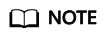
If you want to create BMSs in multiple regions, you need to create a key pair in each region. For more information about regions, see Region and AZ.
- Log in to the management console.
- Under Computing, click Bare Metal Server.
The BMS console is displayed.
- In the navigation tree, choose Key Pair.
- On the right side of the page, click Create Key Pair.
- Enter the key name and click OK.
An automatically populated key name consists of KeyPair- and a 4-digit random number. Change it to an easy-to-remember one, for example, KeyPair-xxxx_bms.
- Download the private key file. The file name is the specified key pair name with a suffix of .pem. Store the private key file securely. In the displayed dialog box, click OK.
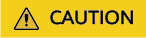
You can save the private key file only once. When you create a BMS, provide the key pair name. Each time you log in to the BMS using SSH, you need to provide the private key.
Feedback
Was this page helpful?
Provide feedbackThank you very much for your feedback. We will continue working to improve the documentation.See the reply and handling status in My Cloud VOC.
For any further questions, feel free to contact us through the chatbot.
Chatbot





