Help Center/
IoT/
Getting Started/
Experiencing IoT Platform Integration/
Using Simulators for Online Testing
Updated on 2022-02-24 GMT+08:00
Using Simulators for Online Testing
Scenarios
Simulators commission the functions of devices and applications. You can commission the defined profile file and codec through the simulation of data reporting and command delivery.
Procedure
- On the Product Development page, enter the created product, click Online Testing, and click Add.

- Select No for Is Physical Device Available, and click OK to use the simulator for testing. The Developer Center creates a simulator by default and displays the testing page.
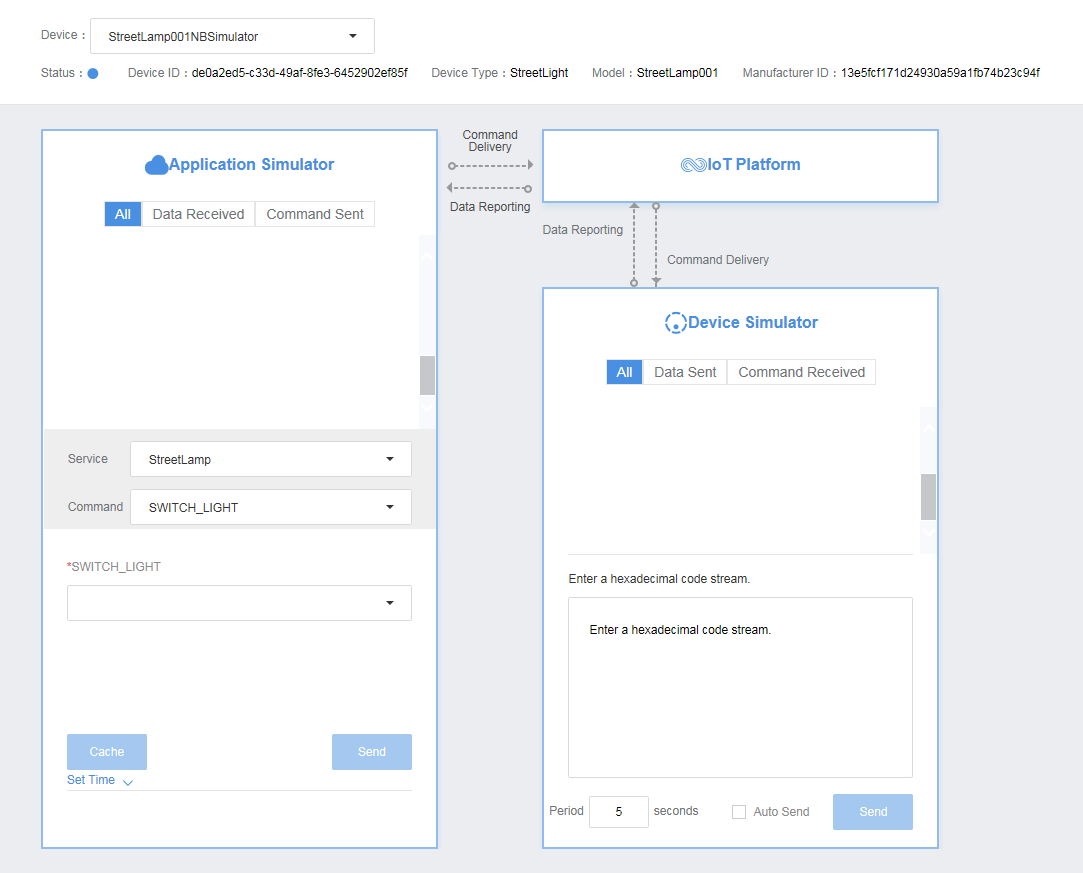
- Simulate a data reporting scenario. Assume that the light intensity collected by the street lamp is 20 and the status of the street lamp switch is 0 (off). Under Device Simulator, enter the hexadecimal code stream 1400, and click Send. (The first byte indicates light intensity, corresponding to hexadecimal code stream 14, and the second indicates switch status, corresponding to hexadecimal code stream 00.) Under Application Simulator, "Light_Intensity": 20, "Light_Status": 0 should be displayed.
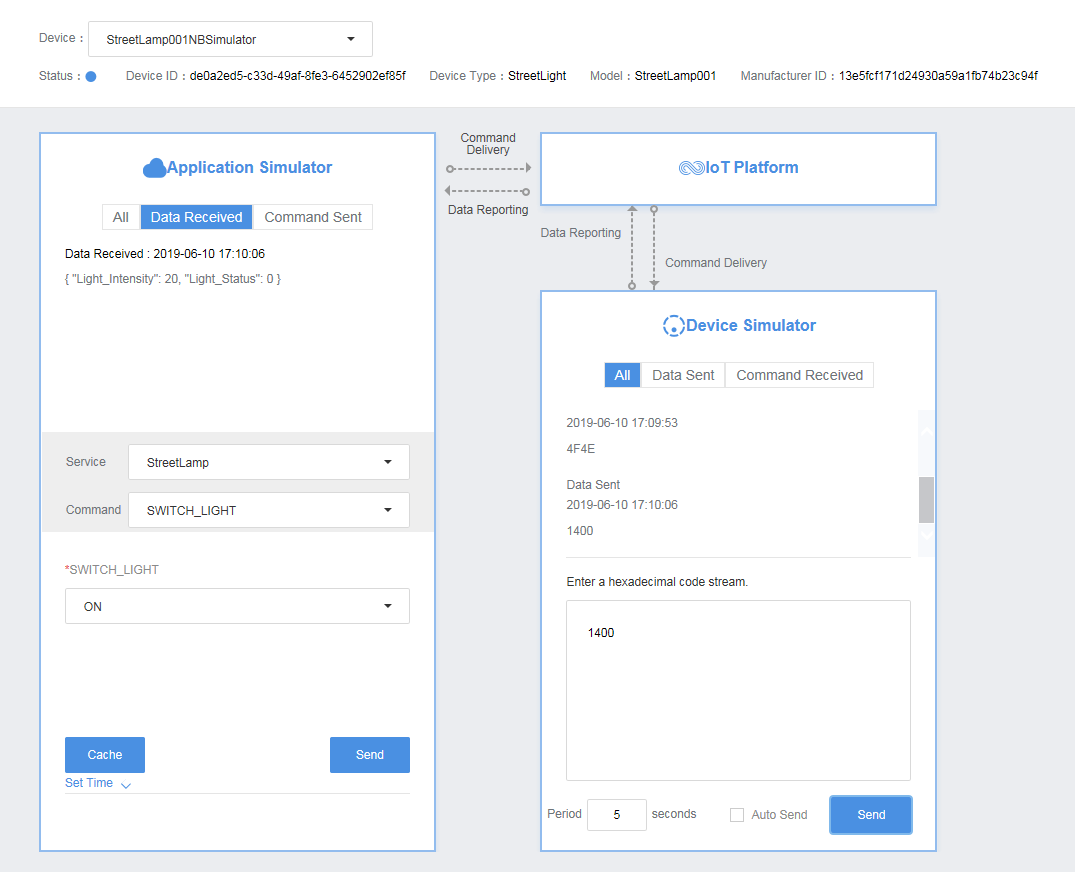
- Simulate a command delivery scenario. Under Application Simulator, select StreetLamp for Service, SWITCH_LIGHT for Command, ON for SWITCH_LIGHT, and click Send. Under Application Simulator, 4F4E should be displayed.
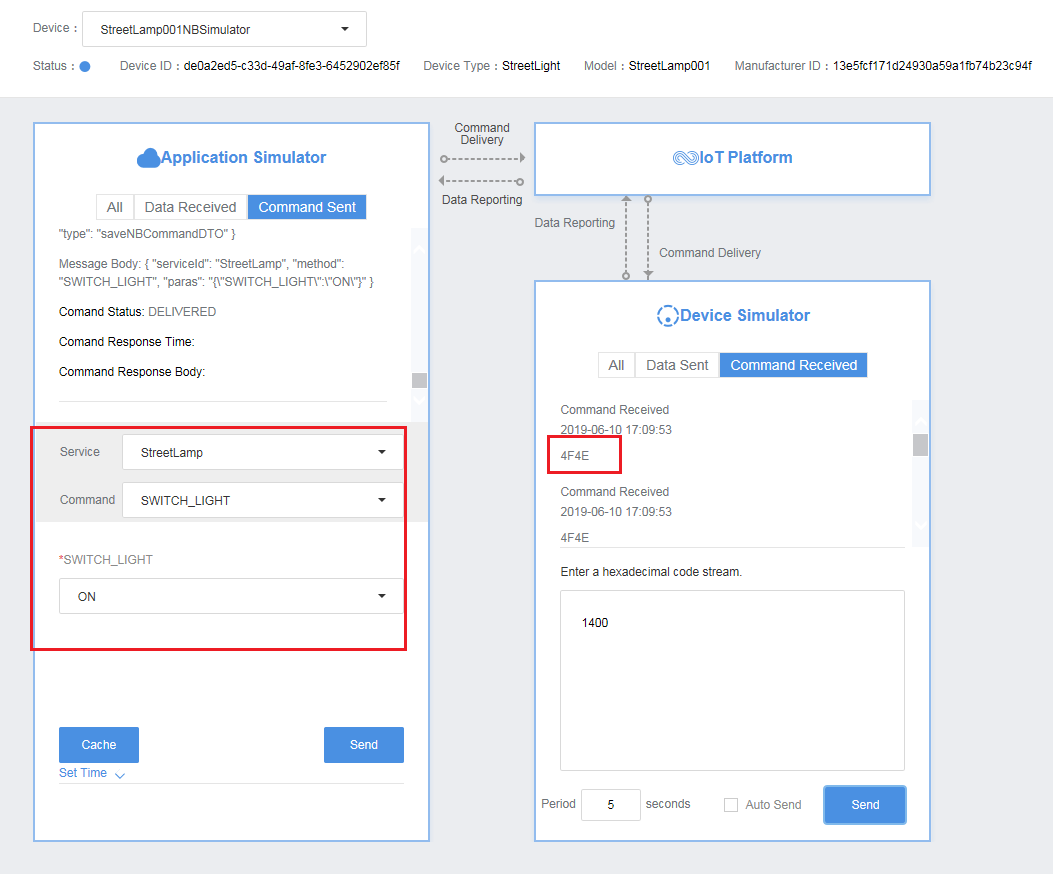
Parent topic: Experiencing IoT Platform Integration
Feedback
Was this page helpful?
Provide feedbackThank you very much for your feedback. We will continue working to improve the documentation.See the reply and handling status in My Cloud VOC.
The system is busy. Please try again later.
For any further questions, feel free to contact us through the chatbot.
Chatbot





