Manually Renewing a CCE Resource
You can renew a yearly/monthly cluster or node anytime on the CCE console before it is automatically deleted.
Renewing a Cluster on the Console
- Log in to the CCE console.
- On the cluster list page, click Renew in the upper right corner of the target cluster.
Figure 1 Renewing a yearly/monthly cluster

- In the displayed Renew dialog box, click Yes.
Figure 2 Renewing a cluster
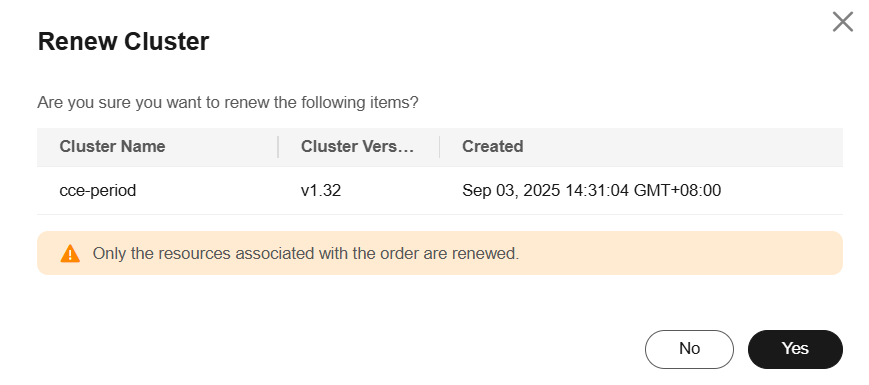
- Select a renewal duration and optionally select Renewal Date. For details, see Setting the Same Renewal Day for Yearly/Monthly Resources. Confirm the price and click Pay.
Figure 3 Confirming renewal
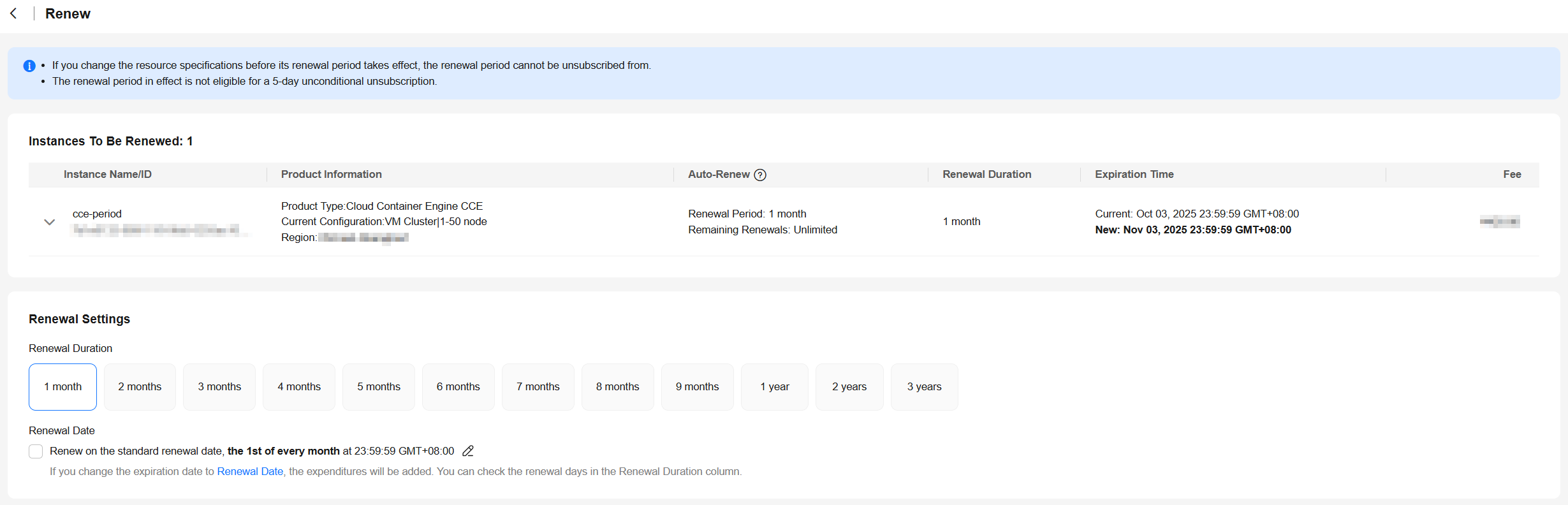
- Select a payment method and make your payment. Once the order is paid, the renewal is complete.
Renewing a Node on the Console
- Log in to the CCE console and click the cluster name to access the cluster console.
- In the navigation pane, choose Nodes. In the right pane, click the Nodes tab, locate the row containing the node to be renewed, and click the node name to go to the ECS details page.
- Click Renew in the upper right corner.

You can renew multiple yearly/monthly ECSs at a time. The procedure is as follows:
- Log in to the ECS console.
- On the Elastic Cloud Server page, select the yearly/monthly ECS to be renewed.
- On the top of the list, choose More > Renew.
- In the displayed Renew dialog box, confirm the information and click OK.
Figure 4 Renewing the ECS
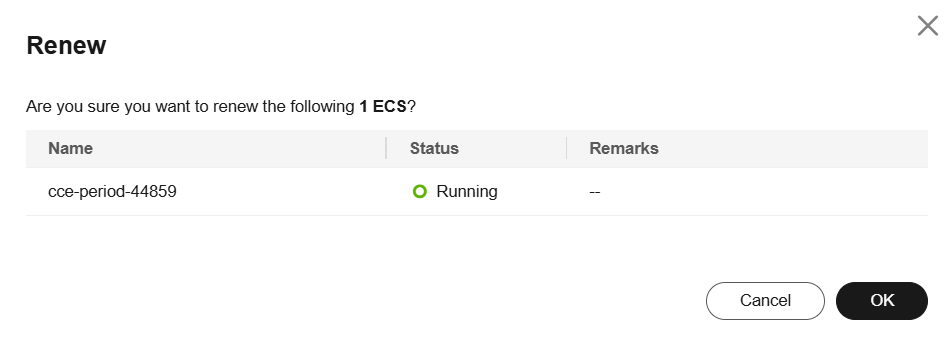
- Select a renewal duration and optionally select Renew on the standard renewal date. For details, see Setting the Same Renewal Day for Yearly/Monthly Resources. Confirm the price and click Pay.
Figure 5 Confirming renewal
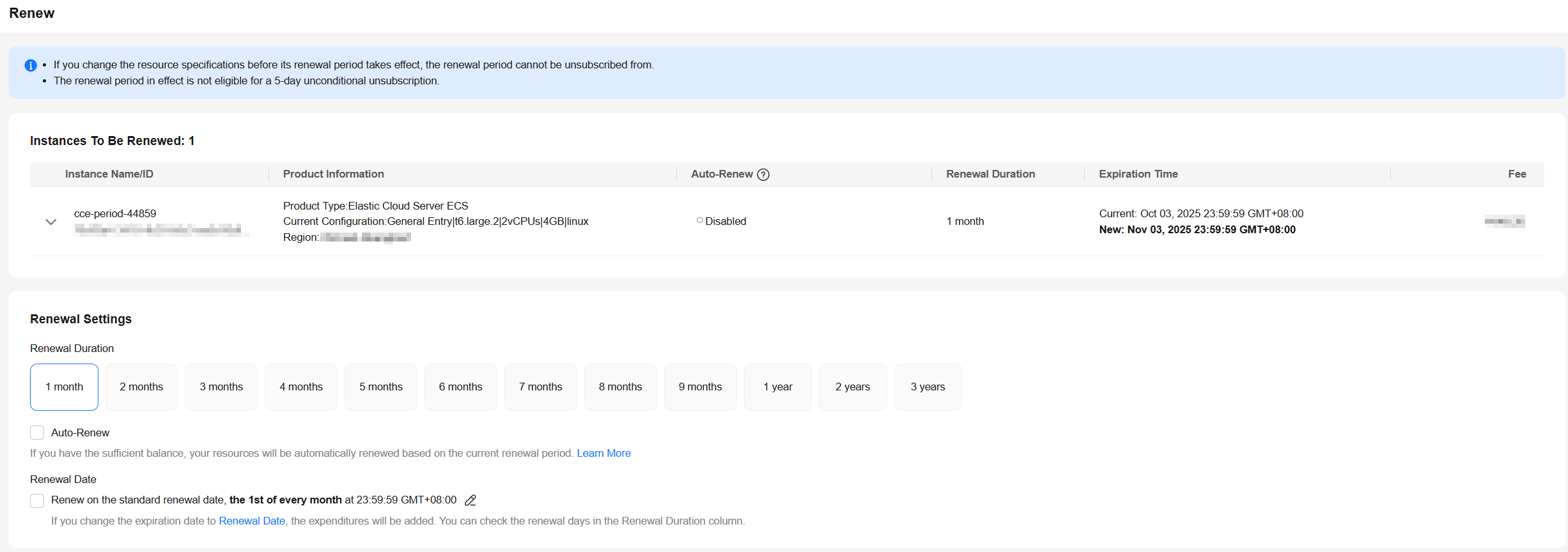
- Select a payment method and make your payment. Once the order is paid, the renewal is complete.
Renewing a Subscription in Billing Center
This method is suitable for all resources, including clusters, nodes, EVS disks, and EIPs.
- Go to the Renewals page.
- Customize the search criteria.
On the Manual Renewals, Auto Renewals, Pay-per-Use After Expiration, and Renewals Canceled tabs, you can view the resources to be renewed.
You can move all resources that need to be manually renewed to the Manual Renewals tab. For details, see Enabling Manual Renewal.
- Manually renew resources.
- Individual renewal: Click Renew in the Operation column for the desired resource.
Figure 6 Individual renewal
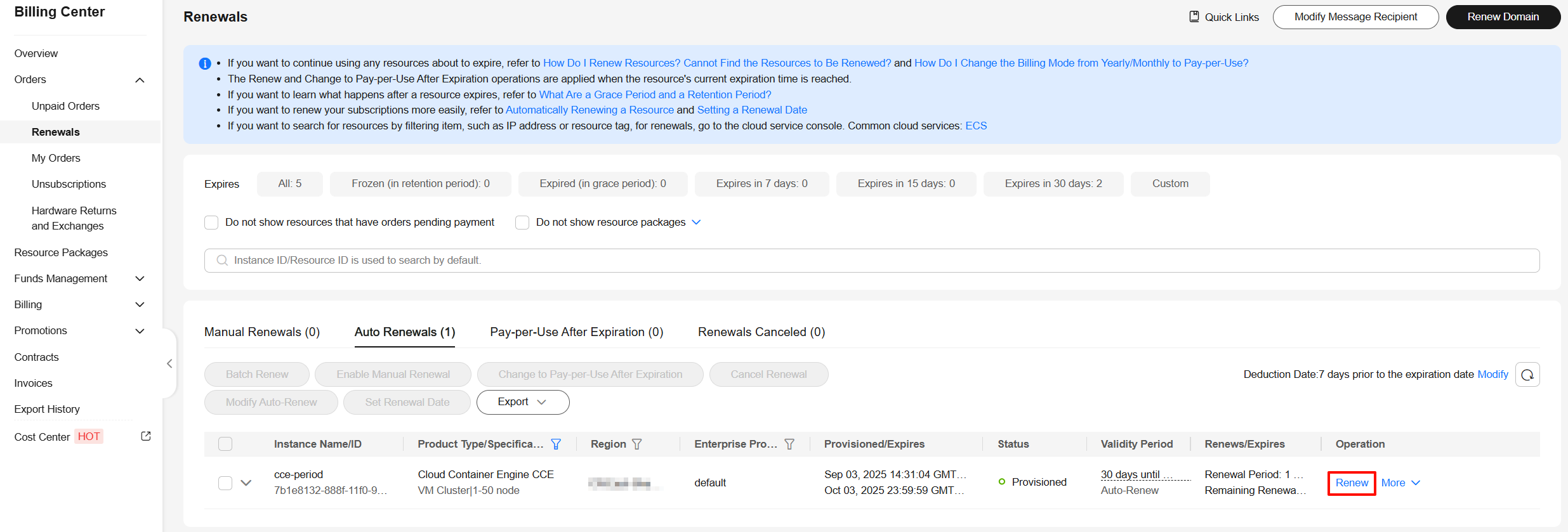
- Batch renewal: Check the boxes for the desired resources, and click Batch Renew in the upper left corner.
Figure 7 Batch renewal
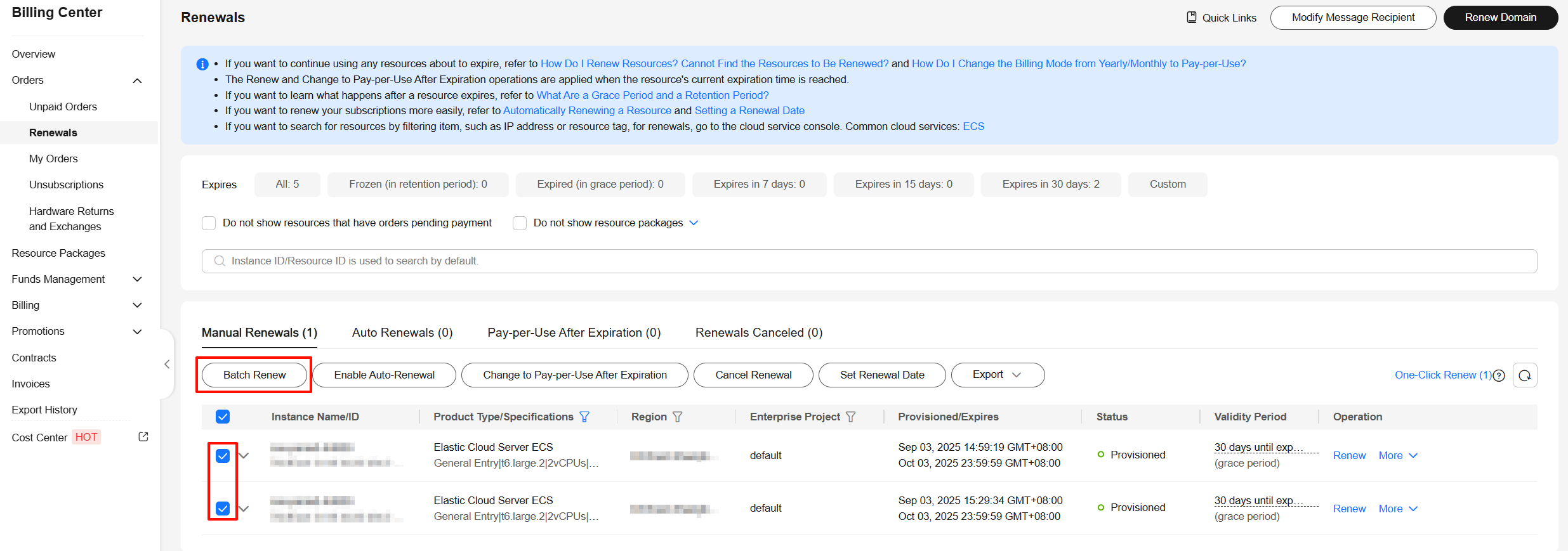
- Individual renewal: Click Renew in the Operation column for the desired resource.
- Select a renewal duration and optionally select Renew on the standard renewal date. For details, see Setting the Same Renewal Day for Yearly/Monthly Resources. Confirm the price and click Pay.
Figure 8 Confirming renewal
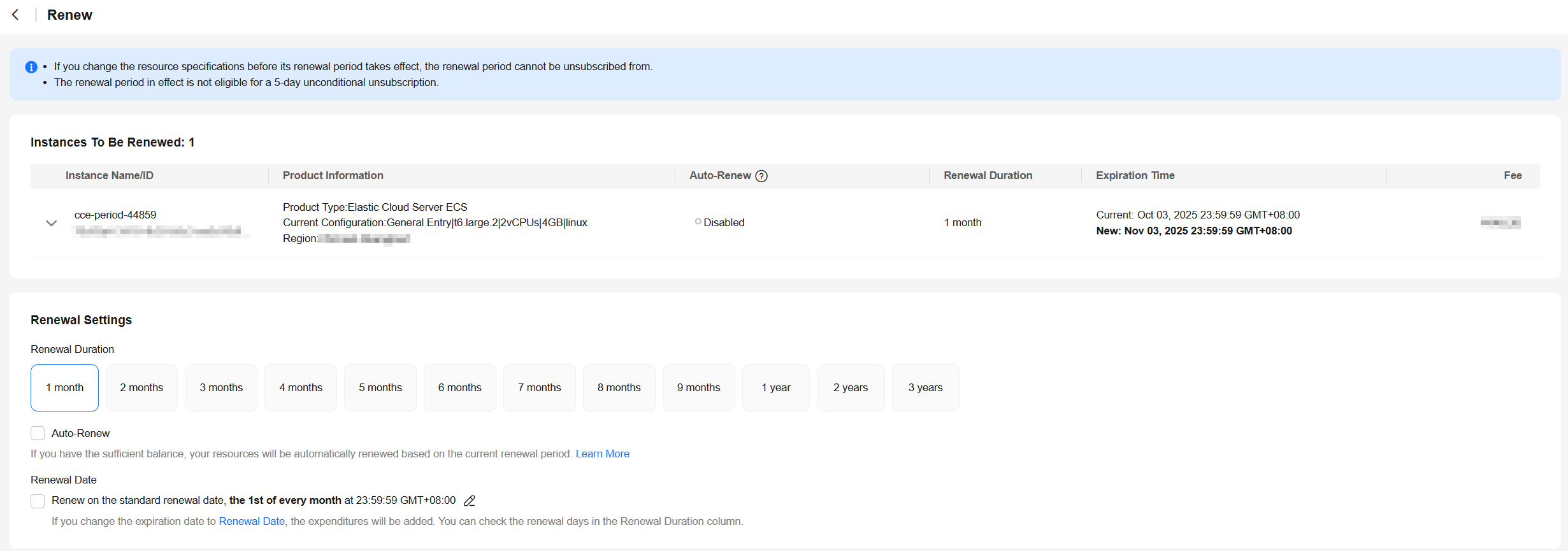
- Select a payment method and make your payment. Once the order is paid, the renewal is complete.
Setting the Same Renewal Day for Yearly/Monthly Resources
If the resources have different expiry dates or the ECSs and attached EVS disks have different expiry dates, you can set the same renewal day, for example, the first day of each month, to make it easier to manage renewals.
In Figure 9, a user sets the same renewal day for two resources that will expire at different dates.
For details, see Renewal Date.
Feedback
Was this page helpful?
Provide feedbackThank you very much for your feedback. We will continue working to improve the documentation.See the reply and handling status in My Cloud VOC.
For any further questions, feel free to contact us through the chatbot.
Chatbot






