Managing OBS Data Sources
DWS allows you to access data on OBS by using an agency. You can create a DWS agency, grant the OBS OperateAccess or OBS Administrator permission to the agency, and bind the agency to an OBS data source you created. In this way, you can access data on OBS by using OBS foreign tables.

- This feature is supported only in 8.2.0 or later.
- For the OBS data source of a cluster, only one of the creation, modification, and deletion operations can be performed at a time.
Creating an OBS Agency
Scenario
Before creating an OBS data source, create an agency that grants DWS the OBS OperateAccess or OBS Administrator permission.
Procedure
- Click your account in the upper right corner of the page and choose Identity and Access Management.
- In the navigation pane on the left, choose Agency. In the upper right corner, click Create Agency.
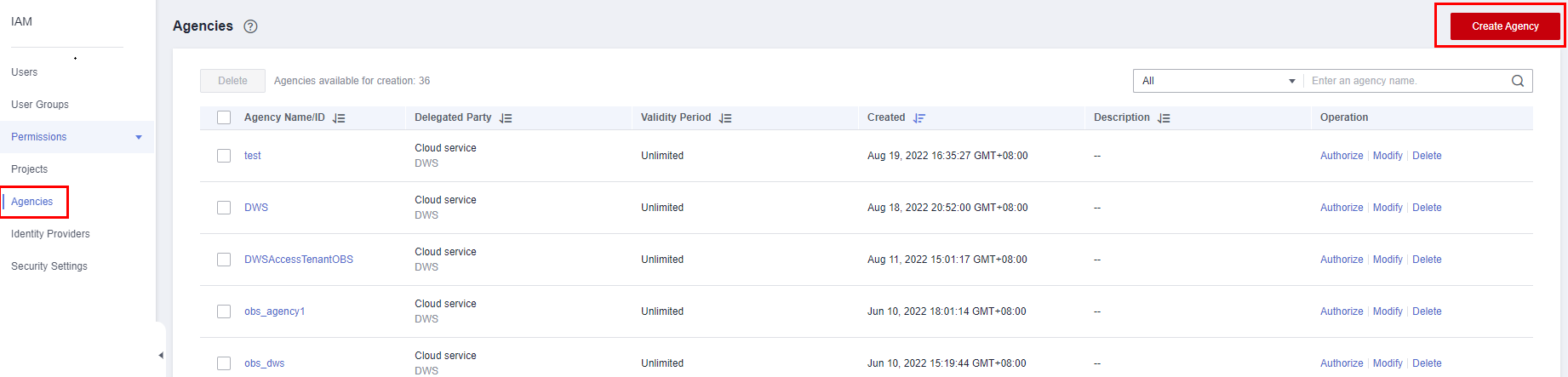
- Select Cloud Service and set Cloud Service to DWS.
- Click Next to grant the OBS OperateAccess or OBS Administrator permission to the agency.
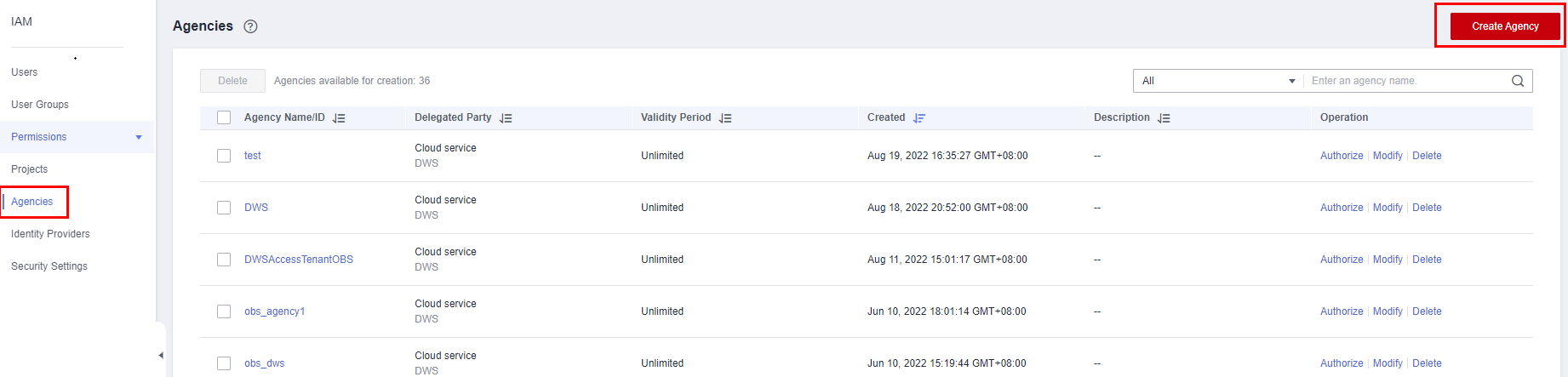
- Click Next. Select All resources or specific resources, confirm the information, and click Submit.
Creating an OBS Data Source
An agency has been created to grant DWS the OBS OperateAccess permission.
- Log in to the DWS console.
- Choose Dedicated Clusters > Clusters.
- In the cluster list, click the name of the target cluster. The Cluster Information page is displayed.
- In the navigation pane, choose Data Source > OBS Data Sources.
- Click Create OBS Cluster Connection and configure parameters.
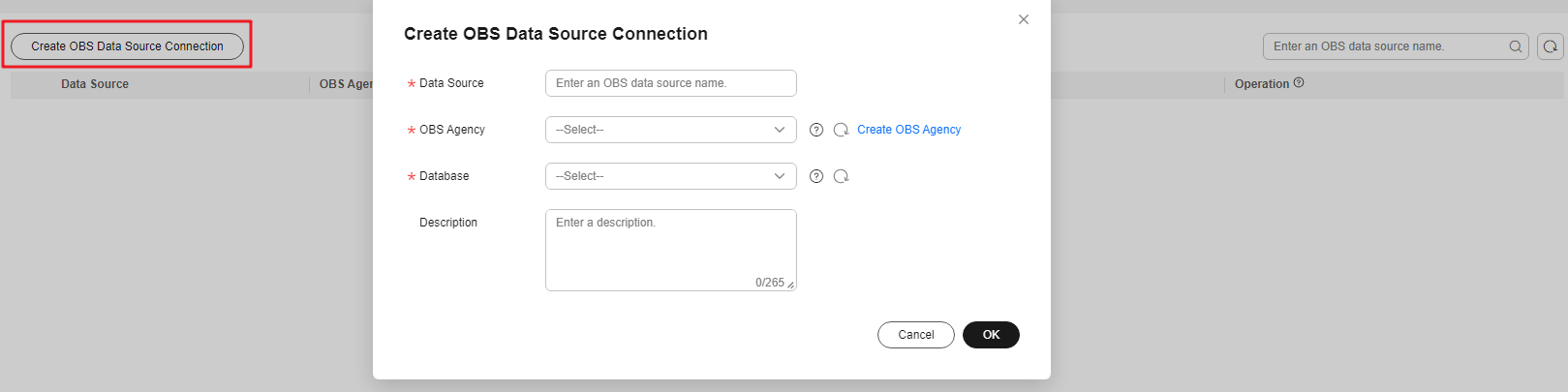
Table 1 OBS data source connection parameters Parameter
Description
Data Source Name
Name of the OBS data source connection to be created. You can assign a personalized value to this parameter.
The data source name is used as the server name specified in the statement for creating an OBS foreign table.
OBS Agency
Agency with the OBS OperateAccess permission to be granted to DWS
Database
Database where the OBS data source connection is to be created
Description
Description about the OBS data source connection
- Confirm the settings and click OK. The creation takes about 10 seconds.
Updating the OBS Data Source Configuration
After an OBS data source connection is created, DWS periodically updates the temporary agency information used by the data source. If the automatic update fails for 24 hours, the data source connection will be unavailable. To solve this problem, manually update the information on the console.
- Log in to the DWS console.
- Choose Dedicated Clusters > Clusters.
- In the cluster list, click the name of the target cluster. The Cluster Information page is displayed.
- In the navigation pane, choose Data Source > OBS Data Sources.
- In the Operation column of an OBS data source, click Update Configuration.
- Confirm the settings and click OK. The update takes about 10 seconds.
Changing the OBS Data Source Agency
You can change the agency bound to the OBS data source.
- Log in to the DWS console.
- Choose Dedicated Clusters > Clusters.
- In the cluster list, click the name of the target cluster. The Cluster Information page is displayed.
- In the navigation pane, choose Data Source > OBS Data Sources.
- In the Operation column of a data source, click Manage Agency. In the dialog box that is displayed, select a new agency.
- Confirm the settings and click OK. The change takes about 10 seconds.
Deleting an OBS Data Source
- Log in to the DWS console.
- Choose Dedicated Clusters > Clusters.
- In the cluster list, click the name of the target cluster. The Cluster Information page is displayed.
- In the navigation pane, choose Data Source > OBS Data Sources.
- In the Operation column of an OBS data source, click Delete.
- Confirm the settings and click OK. The deletion takes about 10 seconds.
Using an OBS Data Source
DWS uses foreign tables to access data on OBS. The SERVER parameters specified for accesses with and without an agency are different.
If you access OBS without an agency, the SERVER provided on the console contains parameters access_key and secret_access_key, which are the AK and SK of the OBS access protocol, respectively.
If you access OBS with an agency, the SERVER provided on the console contains the access_key, secret_access_key, and security_token parameters, which are the temporary AK, temporary SK, and the SecurityToken value of the temporary security credential in IAM, respectively.
After the OBS agency and OBS data source are created, you can obtain the SERVER information on the console. Assume that the OBS data source name is obs_server. The way users create and use foreign tables with an agency is the same as the way they do without an agency. For how to use the OBS data source, see Importing Data from OBS.
The following example shows how common user jim reads data from OBS through a foreign table.
- Repeat the preceding steps to create an OBS data source named obs_server.
- Connect to the database as system administrator dbadmin, create a common user, and grant the common user the permission to use OBS servers and OBS foreign tables. Replace {Password} with the actual password and obs_server with the actual OBS data source name.
1 2 3
CREATE USER jim PASSWORD '{Password}'; ALTER USER jim USEFT; GRANT USAGE ON FOREIGN SERVER obs_server TO jim;
- Connect to the database as common user jim and create an OBS foreign table customer_address that does not contain partition columns.
In the following command, replace obs_server with the name of the created OBS data source. Replace /user/obs/region_orc11_64stripe1/ with the actual OBS directory for storing data files. user indicates the OBS bucket name.
1 2 3 4 5 6 7 8 9 10 11 12 13 14 15 16 17 18 19 20 21 22 23
CREATE FOREIGN TABLE customer_address ( ca_address_sk integer not null, ca_address_id char(16) not null, ca_street_number char(10) , ca_street_name varchar(60) , ca_street_type char(15) , ca_suite_number char(10) , ca_city varchar(60) , ca_county varchar(30) , ca_state char(2) , ca_zip char(10) , ca_country varchar(20) , ca_gmt_offset decimal(36,33) , ca_location_type char(20) ) SERVER obs_server OPTIONS ( FOLDERNAME '/user/obs/region_orc11_64stripe1/', FORMAT 'ORC', ENCODING 'utf8', TOTALROWS '20' ) DISTRIBUTE BY roundrobin;
- Query data stored in OBS by using a foreign table.
1 2 3 4 5
SELECT COUNT(*) FROM customer_address; count ------- 20 (1row)
Feedback
Was this page helpful?
Provide feedbackThank you very much for your feedback. We will continue working to improve the documentation.See the reply and handling status in My Cloud VOC.
For any further questions, feel free to contact us through the chatbot.
Chatbot





