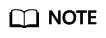Preparations
Before using OMS to migrate data, make preparations by referring to this section.
Registering a HUAWEI ID
Obtaining the Credentials for Accessing Azure
You can select either of the authentication modes below.
Obtaining Storage Accounts and Keys
- On the Azure portal, click Storage accounts and select the storage account that owns the data you want to migrate.

- Under Security + network, choose Access keys. Your account access keys appear, as well as the complete connection string for each key.
- Select Show to show your access keys and connection strings and to enable buttons to copy the values.
You can use either of the two keys to access Azure Storage, but in general it is a good practice to use the first key, and reserve the use of the second key for when you are rotating keys.

Obtaining a Shared Access Signature
- On the Azure portal, click Storage accounts and select the storage account that owns the data you want to migrate.

- Under Security & network, choose Shared access signature and set the mandatory parameters listed in Table 1 Setting parameters. Set other parameters as needed.
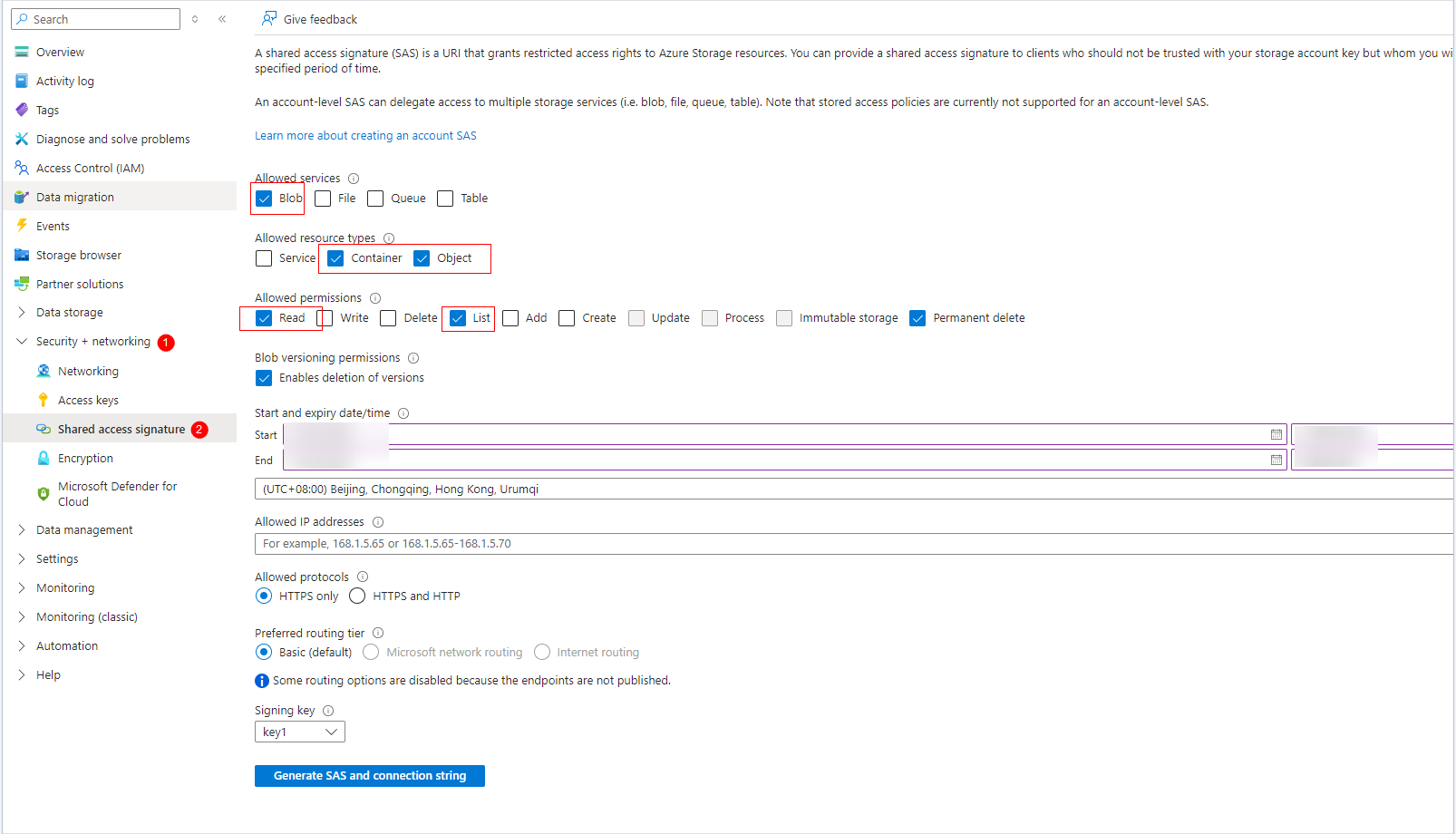
Table 1 Setting parameters Parameter
Configuration
Allowed services
Select at least Blob.
Allowed resource types
Select at least Container and Object.
Allowed permissions
Select at least Read and List. If you want to migrate archived objects, also select Write.
Start and expiry date/time
Ensure that the connection string does not become invalid during the migration.
- Click Generate SAS and connection string. The connection string, SAS token, and Blob service SAS URL are displayed. Click the copy icon next to the connection string to copy the connection string.
You can use the connection string to access Azure Storage.

Obtaining an AK/SK Pair for Accessing Huawei Cloud
- Destination (Huawei Cloud): Create an AK/SK pair for the destination account and obtain the required permissions. For more information, see Creating an Access Key (AK/SK) and Destination Permissions.
Creating a Destination OBS Bucket
Create an OBS bucket for storing the migrated data. For details, see Creating a Bucket.
Restoring Archived Data in the Source Bucket
You need to restore data of the Archive storage class before you migrate it. Otherwise, the migration will take a long time. For details about how to restore archived data in Azure Blob Storage, see Migrating Archived Data in Azure Blob Storage.
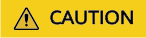
Perform the migration after all archived data is restored. Any data not restored will fail to be migrated.
Feedback
Was this page helpful?
Provide feedbackThank you very much for your feedback. We will continue working to improve the documentation.See the reply and handling status in My Cloud VOC.
For any further questions, feel free to contact us through the chatbot.
Chatbot