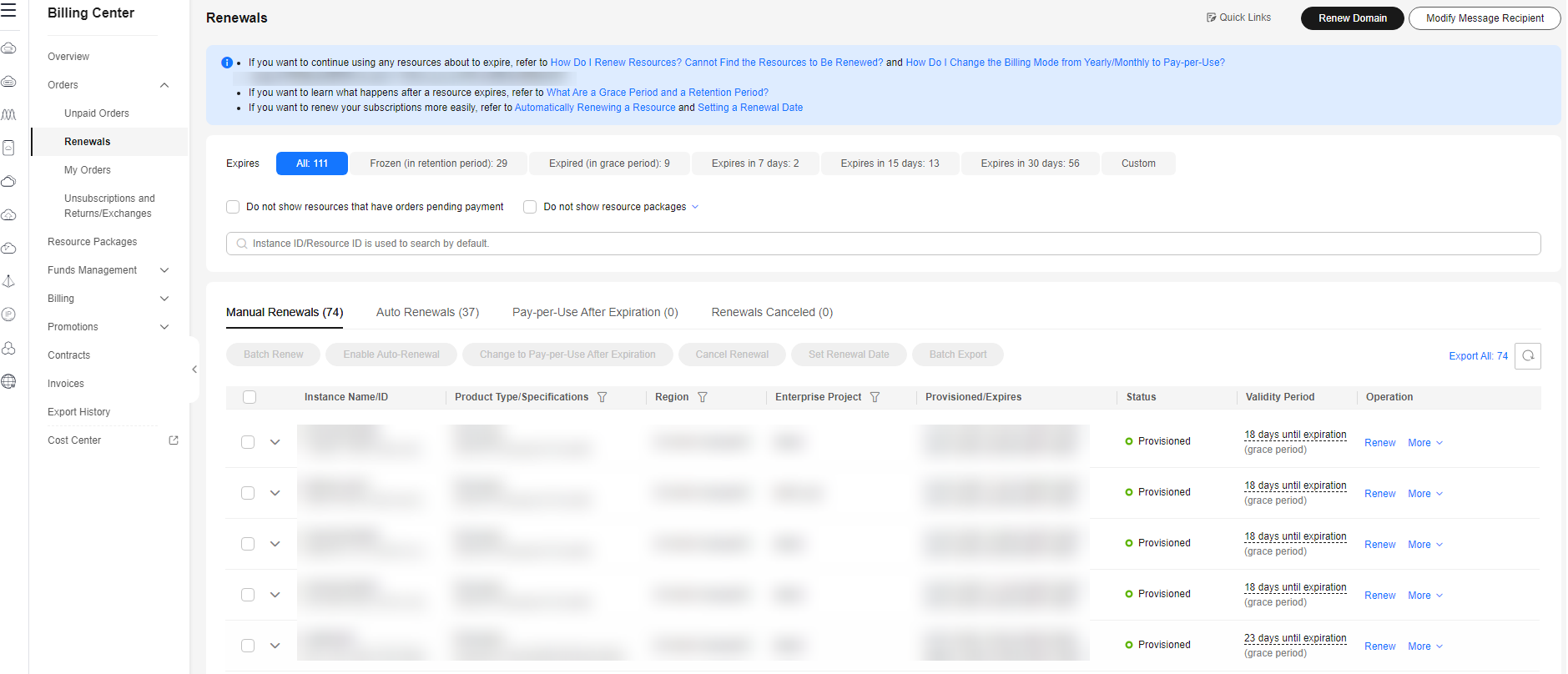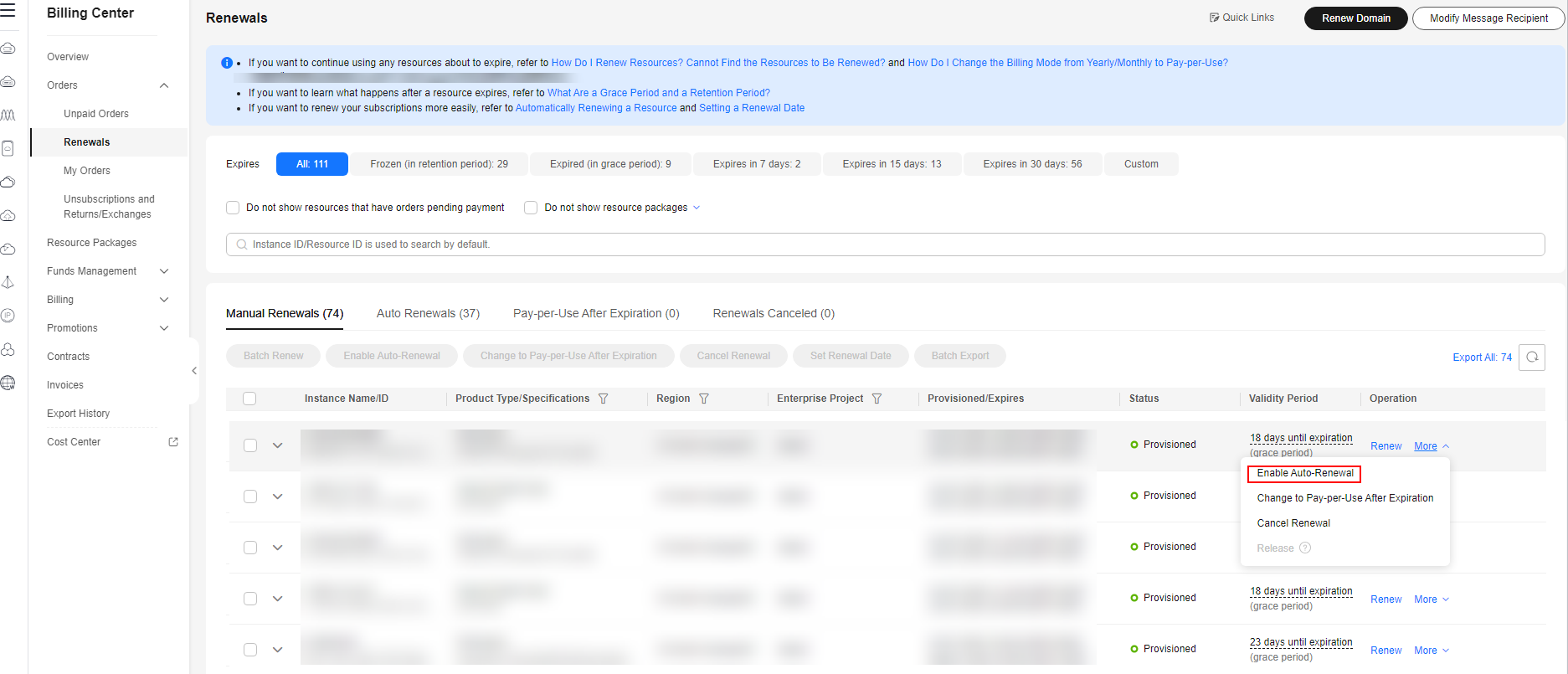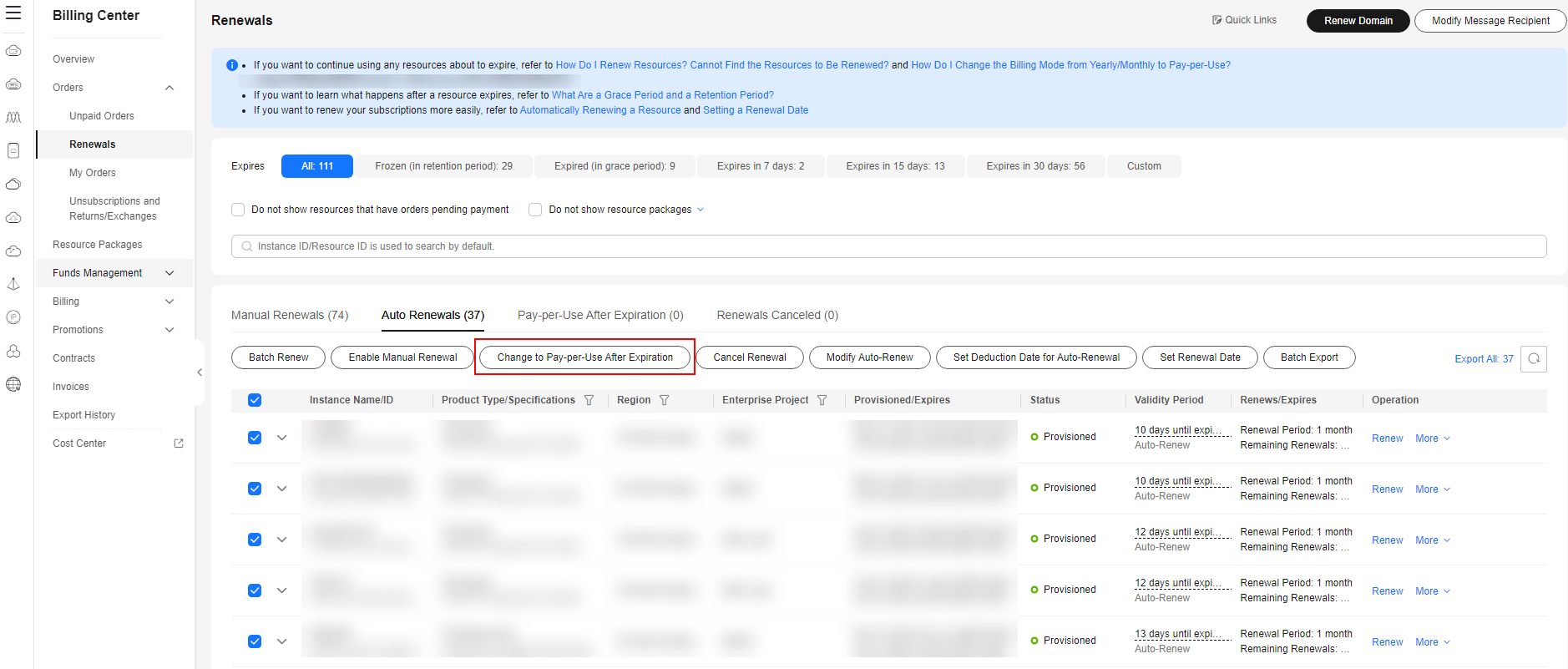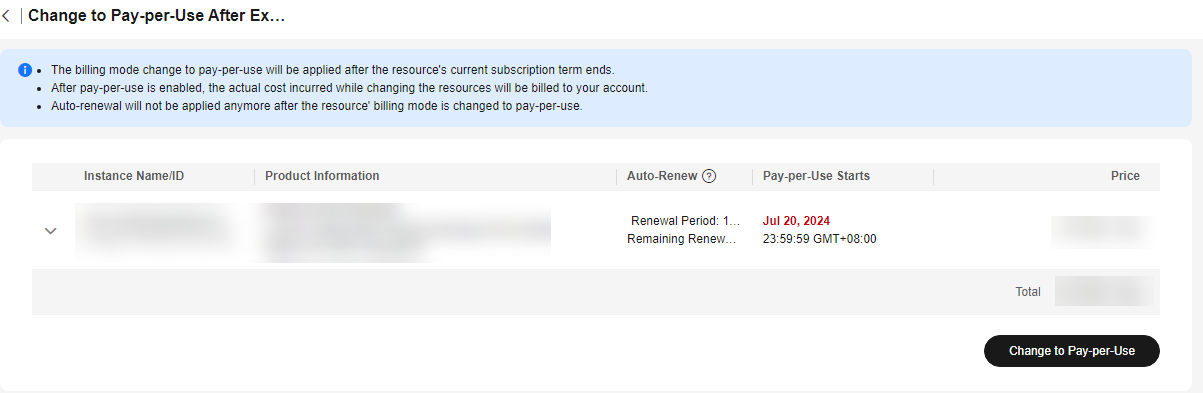Help Center/
Workspace/
User Guide (Administrators)/
Desktops/
Changes and Fees/
Changing the Desktop Billing Mode/
Changing from Yearly/Monthly to Pay-per-Use
Updated on 2025-10-22 GMT+08:00
Changing from Yearly/Monthly to Pay-per-Use
Scenario
Administrators can change the billing mode of desktops with an estimated validity period from yearly/monthly to pay-per-use.

The change takes effect only after the yearly/monthly subscription expires.
Constraints
- The billing mode can be changed from yearly/monthly to pay-per-use only after you have passed real-name authentication.
- The billing mode can be changed from yearly/monthly to pay-per-use only for desktops whose order status is Provisioned. To check the order status, hover over Billing in the upper part of the console and choose Renewal from the drop-down list.
Procedure
- Log in to the console.
- Hover over Billing in the upper part of the console and choose Renewal from the drop-down list. The Renewals page is displayed.
- Customize search criteria, as shown in Figure 1.
- Under the Pay-per-Use After Expiration tab, you can check the resources that have already been set to change to pay-per-use billing upon expiration.
- Under the Manual Renewals, Auto Renewals, and Renewals Canceled tabs, you can change the resources to pay-per-use billing upon expiration.
- Change yearly/monthly desktops to pay-per-use billing upon expiration, as shown in Figure 2.
- For one desktop: Select the desktop for which you want to change the billing mode, and choose More > Change to Pay-per-Use After Expiration in the Operation column.
- For multiple desktops: Select the desktops for which you want to change the billing mode, and click Change to Pay-per-Use After Expiration above the resource list, as shown in Figure 3.
- Confirm the subscription change details, and click Change to Pay-per-Use After Expiration, as shown in Figure 4.
Parent topic: Changing the Desktop Billing Mode
Feedback
Was this page helpful?
Provide feedbackThank you very much for your feedback. We will continue working to improve the documentation.See the reply and handling status in My Cloud VOC.
The system is busy. Please try again later.
For any further questions, feel free to contact us through the chatbot.
Chatbot