Configuring Storage Autoscaling
Scenarios
With storage autoscaling enabled, when RDS detects that you are running out of database space, it automatically scales up your storage.
You can enable storage autoscaling in either of the following ways:
- Enable this function when you create a DB instance. For details, see Buying an RDS for MySQL DB Instance.
- Enable this function after you create a DB instance. See the operations provided in this section.
Video Tutorial
Constraints
- You can enable storage autoscaling only when your account balance is greater than or equal to $0 USD.
- The storage space can be scaled up automatically only when your instance status is Available or Storage full.
- Storage autoscaling for RDS for MySQL DB instances is supported only for cloud SSD and extreme SSD storage types. For details about storage types, see DB Instance Storage Types.
- Whether storage autoscaling of the primary DB instance is also applied to its read replicas depends on when you enable this function for the primary instance:
- If you create read replicas together with a primary instance and enable storage autoscaling for the primary instance during creation, this function applies to the read replicas by default as well.
- If you enable storage autoscaling for a primary instance after it is created, this function does not apply to its read replicas. To allow a read replica to autoscale its storage, enable storage autoscaling for it separately. Set the autoscaling limit of the read replica's storage to be at least equal to the storage of the primary instance.
- The maximum allowed storage is 4,000 GB.
- For a primary/standby DB instance, autoscaling the storage for the primary node will also autoscale the storage for the standby node.
- Storage autoscaling is unavailable when the DB instance is in any of the following statuses: changing instance class, upgrading a minor version, migrating the standby DB instance, and rebooting.
- If a yearly/monthly DB instance has pending orders, it will not be autoscaled.
- Enabling storage autoscaling automatically creates the RDSAccessProjectResource agency. This agency is visible to you. Deleting the agency can cause autoscaling to fail.
Procedure
- Click
 in the upper left corner and select a region.
in the upper left corner and select a region. - Click
 in the upper left corner of the page and choose Databases > Relational Database Service.
in the upper left corner of the page and choose Databases > Relational Database Service. - On the Instances page, click the target DB instance or read replica name (click
 in front of a DB instance to locate its read replica) to go to the Summary page.
in front of a DB instance to locate its read replica) to go to the Summary page. - In the Storage & Backup area, enable Storage Autoscaling.
Figure 1 Storage space
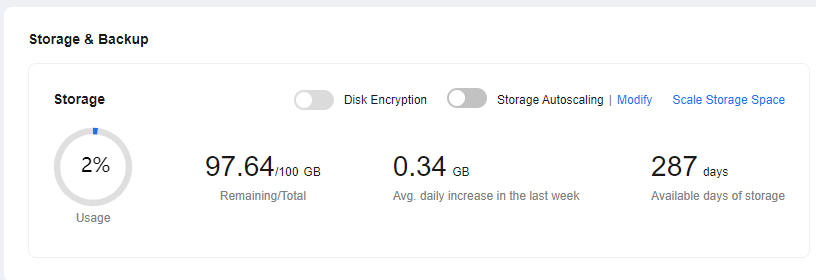
- In the displayed dialog box, configure the required parameters.
Figure 2 Configuring autoscaling
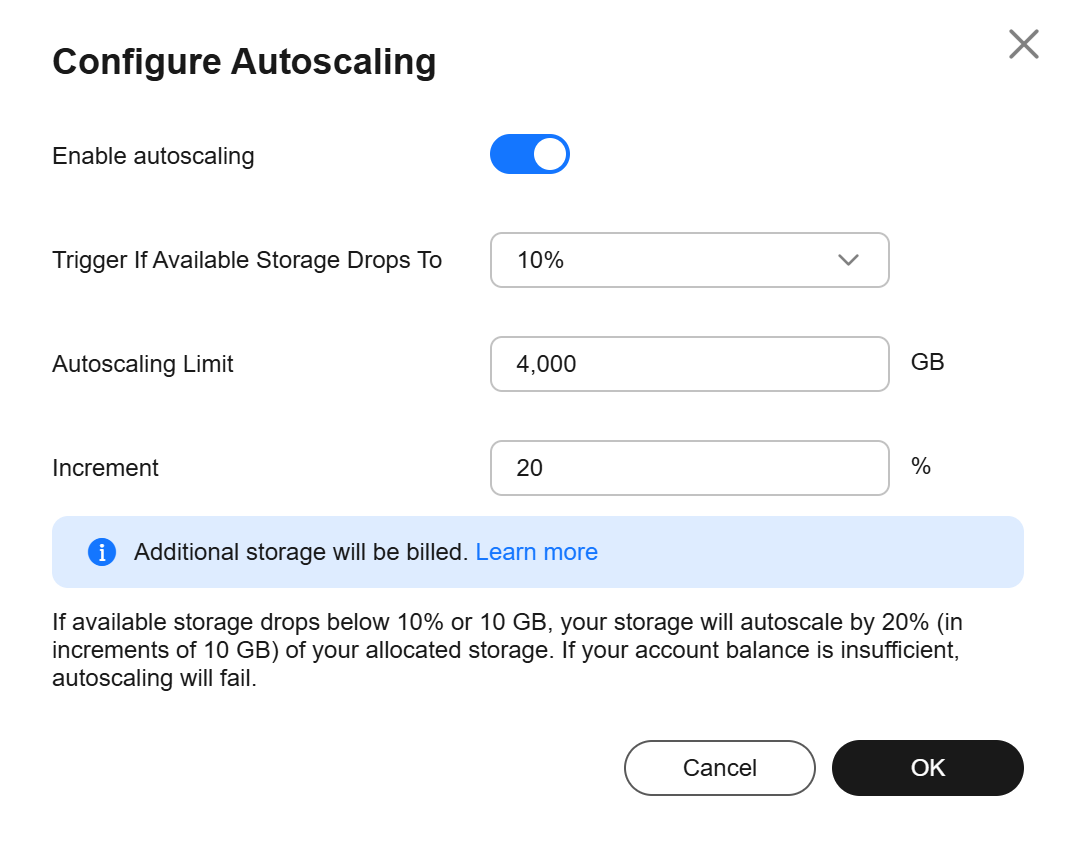
Table 1 Parameter description Parameter
Description
Enable autoscaling
If you select this option, autoscaling is enabled.
Trigger If Available Storage Drops To
If the available storage drops to a specified threshold or 10 GB, autoscaling is triggered.
Value range: 10%, 15%, and 20%
Autoscaling Limit
The default value range is from 40 to 4,000, in GB. The limit must be no less than the storage of the DB instance.
Increment
Percentage of allocated storage that is automatically scaled up each time.
Value range: 5%–50%
- Click OK.
Feedback
Was this page helpful?
Provide feedbackThank you very much for your feedback. We will continue working to improve the documentation.See the reply and handling status in My Cloud VOC.
For any further questions, feel free to contact us through the chatbot.
Chatbot





