Creating Work Items Using Mind Maps
In a Scrum project, you can use a mind map to cohesively plan Scrum requirements. This approach allows for a more intuitive display of the hierarchical structure of work items. Additionally, work items created within the mind map will automatically synchronize with the work item list.
Requirements are planned along the descending hierarchy of . You can create an epic, add features to the epic, add stories to each feature, and add tasks to each story.
Constraints and Restrictions
A maximum of 500 mind maps and Gantt charts can be created for a Scrum project.
Prerequisites
- You have created a Scrum project. For details, see Creating a CodeArts Project.
- An IAM user has been added to the project. For details about how to add members, see Adding Members to a CodeArts Project.
- You have permissions to create plans. For details about how to set permissions, see Managing Project Permissions.
Creating a Mind Map
- Access the CodeArts Req homepage.
- Go to the project homepage and choose .
- Switch to the Mind Maps page. Click Create > Mind Maps and enter the plan name in the displayed dialog box.
Work item name. It can contain up to 30 characters, including letters, digits, periods (.), and underscores (_).
- Click OK. The mind map is created successfully and is now displayed.
Table 1 describes the operations on the mind map page.
Table 1 Operations on the mind map page Operation
Description
Edit mind map name
Click the mind map name to edit it. Press Enter or click in the blank area of the page to save the changes.
Add epic
Add all epic work items that are not in the current mind map of the project. (Archived epics are not displayed.)

Export all work items in a mind map to an Excel or PNG file.
Check work item details
Click the title of a work item to view or modify its details.
Delete work item
Right-click a work item and choose from the shortcut menu. The work item and all its child work items are deleted.
Remove epic
Right-click a work item and choose from the shortcut menu. The epic and all its child work items are removed. Only epics can be removed from the mind map.
Add work item
Right-click a work item and choose from the shortcut menu. A work item of the same type and title as the current work item is created. To edit its information, click the work item title to go to the details page.
NOTE:By default, the newly added work items are Assigned To the Creator. You can reassign them on the work item details page.
Add child work item
Right-click a work item and choose from the shortcut menu. A child work item is added to the work item. To edit its information, click the child work item title to go to the details page.
NOTE:By default, the newly added work items are Assigned To the Creator. You can reassign them on the work item details page.
Expand all
Click
 on the top of the canvas to expand all work items in the current mind map.
on the top of the canvas to expand all work items in the current mind map.Collapse all
Click
 on the top of the canvas to collapse all work items in the current mind map. Only the root node and the number of work items are displayed.
on the top of the canvas to collapse all work items in the current mind map. Only the root node and the number of work items are displayed. - Return to the plan list to view the created plan. The items in the list are described as follows.
Table 2 Plan list Parameter
Description
Plan Title
Plan name.
Creator
Plan creator.
Created
Time when a plan is created. Move your cursor to the Created column and click
 to sort plans by creation time.
to sort plans by creation time.Last Modifier
Name of the user who last modified the plan.
Last Modified
Time when the plan is last modified. Move the cursor to the Last Modified column and click
 to sort plans by last modification time.
to sort plans by last modification time.Operation
If you delete plans in a Scrum project, they are permanently deleted and cannot be restored.
Click
 to edit the plan name. Press Enter or click in the blank area of the page to save the changes. Click
to edit the plan name. Press Enter or click in the blank area of the page to save the changes. Click  to delete the plan.
to delete the plan.Batch operation
If you delete plans in a Scrum project, they are permanently deleted and cannot be restored.
Select the check boxes on the left of the plans and click
 in the Operation column to delete the selected plans in batches.
in the Operation column to delete the selected plans in batches. - Click
 in the upper right corner to switch to the card mode.
in the upper right corner to switch to the card mode.
Table 3 Operations in the card mode Operation
Description
Change plan title
Hover your cursor over the plan title and click
 to edit the name. Press Enter or click in the blank area of the page to save the changes.
to edit the name. Press Enter or click in the blank area of the page to save the changes.Delete plan
If you delete plans in a Scrum project, they are permanently deleted and cannot be restored.
Click
 in the upper right corner of a plan card and select Delete.
in the upper right corner of a plan card and select Delete.Sort plans
Move your cursor over
 in the upper right corner and choose Plan Title or Last Modified.
in the upper right corner and choose Plan Title or Last Modified.- The default filters include All or Created by me. You can select a filter to quickly display the desired plans.
Figure 1 Plan list
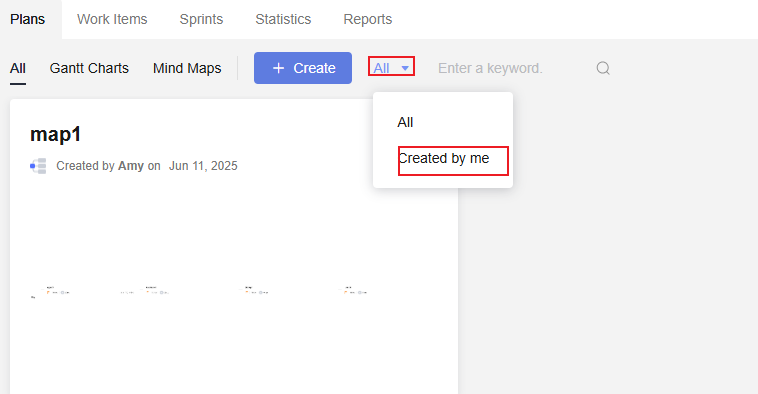
- You can enter a plan name in the search box to search for it.
- The default filters include All or Created by me. You can select a filter to quickly display the desired plans.
Creating a Work Item in a Mind Map
A maximum of 1,000 work items can be created in a mind map.
- Access the CodeArts Req homepage.
- Go to the project homepage and choose .
- Click a mind map name. The mind map details page is displayed. Table 1 describes the operations on the details page.
- Add one or more epic work items, set the names (for example, Epic1), and press Enter.
Add epic work items in any of the following ways:
- To add the first epic, select the initial node Mind Map > Requirements and press Tab.
- Click Adding to Existing Epic to add existing epics in the project to the mind map.
- Select an epic work item (for example, Epic1) and press Enter.
- Right-click the initial node Requirement Planning and click
 .
.
- Add one or more child work items (features) to an epic in one of the following ways:
- Select an epic (for example, Epic1) and press Tab.
- Select a feature work item (for example, Feature1) and press Enter.
- Hover the cursor over a feature work item (for example, Feature1) and click
 .
. - Hover the cursor over an epic work item (for example Epic1) and click
 .
.
- Add one or more story work items to a feature. You can add stories in one of the following ways:
- Select a feature (for example, Feature1) and press Tab.
- Select a story work item (for example, Story1) and press Enter.
- Hover the cursor over a story work item (for example, Story1) and click
 .
. - Hover the cursor over a feature work item (for example, Feature1) and click
 .
.
- Add one or more tasks to the story. You can add tasks in one of the following ways:
- Select a story (for example, Story1) and press Tab.
- Select a task work item (for example, Task1) and press Enter.
- Hover the cursor over a task work item (for example Task1) and click
 .
.
- Check the operation result.
Figure 2 Mind map

Feedback
Was this page helpful?
Provide feedbackThank you very much for your feedback. We will continue working to improve the documentation.See the reply and handling status in My Cloud VOC.
For any further questions, feel free to contact us through the chatbot.
Chatbot





