Releasing an Environment
You can release an environment directly. Or you can use the CloudNativeRelease extension in a pipeline to trigger the configured release policy for releasing an environment.
Releasing an Environment
- Create a release environment.
- Click Execute in the upper right corner. In the displayed window, set parameters.
- Release policy: Select the policy configured in Configuring an Environment Release Policy.
- Artifact address: address of the image to be released. You can enter the SWR image address, or use the image from Image Center (for example, nginx:latest).
- Click Confirm.
Releasing an Environment Through the CloudNativeRelease Extension
- Configure a pipeline.
- Add the CloudNativeRelease extension to the pipeline. For details, see Table 1.
This extension allows you to orchestrate environment release policies in CCE clusters. There is rolling upgrade release and grayscale release.
Figure 1 Configuring CloudNativeRelease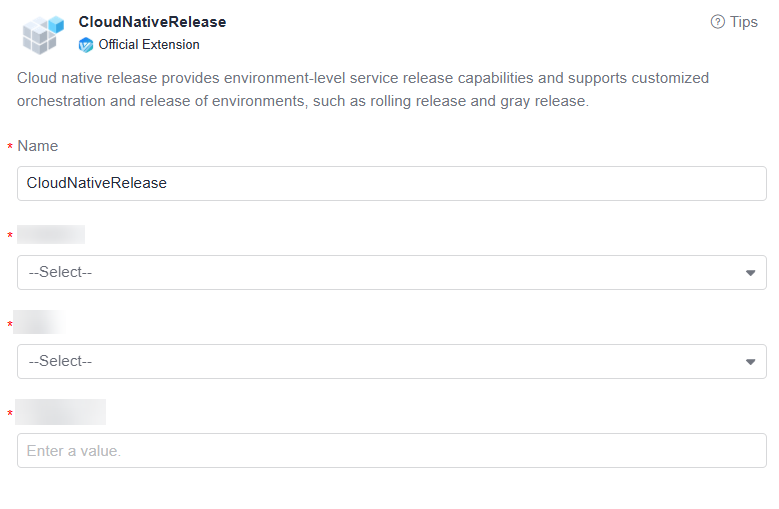
Table 1 Parameter description Parameter
Description
Name
Extension name Enter only letters, digits, underscores (_), hyphens (-), commas (,), semicolons (;), colons (:), periods (.), slashes (/), parentheses (), and spaces, with a maximum of 128 characters.
Environment Level
Release environment type. Available environment types: development, test, pre-production, and production.
Environment
Environment to be released. For details, see Creating a Release Environment.
Artifact Path
Image path for deployment and release. Example: swr.example.com/demo/springboot-helloworld:v1.1. You can use ${} to reference pipeline parameters. Example: swr.example.com/demo/springboot-helloworld:${version}.
NOTE:SoftWare Repository for Container (SWR) is recommended. You can build an image and push it to SWR through CodeArts Build.
- Execute the pipeline after the configuration is complete.
- Click the task card to view the Task Logs and Task Results.
Figure 2 Checking the execution result
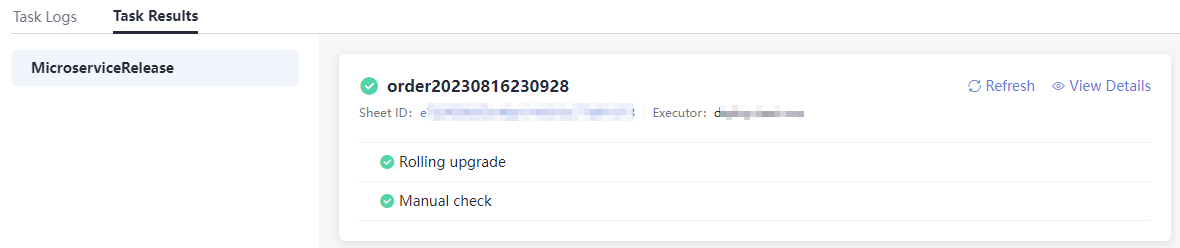
- Task Logs: displays real-time log information and running status.
- Task Results: displays basic task information, including the service ticket name, ticket ID, and trigger person.
Click the service ticket ID or the View Details button to go to the details page. For details, see Checking the Environment Release Result.
Feedback
Was this page helpful?
Provide feedbackThank you very much for your feedback. We will continue working to improve the documentation.See the reply and handling status in My Cloud VOC.
For any further questions, feel free to contact us through the chatbot.
Chatbot





