Help Center/
PanguLargeModels/
User Guide/
Developing an Agent/
Developing a Workflow Application/
Debugging and Publishing a Workflow
Updated on 2025-11-04 GMT+08:00
Debugging and Publishing a Workflow
Workflow Trial Run
The agent development platform supports the trial run of the entire workflow and the debugging of a single node in the workflow.
- Trial run:
- After the workflow is orchestrated, click Test run in the upper right corner. In the dialog box that is displayed, enter a question and wait until the trial run result is returned.
- During the trial run, you can click debugging in the upper right corner to view the debugging result, including the running results and call details.
Figure 1 Debugging result example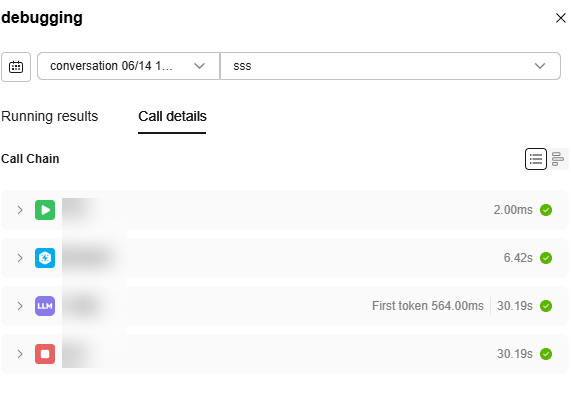
- Debug a single node. The following uses the Intent Recognition node as an example:
- On the workflow orchestration page, click
 of the intent recognition node.
of the intent recognition node. - Set the input parameters and click Start running.
Figure 2 Setting input parameters
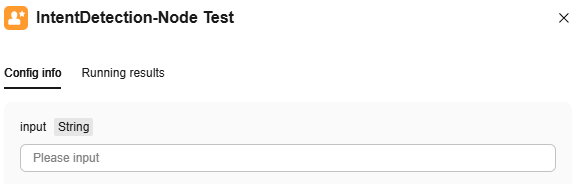
- View the running results of the current node on the Running results tab page.
- If the running is successful, the message "Success" is displayed on the node.
Figure 3 Example of successful single-node debugging
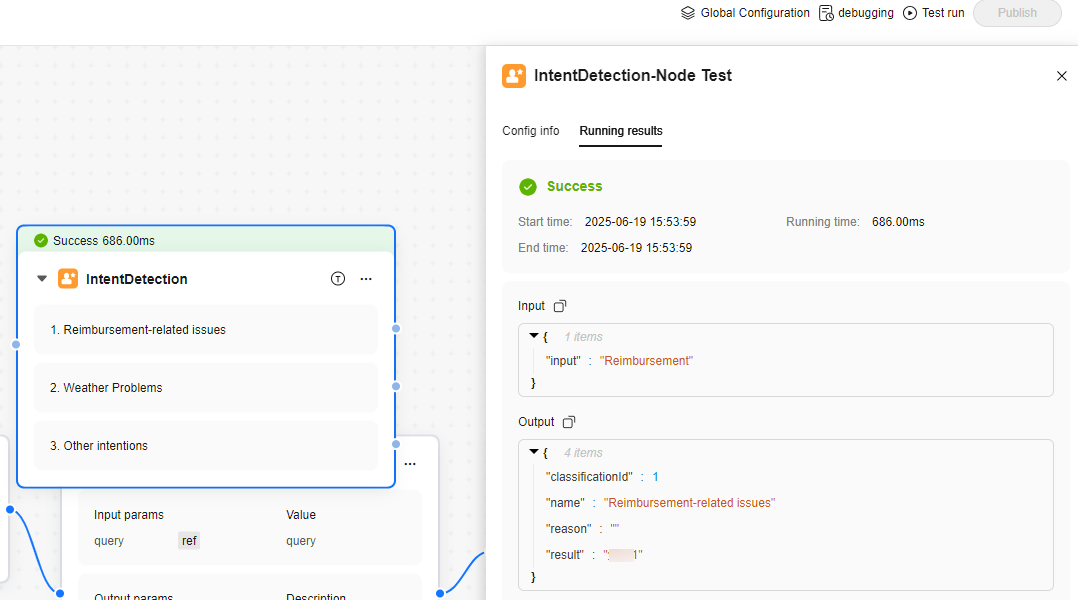
- On the workflow orchestration page, click
Publishing a Workflow
After the trial run of a workflow is successful, you can publish the workflow for future use.
- On the workflow orchestration page, click Publish in the upper right corner. Enter the version and description, and click Publish.
- Click
 in the upper right corner to view the publish history of the current workflow.
in the upper right corner to view the publish history of the current workflow.
Parent topic: Developing a Workflow Application
Feedback
Was this page helpful?
Provide feedbackThank you very much for your feedback. We will continue working to improve the documentation.See the reply and handling status in My Cloud VOC.
The system is busy. Please try again later.
For any further questions, feel free to contact us through the chatbot.
Chatbot





