Using APIs to Call a Workflow
After the trial run of a workflow is successful, you can call the workflow through APIs.
Obtaining the Call Path
To obtain the call path of a workflow, perform the following steps:
- Log in to ModelArts Studio and choose Agent Dev in the navigation pane.
- In the navigation pane on the left, choose Application Management. On the Workflow tab page, click
 and choose Call Path of the required workflow.
Figure 1 Obtaining the call path of a workflow
and choose Call Path of the required workflow.
Figure 1 Obtaining the call path of a workflow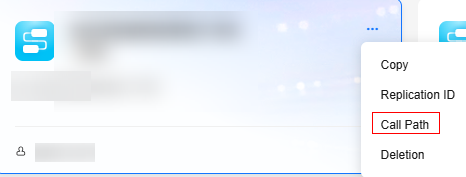
- In the Call Path dialog box, click Copy Path.
The conversation_id parameter indicates the session ID, which uniquely identifies a session. You can set the session ID to any value in the standard UUID format. For example, conversation_id in the following figure can be replaced with 550e8400-e29b-41d4-a716-446655440000.
Figure 2 Obtaining the call path details of a workflow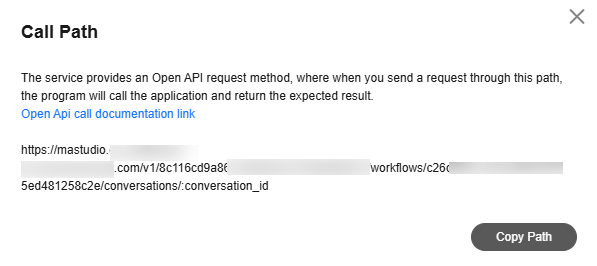
Obtaining a Token
Obtain the token by following the instructions provided in section "Calling REST APIs" > "Authentication" in API Reference.
Using Postman to Call APIs
- Create a POST request in Postman and enter the workflow call path. For details, see Obtaining the Call Path.
- Set the request header parameters.
- KEY: Content-Type; VALUE: application/json
- The header parameter X-Auth-Token is mandatory, and the parameter value is the token obtained in Obtaining a Token.
Figure 3 Configuring the request header
- In Postman, choose Body > raw. The following is an example of configuring the request body:
The inputs parameter is a question raised by the user, and is used as an input of the workflow. If the workflow has a plug-in, add the plugin_configs parameter. The plugin_id parameter indicates the plug-in ID. For details about how to obtain the plug-in ID, see Managing Plug-ins.
Request with plug-ins{ "inputs": { "query": "Hello" }, "plugin_configs": [ { "plugin_id": "xxxxxxxxx", "config": { "key": "value" } } ]}Request without a plug-in{ "inputs": { "query": "Introduce Beijing." }} - Click Send on Postman to send the request. If status code 200 is returned, the API is successfully called.
The following is an example of a workflow with a Questioner node:
{ "conversation_id": "2c90493f-803d-431d-a197-57543d414317", "messages": [ { "role": "assistant", "content": "Hello" } ], "status": { "code": 1, "desc": "succeeded" }, "start_time": 1734336269313, "end_time": 1734336270908}The following is an example of a workflow without a Questioner node:
{ "conversation_id": "2c90493f-803d-431d-a197-57543d414317", "outputs": { "responseContent": "Hello. How can I help you?" }, "messages": [], "status": { "code": 1, "desc": "succeeded" }, "start_time": 1734337068533, "end_time": 1734337082545}
Feedback
Was this page helpful?
Provide feedbackThank you very much for your feedback. We will continue working to improve the documentation.See the reply and handling status in My Cloud VOC.
For any further questions, feel free to contact us through the chatbot.
Chatbot





