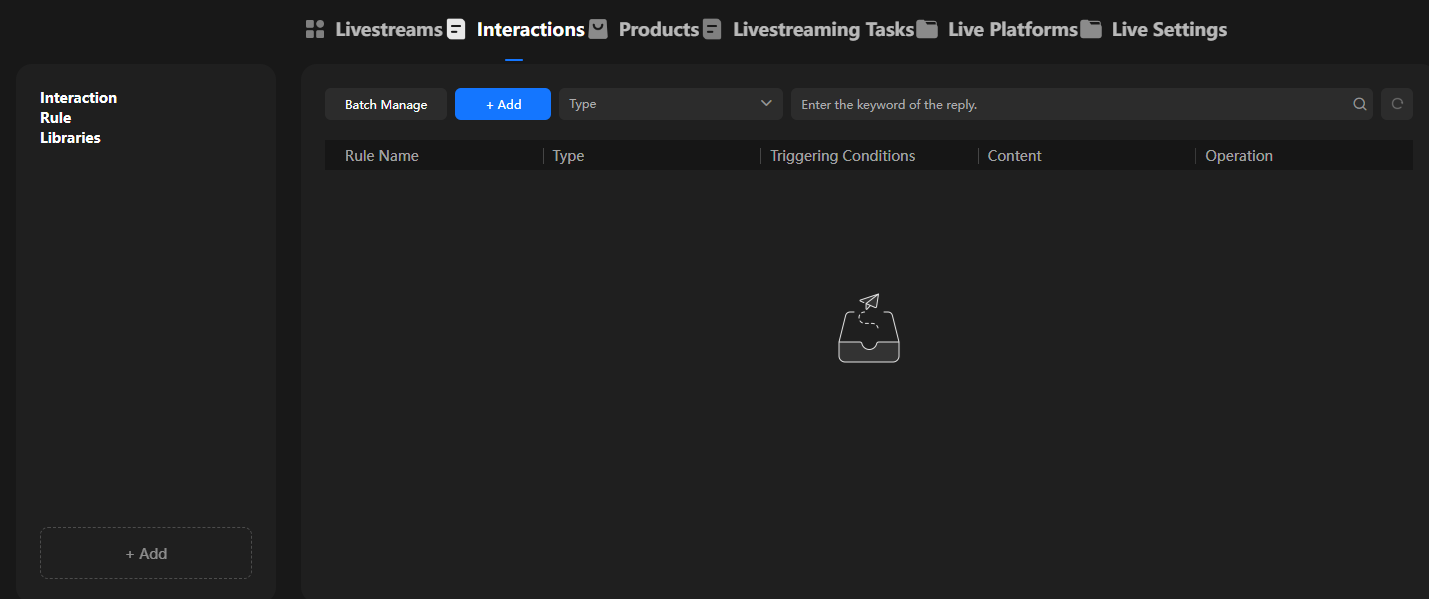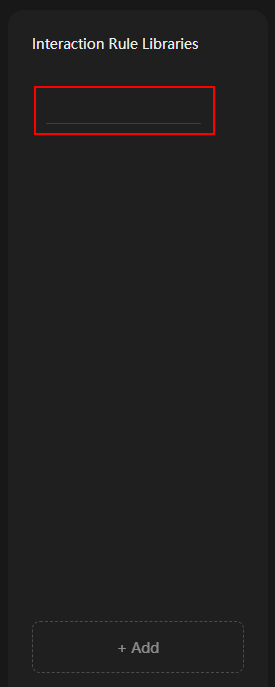Interactions
On the Interactions tab of the Virtual Avatar Livestreaming page, you can add an interaction rule library and interaction rules. The added interaction rule library can be directly imported to and used in the live room.
Procedure
- Log in to the MetaStudio console and go to the Overview page.
- Click Go to MetaStudio Console to go to the MetaStudio console.
- Click the Livestreaming card to go to the virtual avatar livestreaming page.
- Click Interactions, as shown in Figure 1.
- In the Interaction Rule Libraries area on the left, click Add in the lower part. A horizontal line will be displayed, as shown in Figure 2.
Enter an interaction rule library name. You can perform the following operations on a library:
- Click
 on the right of the interaction rule library and select Rename from the drop-down list box to rename the library.
on the right of the interaction rule library and select Rename from the drop-down list box to rename the library. - Click
 on the right of the interaction rule library and select Copy from the drop-down list box to generate a new library.
on the right of the interaction rule library and select Copy from the drop-down list box to generate a new library. - Click
 on the right of the interaction rule library and select Delete from the drop-down list box to delete the library.
on the right of the interaction rule library and select Delete from the drop-down list box to delete the library.
- Click
- Select an interaction rule library on the left and click Add to go to the Add Interaction Rule dialog box, as shown in Figure 3.
You can add an interaction rule to the interaction rule library. See Table 1.
Table 1 Parameters for adding an interaction rule Parameter
Description
Type
Interaction type.
Options:
- On-screen Comments
- Joining Live Rooms
- Likes
- Gifts
Interaction Name (Optional)
Name of an interaction rule.
Triggering Mode
Enter trigger keywords and separate them with vertical bars (|), for example, link|model|discount.
When a keyword is identified in a comment, the preset reply of this keyword will be automatically read.
Reply Mode
Select Streamer or Co-streamer. Then select Text or Audio for Reply.
Additional Material (Optional)
Upload an image or video from the local PC. When a reply related to the uploaded material is read in the live room, the image or video uploaded here will be displayed in the live video.
- Click Save. An interaction rule has been added.
You can add more interaction rules to the interaction rule library or add more interaction rule libraries as needed.
You can perform the following operations on an interaction rule:
- Click Edit in the Operation column on the right of an interaction rule. In the Edit Interaction Rule dialog box displayed, edit the interaction rule.
- Click Copy in the Operation column on the right of an interaction rule to copy the rule and generate a new one.
- Click Delete in the Operation column on the right of an interaction rule to delete the rule.
Feedback
Was this page helpful?
Provide feedbackThank you very much for your feedback. We will continue working to improve the documentation.See the reply and handling status in My Cloud VOC.
For any further questions, feel free to contact us through the chatbot.
Chatbot