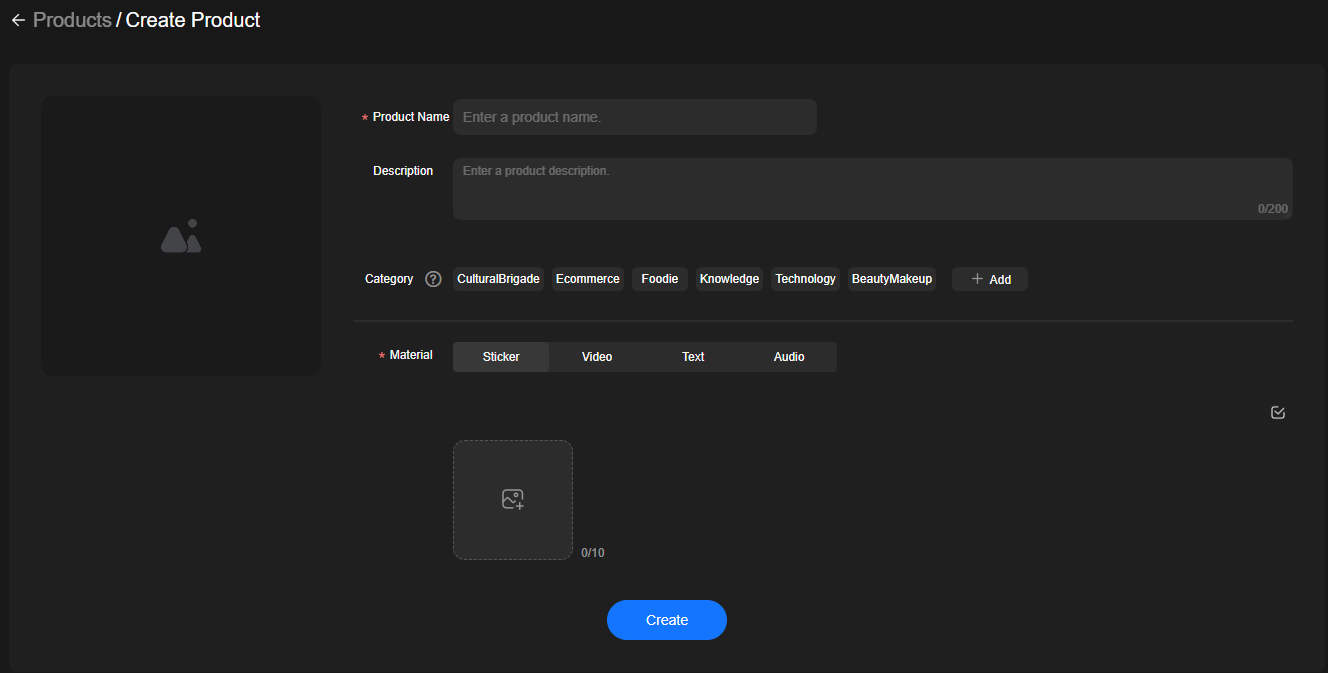Products
On the Products tab of the Virtual Avatar Livestreaming page, you can add products. Products are automatically displayed on the Products tab of the live room, and can be used during livestreaming.
Procedure
- Log in to the MetaStudio console and go to the Overview page.
- Click Go to MetaStudio Console to go to the MetaStudio console.
- Click the Livestreaming card to go to the virtual avatar livestreaming page.
- On the page displayed, click Products, as shown in Figure 1.
- Click Create to go to the Create Product page shown in Figure 2.
Table 1 describes the required parameters.
Table 1 Parameters for creating a product Parameter
Description
Product Name
Product name.
Description
Product description.
Category
Product category. The selected category will become the product tag, which facilitates product search.
You can select more than one category or add new categories.
Material
Materials integrated into a product.
Options:
- Overlay: Select a local image.
- Video: Select a local video file.
- Text: Enter text.
- Audio: Select a local audio file.
- Click Create. The message Created successfully appears.
The newly created product is displayed in the product list on the Products page.
You can perform the following operations on a product:
- Click View in the Operation column of a product. On the Product Details page displayed, click Edit to edit the product information.
- Click Edit in the Operation column of a product. On the page displayed, edit the product information and click Save.
- Click Delete in the Operation column of a product to delete the product.
Feedback
Was this page helpful?
Provide feedbackThank you very much for your feedback. We will continue working to improve the documentation.See the reply and handling status in My Cloud VOC.
For any further questions, feel free to contact us through the chatbot.
Chatbot