Help Center/
Graph Engine Service/
User Guide/
Managing Created Graphs/
Changing the Security Mode of a Graph
Updated on 2025-08-14 GMT+08:00
Changing the Security Mode of a Graph
After creating a graph, you can change the security mode of the graph on the graph details page.

Only GES 2.4.4 or later graphs that are in the Running state support this feature.
The procedure is as follows:
- Log in to the GES management console. In the navigation pane on the left, choose Graph Management.
- On the displayed page, select the graph for which you want to change the security mode. The graph information is displayed in the lower part of the page.
Figure 1 Graph details page
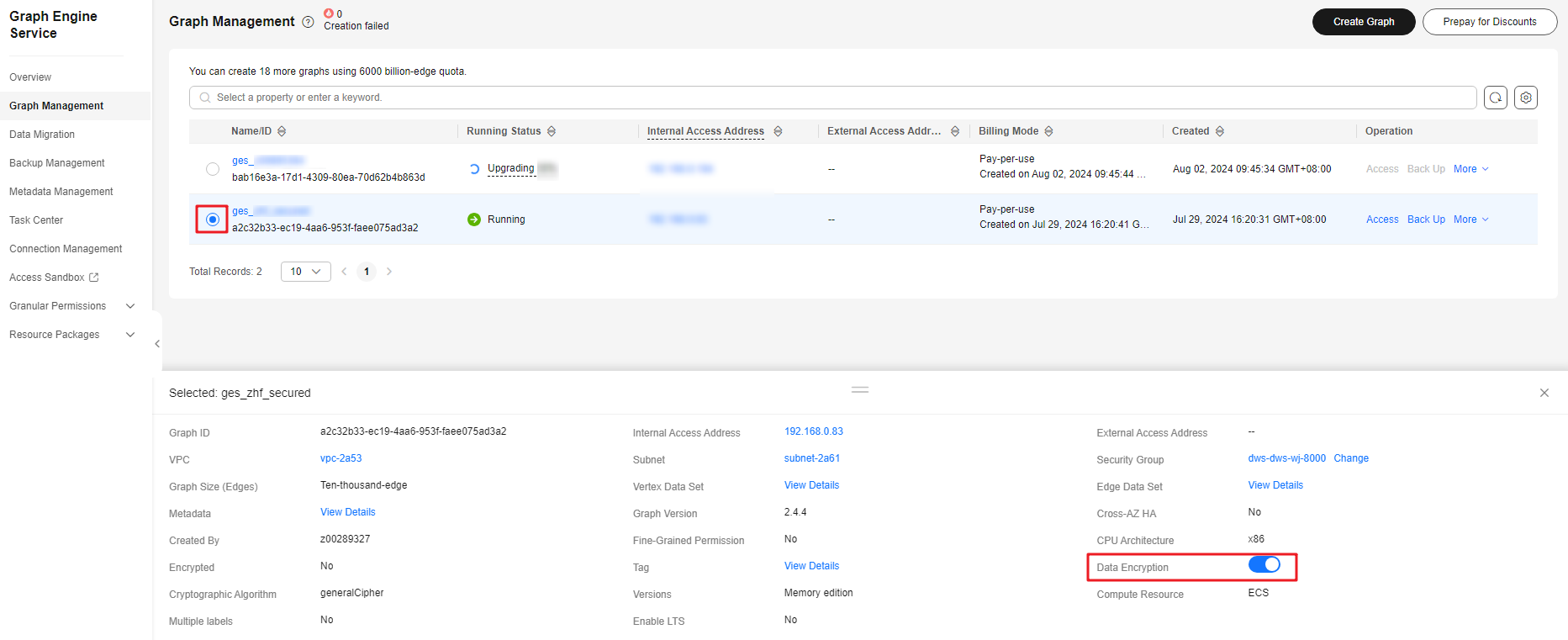
- In the graph details, you can enable or disable the security mode.
- The Data Encryption slider is grayed out during the security mode update. You can view the task progress in the Task Center.
Figure 2 Viewing the task status

Parent topic: Managing Created Graphs
Feedback
Was this page helpful?
Provide feedbackThank you very much for your feedback. We will continue working to improve the documentation.See the reply and handling status in My Cloud VOC.
The system is busy. Please try again later.
For any further questions, feel free to contact us through the chatbot.
Chatbot





