Help Center/
Graph Engine Service/
User Guide/
Managing Created Graphs/
Checking Service Run Logs of a Graph Using LTS
Updated on 2025-08-14 GMT+08:00
Checking Service Run Logs of a Graph Using LTS
Enable LTS to check service run logs.
Prerequisites
Before enabling LTS, you have created a log group and a log stream on the LTS console. For details, see Creating a Log Group and Creating a Log Stream.
Enabling LTS
The procedure is as follows:
- Log in to the GES management console. In the navigation pane on the left, choose Graph Management.
- On the displayed page, locate the row containing the graph whose service logs you want to check, click More in the Operation column, and select Enable LTS in the drop-down list.
Figure 1 Enabling LTS
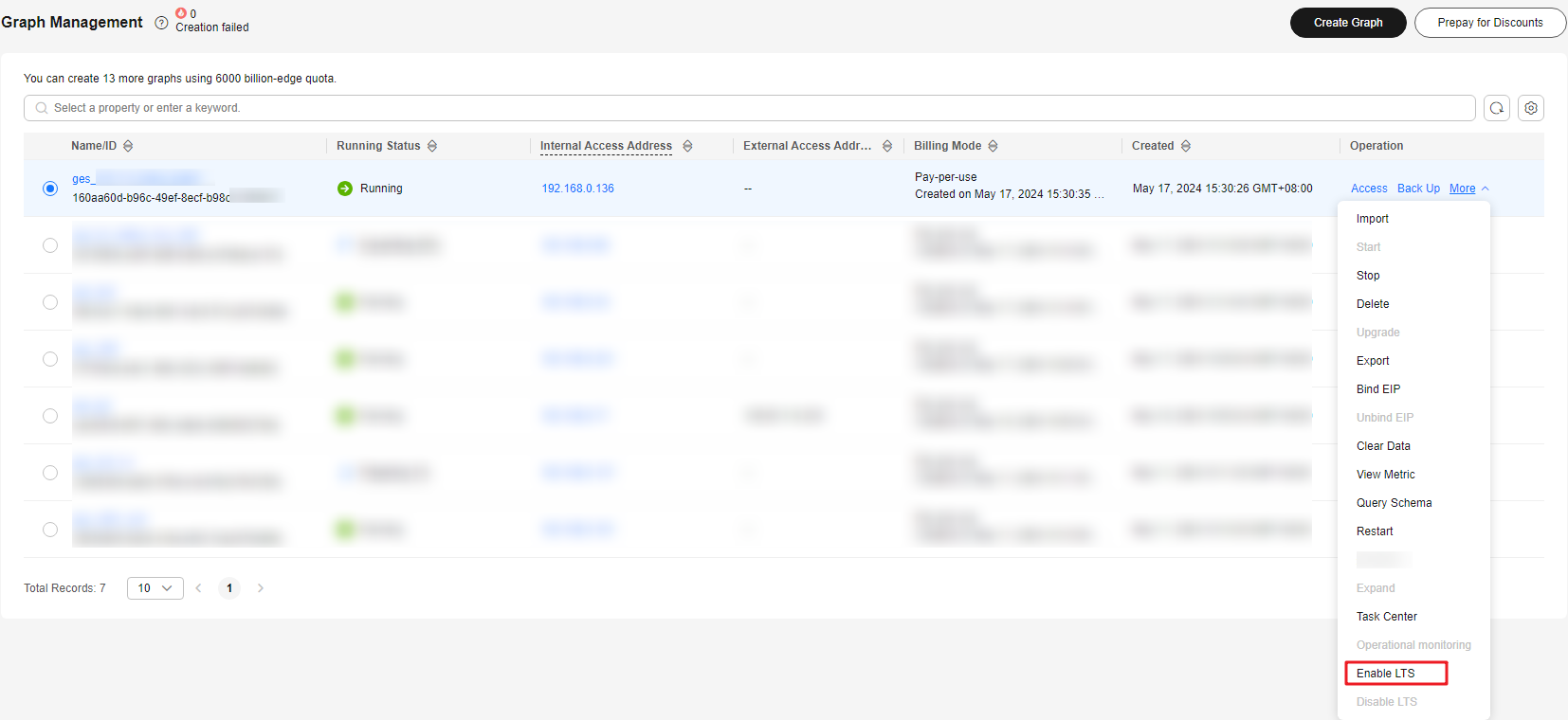
- In the displayed dialog box, select a log group and log stream.
- Log group: A log group is the basic unit for log management and needs to be created on the LTS management console. You can click View Log Group List to check existing log groups. If you have not created a log group, create one by referring to Log Groups.
- Log stream: A log stream is the basic unit for reading and writing logs and belongs to a log group. For details about how to create a log stream, see Log Streams.
Figure 2 Selecting a log group and log stream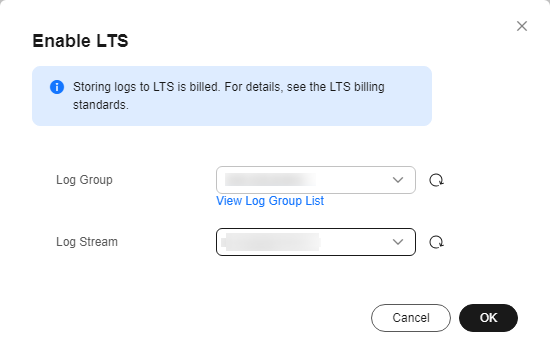
- Confirm the information and click OK. The graph status changes to Enabling LTS. In the navigation pane on the left, choose Task Center. On the displayed page, locate the row containing the desired graph name and its corresponding task name Enable LTS. When the graph status changes from Running to Succeeded, LTS is successfully enabled.
Figure 3 LTS enabled
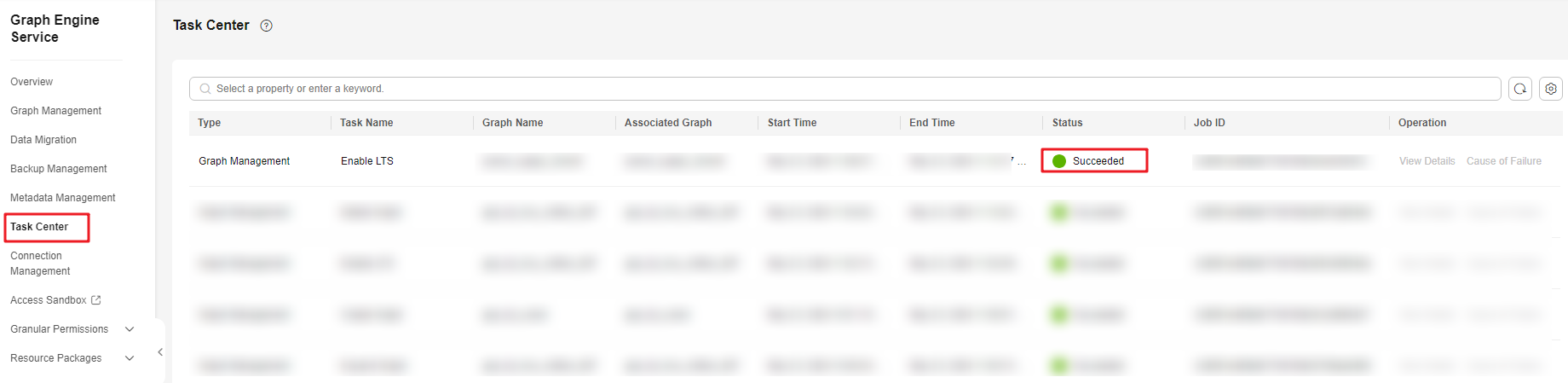
- In the graph details, click the log group link next to the value of Enable LTS. The Log Management page of the LTS management console is displayed, facilitating your management of the log group.
Figure 4 Clicking the log group link
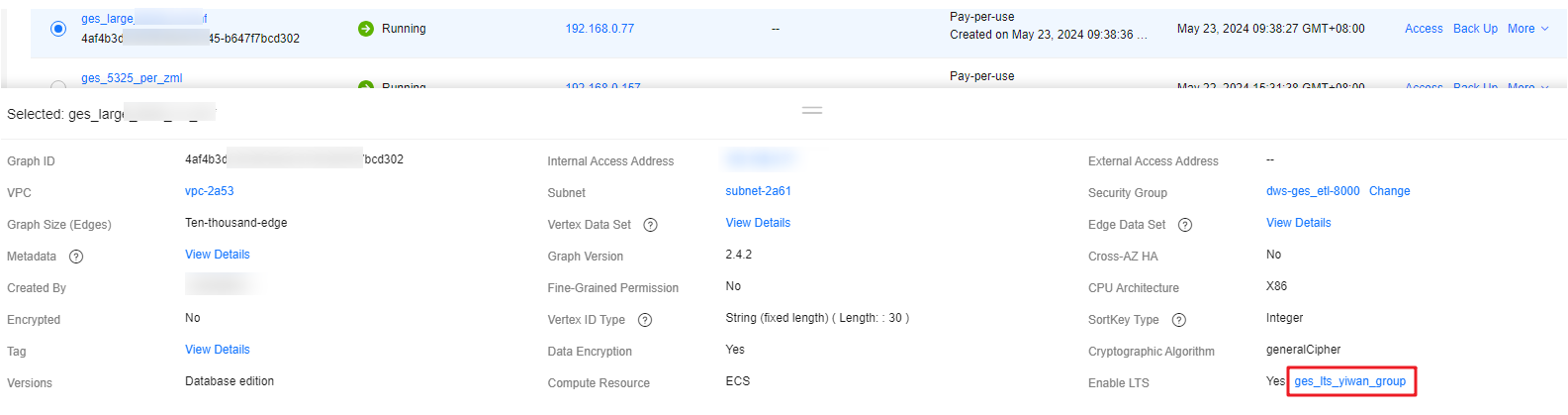
Disabling LTS
- On the Graph Management page, locate the target graph, click More in the Operation column, and select Disable LTS from the drop-down list.
Figure 5 Disabling LTS
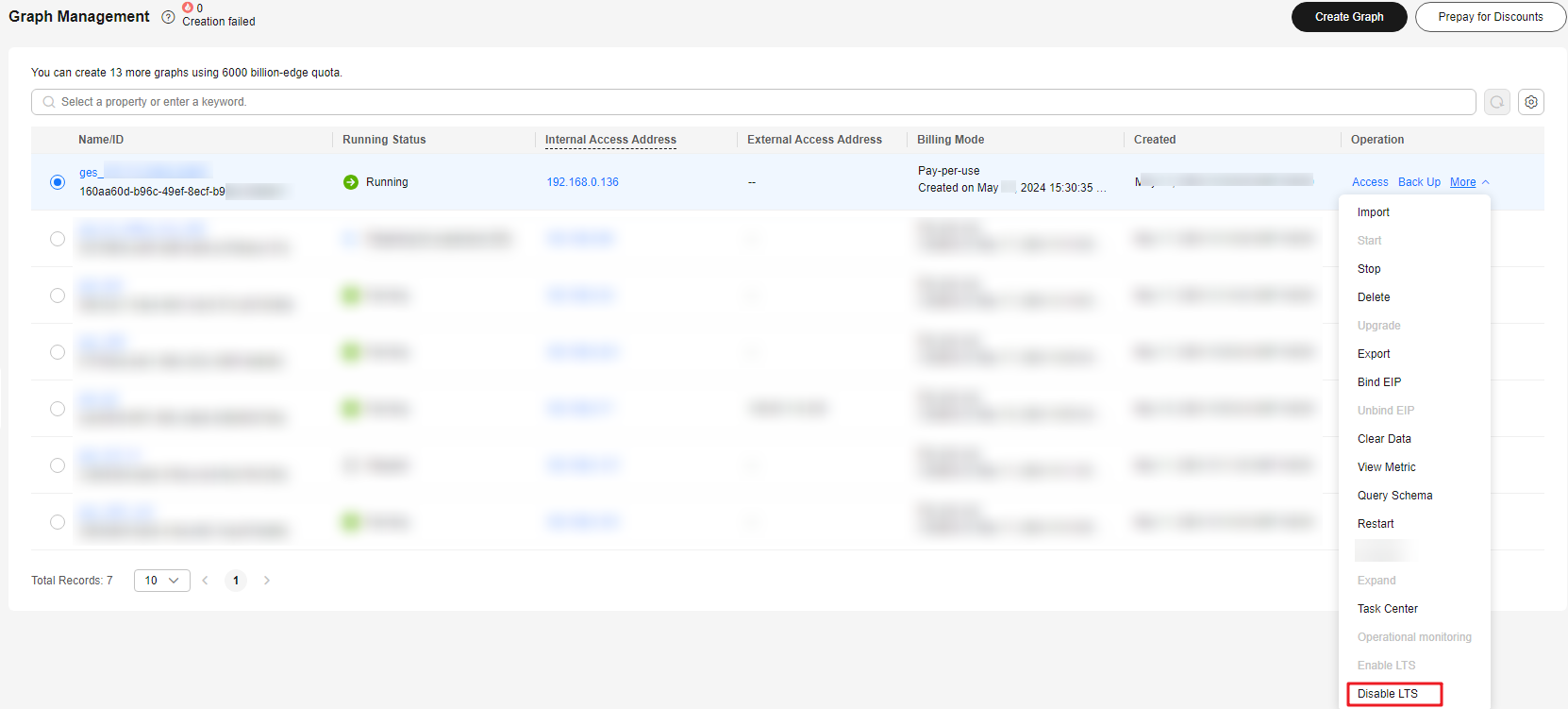
- In the displayed dialog box, check the graph information and click OK.
Figure 6 Confirming information
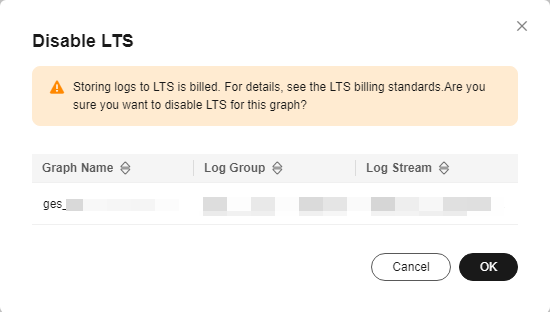
- The graph status changes to Disabling LTS. In the navigation pane on the left, choose Task Center. On the displayed page, locate the row containing the desired graph name and its corresponding task name Disable LTS. When the graph status changes from Running to Succeeded, LTS is successfully disabled.
Figure 7 LTS disabled
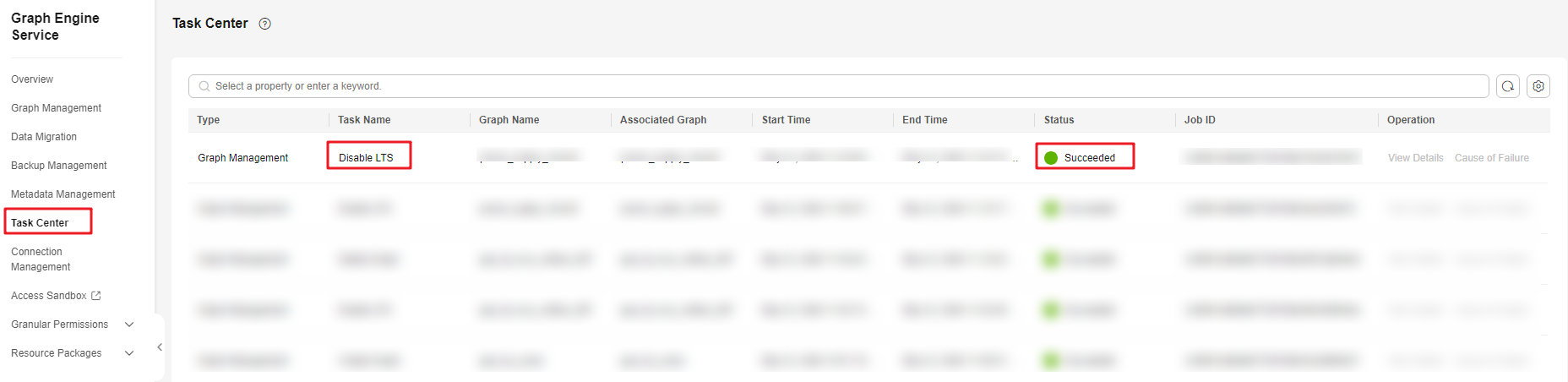
Parent topic: Managing Created Graphs
Feedback
Was this page helpful?
Provide feedbackThank you very much for your feedback. We will continue working to improve the documentation.See the reply and handling status in My Cloud VOC.
The system is busy. Please try again later.
For any further questions, feel free to contact us through the chatbot.
Chatbot





