Resetting the Password for Logging In to an ECS on the ECS Console
Scenarios
If you did not set a password when creating an ECS, or the password expired or was forgotten, reset the password by following the instructions provided in this section.
- Reset the password online
- Reset the password offline
Video
Constraints
|
Constraint |
Online Password Reset |
Offline Password Reset |
|---|---|---|
|
Service dependency |
Cloud Operations Center (COC) needs to be enabled and authorized. For IAM users, permissions for COC operations need to be granted. For details, see Configuring Custom Policies for ECS Self-Service O&M. |
N/A |
|
Plug-in dependency |
A UniAgent needs to be installed. UniAgent is a unified data collection agent that supports script delivery and execution. To install a UniAgent on an ECS, see Installing UniAgent on an ECS. |
A password reset plug-in (CloudResetPwdAgent) is required.
|
|
Supported status |
Running |
|
|
Memory |
No requirements |
For an ECS created using the SUSE 11 SP4 image, the memory must be greater than or equal to 4 GiB. |
|
Network security |
|
|
|
Effective time |
The new password is applied immediately. |
Depending on the ECS status.
|
Prerequisites
- Online password reset
- Cloud Operations Center (COC) has been enabled and authorized. For details, see Enabling COC.
- For IAM users, permissions for COC operations have been granted. For details, see Configuring Custom Policies for ECS Self-Service O&M.
- A UniAgent has been installed. For details, see Installing UniAgent on an ECS.
- Offline password reset
The one-click password reset plug-in has been installed on the ECS.
- For an ECS created using a public image, the password reset plug-in has been installed by default. Ensure that the plug-in is not deleted, or the offline password reset will fail.
- For an ECS created using a private image, the password reset plug-in is not installed.
- If you can log in to the ECS, install the plug-in by referring to Installing the One-Click Password Reset Plug-in on an Individual ECS.
- If you cannot log in to the ECS, select other password reset methods.
For example, reset the password online or see Resetting the Password for Logging In to an ECS in the OS, Resetting the Password for Logging In to a Windows ECS Without the Password Reset Plug-in Installed, or Resetting the Password for Logging In to a Linux ECS Without the Password Reset Plug-in Installed.
Procedure
You can reset the password online or offline.
- Online password reset: This method depends on COC and AOM UniAgent. It does not depend on the one-click password reset plug-in. Any change to the password will be applied immediately without restarting the ECS.
- Offline password reset: This method does not depend on COC and AOM UniAgent. It depends on the one-click password reset plug-in. Any change to the password will not be applied unless the ECS is restarted or started.
- Log in to the ECS console and access the ECS list page.
- In the ECS list, select the ECSs for which you want to reset the passwords.

You can select one or more ECSs to batch reset their passwords. The passwords of the selected ECSs will be the same after being reset.
- Click Reset Password above the list.
- Click the Online Password Reset tab.
- (Optional) On the Enable COC and Grant Permissions page, read and agree to the service statement, and click Enable and Authorize.
This page is displayed if COC is not enabled and authorized.
- Configure the required parameters.

A UniAgent is required for online password reset. If a message is displayed indicating that the UniAgent is not installed or failed to be installed, install it first by referring to Installing UniAgent on an ECS.
Figure 1 Online Password Reset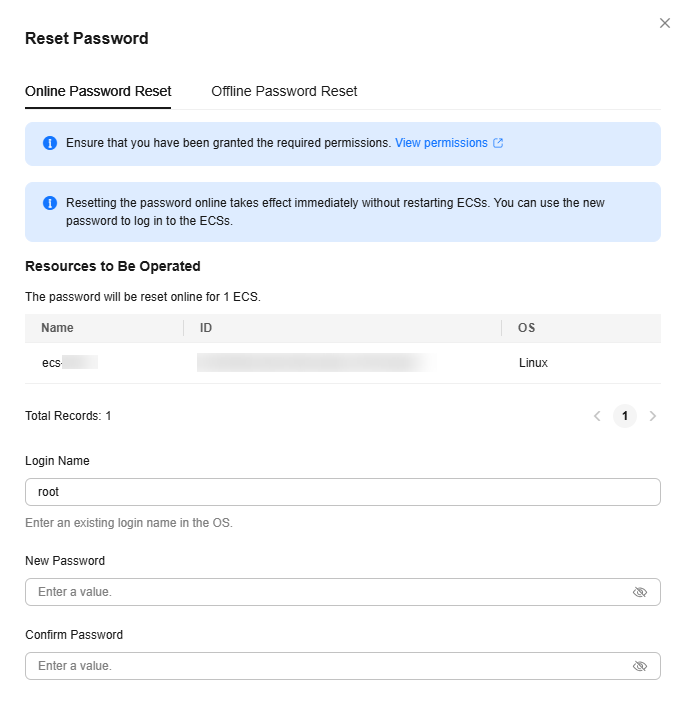
Table 2 Parameters for resetting the password online Parameter
Description
Login Name
The login name of the ECS. This parameter is set by default and does not need to be specified.
- Linux ECS login name: root
- Windows ECS login name: Administrator
New Password
The new password.
The new password must comply with the following rules:- Must contain 8 to 26 characters.
- Must contain at least three of the following character types:
- Cannot contain the username or the username spelled backwards.
- Cannot contain more than two consecutive characters in the username (only applied to Windows ECSs).
- Cannot start with a slash (/) (only applied to Windows ECSs).
Confirm Password
Must be the same as the new password.
- Click OK.
After the password is reset, use the new password to log in to the ECS. If the login is successful, the password is reset successfully.
For login details, see Login Overview (Windows) and Login Overview (Linux).
- Log in to the ECS console and access the ECS list page.
- In the ECS list, select the ECSs for which you want to reset the passwords.

You can select one or more ECSs to batch reset their passwords. The passwords of the selected ECSs will be the same after being reset.
- Click Reset Password above the list.
- Click the Offline Password Reset tab and configure the required parameters.
Figure 2 Offline Password Reset

Table 3 Parameters for resetting the password offline Parameter
Description
Login Name
The login name of the ECS. This parameter is set by default and does not need to be specified.
- Linux ECS login name: root
- Windows ECS login name: Administrator
New Password
The new password.
The new password must comply with the following rules:- Must contain 8 to 26 characters.
- Must contain at least three of the following character types:
- Cannot contain the username or the username spelled backwards.
- Cannot contain more than two consecutive characters in the username (only applied to Windows ECSs).
- Cannot start with a slash (/) (only applied to Windows ECSs).
Confirm Password
Must be the same as the new password.
- Select The new password will take effect after the preceding ECS is automatically restarted.
This checkbox is displayed only when an ECS is in the Running state. You must select the checkbox to proceed with the password reset.
- Click OK.
After the password is reset, use the new password to log in to the ECS. If the login is successful, the password is reset successfully.
For login details, see Login Overview (Windows) and Login Overview (Linux).
Feedback
Was this page helpful?
Provide feedbackThank you very much for your feedback. We will continue working to improve the documentation.See the reply and handling status in My Cloud VOC.
For any further questions, feel free to contact us through the chatbot.
Chatbot





