Modifying Specifications of Multiple ECSs
Scenarios
If the specifications of multiple ECSs you purchased cannot meet service requirements, you can change the vCPUs and memory of the ECSs in a batch.
The procedure for modifying specifications in a batch vary depending on the ECS billing mode.
Constraints
- The ECSs need to be stopped during the specification modification, so you are advised to perform this operation during off-peak hours.
- During the specification modification, do not perform any operation on the ECSs, such as stopping or restarting them. Otherwise, the modification will fail.
- Modifying specifications in a batch is only available for ECS in the same AZ, billed in the same mode, and with the same flavor.
- When modifying specifications, sold-out vCPU and memory resources cannot be selected as new specifications.
- Downgrading ECS specifications (vCPUs or memory) will reduce performance.
- Certain ECS types do not support specification modification. For details about ECS types and functions, see ECS Types. For details about constraints on using different types of ECSs, see their notes.
- When the disk status is Expanding, you are not allowed to modify the specifications of the ECS where the disk is attached.
- Before modifying the specifications of a Windows ECS, modify the SAN policy to prevent disks from going offline after the specifications are modified. For details, see Why Does a Disk Attached to a Windows ECS Go Offline?
Billing
Modifying specifications will change how much you need to pay for the ECS. For details, see Pricing of a Changed Specification.
Preparations
After ECS specifications are modified, network interface flapping may occur. Before modifying the specifications, perform the following operations:

NIC flapping occurs because NIC retaining is enabled in the image from which the ECS is created.
For more information about network interface flapping, see What Should I Do If NIC Flapping Occurs After My ECS Specifications Are Modified?
- Linux
Run the following commands on the ECS to delete the files with both persistent and net included in their names from the network rule directory:
rm -fr /etc/udev/rules.d/*net*persistent*.rules
rm -fr /etc/udev/rules.d/*persistent*net*.rules
- Windows
Delete the following directories from the registry on the ECS:
HKEY_LOCAL_MACHINE\SOFTWARE\Microsoft\Windows NT\CurrentVersion\NetworkList\Profiles
HKEY_LOCAL_MACHINE\SOFTWARE\Microsoft\Windows NT\CurrentVersion\NetworkList\Signatures\Unmanaged
Figure 1 Registry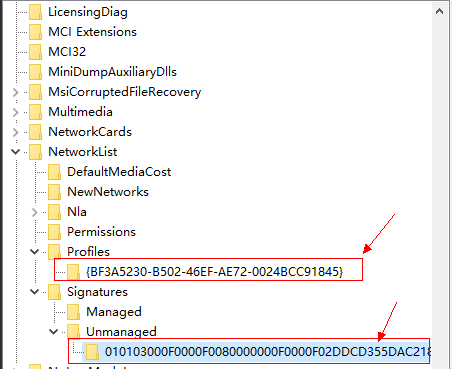
Procedure (Pay-per-Use)
Modifying Specifications for Multiple ECSs in a Batch
- Log in to the management console.
- Click
 in the upper left corner and select a region and project.
in the upper left corner and select a region and project. - Click
 . Under Compute, click Elastic Cloud Server.
. Under Compute, click Elastic Cloud Server. - Select the target ECSs and choose More > Modify Specifications > For Pay-per-Use ECSs above the ECS list.
The Modify ECS Specifications page is displayed.
- Select a new ECS type, vCPUs, and memory.
You need to stop ECSs prior to the specification modification or select Automatically stop the ECS during specifications modification.
- (Optional) Check and modify fstab and GRUB of the ECSs. Then, select the checkbox to confirm that you have configured the ECSs as instructed.
- Confirm the new specifications, read and agree to the agreement, and then click Submit Application.
- Check whether the specifications have been modified.
- On the console, check whether Failures is displayed by referring to Viewing Failed Tasks.
- If yes, go to step 8.b.
- If no, the specifications have been modified.
- Click Failures. Then, in the Failures dialog box, click Operation Failures and check whether the task is contained in the list by Name/ID, Operated At, or Task.
- If yes, the specifications failed to be modified. View the failure causes by referring to Follow-up Procedure.
- If no, the specifications have been modified.
- On the console, check whether Failures is displayed by referring to Viewing Failed Tasks.
Checking Disk Attachment
After specifications are modified, disk attachment may fail. Therefore, check disk attachment after specification modification. If disks are properly attached, the specification modification is successful.
- WindowsECS
For details, see Why Do the Disks of a Windows ECS Go Offline After I Modify the ECS Specifications?
- Linux ECS
For details, see Why Does the Disk Attachment of a Linux ECS Fail After I Modify the ECS Specifications?
Procedure (Yearly/Monthly)
Modifying Specifications for Multiple ECSs in a Batch
- Log in to the management console.
- Click
 in the upper left corner and select a region and project.
in the upper left corner and select a region and project. - Click
 . Under Compute, click Elastic Cloud Server.
. Under Compute, click Elastic Cloud Server. - Select the target ECSs and choose More > Modify Specifications > For Yearly/Monthly ECSs above the ECS list.
The Modify ECS Specifications page is displayed.
- Select a new ECS type, vCPUs, and memory.
You need to stop ECSs prior to the specification modification or select Automatically stop the ECS during specifications modification.
- (Optional) Check and modify fstab and GRUB of the ECSs. Then, select the checkbox to confirm that you have configured the ECSs as instructed.
- Confirm the new specifications, read and agree to the agreement, and then click Submit Application.
- Check whether the specifications have been modified.
- On the console, check whether Failures is displayed by referring to Viewing Failed Tasks.
- If yes, go to step 8.b.
- If no, the specifications have been modified.
- Click Failures. Then, in the Failures dialog box, click Operation Failures and check whether the task is contained in the list by Name/ID, Operated At, or Task.
- If yes, the specifications failed to be modified. View the failure causes by referring to Follow-up Procedure.
- If no, the specifications have been modified.
- On the console, check whether Failures is displayed by referring to Viewing Failed Tasks.
Checking Disk Attachment
After specifications are modified, disk attachment may fail. Therefore, check disk attachment after specification modification. If disks are properly attached, the specification modification is successful.
- WindowsECS
For details, see Why Do the Disks of a Windows ECS Go Offline After I Modify the ECS Specifications?
- Linux ECS
For details, see Why Does the Disk Attachment of a Linux ECS Fail After I Modify the ECS Specifications?
Follow-up Procedure
If the specifications fail to be modified, do as follows to view the failure causes:
- Log in to the management console.
- Choose Cloud Trace Service.
- In the navigation pane on the left, choose Trace List.
- In the Trace Name column, locate resizeServer by resource ID.
The resource ID is the ID of the ECS whose specifications failed to be modified.
- Click the target trace name. In the slide-out Trace Overview panel, view the trace details and failure cause.
If the fault cannot be rectified based on logs, contact customer service.
Feedback
Was this page helpful?
Provide feedbackThank you very much for your feedback. We will continue working to improve the documentation.See the reply and handling status in My Cloud VOC.
For any further questions, feel free to contact us through the chatbot.
Chatbot





