Managing Asset Groups
This section describes how to organize database and big data assets into a clear management catalog using labels. Asset details, grouped by label, can be viewed within the Managing Asset Catalogs service domain, simplifying maintenance and management.
Prerequisites
- Access to cloud assets has been authorized. For details, see Allowing or Disallowing Access to Cloud Assets.
- Access to the target assets has been authorized. For details, see asset authorization in section Adding and Authorizing Data Assets in DSC.
Creating a Database Group
You can create child labels to further group your assets.
- Log in to the DSC console.
- Click
 in the upper left corner and select a region or project.
in the upper left corner and select a region or project. - In the navigation pane on the left, choose Asset Management > Asset Group Management.
- Move the cursor to all and click
 . The Add Label dialog box is displayed.
Figure 1 Adding a label
. The Add Label dialog box is displayed.
Figure 1 Adding a label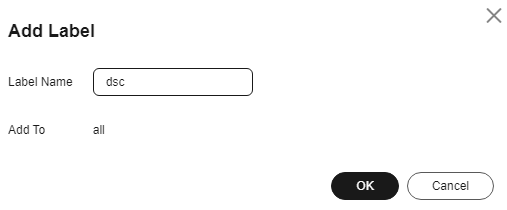
- Set the label name and click OK. A label is created.
Managing Database Groups
You can regroup databases by moving them to another group.
- Log in to the DSC console.
- Click
 in the upper left corner and select a region or project.
in the upper left corner and select a region or project. - In the navigation pane on the left, choose Asset Management > Asset Group Management.
- In the All Data tree, select the group to be managed. On the right page, click
 on the left of a database instance to expand the database instance details.
on the left of a database instance to expand the database instance details. - Select the database to be moved and click Move in the Operation column. You can also select multiple databases and click Batch Move in the upper left corner. In the Move dialog box, select the target label.
- Click OK.
Deleting a Database Group
The ungrouped group provided by the system cannot be deleted.
- Log in to the DSC console.
- Click
 in the upper left corner and select a region or project.
in the upper left corner and select a region or project. - In the navigation pane on the left, choose Asset Management > Asset Group Management.
- Move the cursor to a label name in the All Data tree and click
 to delete the label.
to delete the label. - Click OK.
After the label is deleted, assets under the label are moved to Ungrouped.
Feedback
Was this page helpful?
Provide feedbackThank you very much for your feedback. We will continue working to improve the documentation.See the reply and handling status in My Cloud VOC.
For any further questions, feel free to contact us through the chatbot.
Chatbot





