Managing Custom Project Roles
If the built-in system roles of CodeArts do not meet your requirements, you can create custom ones with necessary permissions.
Constraints
You can create up to 500 custom roles for each project.
Prerequisites
You must have the DevUC > project-role > userconfig permission. For details, see How Do I Check and Obtain Required Project Permissions?
Creating a Role
- Go to the CodeArts homepage.
- Log in to the CodeArts console, click
 , and select a region where you have enabled CodeArts.
, and select a region where you have enabled CodeArts. - Click Go to Workspace.
If your account uses the old billing mode (see Old Billing Modes), click Access Service.
- Log in to the CodeArts console, click
- Click the target project name.
- Choose Settings > Permissions from the navigation pane. The permissions management page is displayed.
- Click Create Role. In the displayed dialog box, configure the role information and click OK.
Figure 1 Creating a role
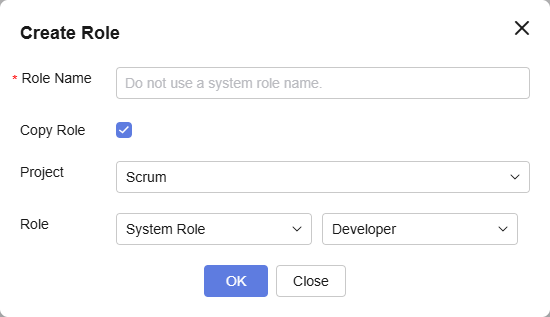
Table 1 Creating a role Parameter
Description
Role Name
The name of the custom role. Do not use a system role name.
Enter a maximum of 30 characters. Letters, digits, spaces, and the following special characters are supported: () [] - _ ~. & <> {}
Copy Role
Copy permissions from an existing role in a project of the same type.
This parameter is optional. Enable it as needed. Once enabled, select a project and role from the drop-down lists.
- Project: Select a project of the same type as your current project.
- Role: Select any role in the project from which you want to copy permissions.
Check the new role under Custom Role.
Managing Custom Roles
- Go to the CodeArts homepage.
- Log in to the CodeArts console, click
 , and select a region where you have enabled CodeArts.
, and select a region where you have enabled CodeArts. - Click Go to Workspace.
If your account uses the old billing mode (see Old Billing Modes), click Access Service.
- Log in to the CodeArts console, click
- Click the target project name.
- Choose Settings > Permissions from the navigation pane. The permissions management page is displayed.
- Perform the operations listed in the table below as needed.
Operation
Description
Editing a role's permissions
- Click a role name and service name. The role's permissions for the service are displayed.
- Click Edit, modify the permissions, and click Save.
Check the updated permissions.
Modifying a role name
- Click
 next to a role name and choose Modify Role Name.
next to a role name and choose Modify Role Name. - Enter a new name and click OK.
The updated role name is displayed.
Deleting a role
WARNING:The deletion cannot be undone. Exercise caution when performing this operation.
- Click
 next to a role name and choose Delete Role.
next to a role name and choose Delete Role. - Enter YES and click OK.
The role is no longer displayed on the page.
Feedback
Was this page helpful?
Provide feedbackThank you very much for your feedback. We will continue working to improve the documentation.See the reply and handling status in My Cloud VOC.
For any further questions, feel free to contact us through the chatbot.
Chatbot





