Starting Data Transmission
Prerequisites
- You have submitted a Teleport-based DES order.
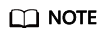
If you have entered the access keys (AK/SK) after creating an order, you do not need to enter the keys again in this step. After the device is sent back, the administrator starts data upload directly.
Procedure
- Log in to DES Console.
- Find the order whose status is Access key (AK/SK) to be entered in the order list and click More > Enter the access key (AK/SK) in the Operation column.
- Fill in the dialog box with the AK/SK information used for uploading data to OBS buckets. See Figure 1.
- Access Key ID (AK): specifies the access key ID used when the back-end server uploads data to the OBS bucket. One AK maps to only one user.
- Secret Access Key (SK): specifies the secrete access key used when the back-end server uploads data to the OBS bucket. One SK maps to one AK, forming a key pair for accessing OBS and thereby ensuring access security.
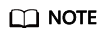
If you do not have any AK/SK, click the username in the upper right corner of the homepage of the management console, and click My Credentials in the drop-down list. On the My Credentials page that is displayed, click Add Access Key in the lower part of the Access Key tab page.
- Click OK to submit the AK/SK. After the AK and SK are successfully submitted and verified, data transmission starts.
Feedback
Was this page helpful?
Provide feedbackThank you very much for your feedback. We will continue working to improve the documentation.See the reply and handling status in My Cloud VOC.
For any further questions, feel free to contact us through the chatbot.
Chatbot






