Viewing Data Transmission Results
Prerequisites
Data transmission is complete.
Background
After data transmission is complete, you can download the generated data transmission report to check whether all data is successfully uploaded.
Procedure
- Log in to DES Console.
- Select the order status Service order completed to filter service orders in the service order list and click More > Download transmission report in the Operation column. See Figure 1.
- View the transmission report. Table 1 specifies the parameters contained in the transmission report.
Table 1 Parameters in a transmission report Parameter
Description
CapacityByteSize
Total bytes to be transmitted
SuccessByteSize
Bytes that have been successfully transmitted
FailByteSize
Bytes that failed to be transmitted
TotalWrittenFiles
Number of files that are successfully transmitted
TotalFiles
Total number of files to be transmitted
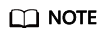
The prefix of xxx/deshare/DES service order/data source directory is generated as a transmission key when the Teleport is mounted for data upload. It is two levels deeper than the data source directory level. However, the directory structure on OBS is not affected. The data source directory structure in the Teleport is retained.
Feedback
Was this page helpful?
Provide feedbackThank you very much for your feedback. We will continue working to improve the documentation.See the reply and handling status in My Cloud VOC.
For any further questions, feel free to contact us through the chatbot.
Chatbot






