Satisfaction Survey
Diagram Element
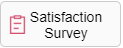
Parameter Description
The following figure shows the parameters of the Satisfaction Survey diagram element.
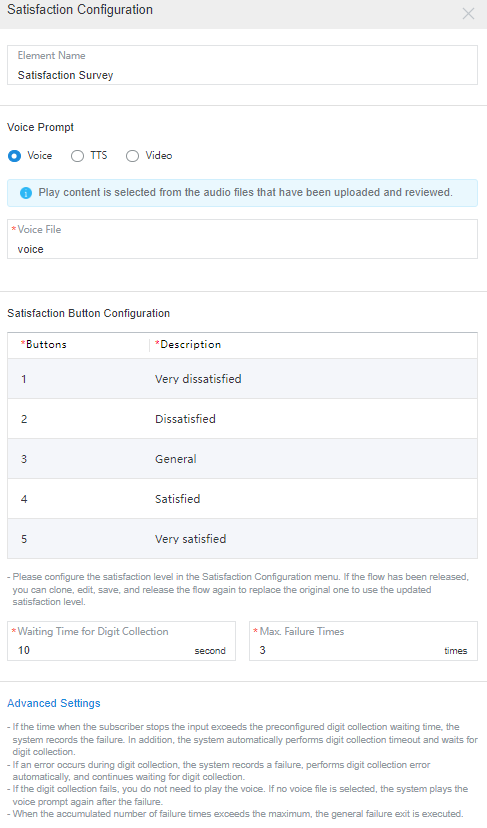
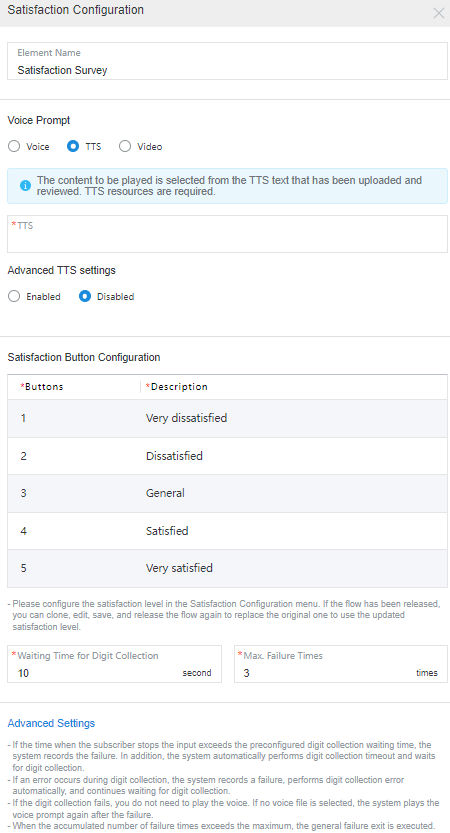
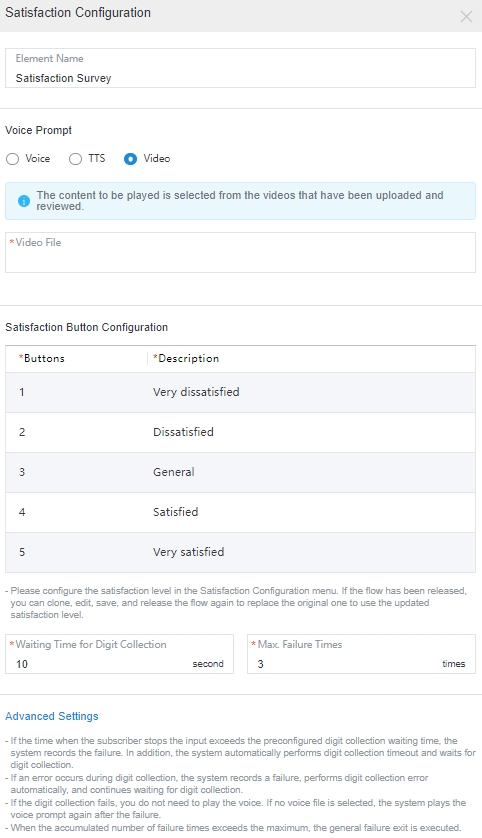
The parameters are described as follows:
- Element Name: Enter a diagram element name. The value can be customized.
- Voice Prompt: Select Voice, TTS, or Video. You can click an option button to select a voice type.
- Voice: Upload a WAV voice file. Currently, the UAP supports only WAV (8 kHz, 8 bits) voice files.
- TTS: Generate a voice file in TTS mode. You can enable Advanced TTS settings to set voice playback parameters. Click
 in the drop-down list to select the sound effect and speaking speed. If this function is disabled, Sound effect is set to Female voice, Speaking speed is set to Low by default, and TTS extended parameter is not set.
in the drop-down list to select the sound effect and speaking speed. If this function is disabled, Sound effect is set to Female voice, Speaking speed is set to Low by default, and TTS extended parameter is not set.
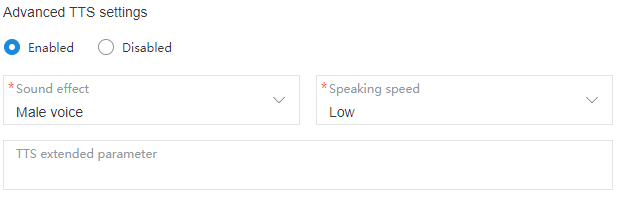
- Sound effect: Select the sound effect. The options are Male voice and Female voice.
- Speaking speed: Select the speaking speed. The options are Low, Medium, and High.
- TTS extended parameter: Set this parameter based on site requirements. The value contains a maximum of 200 characters.
- Video: Upload a video file in 3GP format, whose size must be less than or equal to 5 MB.
- Satisfaction Button Configuration: satisfaction option provided in a flow. Each button maps a satisfaction option. For details about how to configure the satisfaction level, see Configuring Satisfaction Surveys.
- Buttons: number key or button available on the keyboard or screen, such as 1, 2, or 3.
- Description: satisfaction introduction of a key or button, which can be displayed in the menu.

Configure the satisfaction level on the Satisfaction Survey page. If the flow has been released, you can clone, edit, save, or re-release the flow to replace the original flow so that the updated satisfaction level can be used.
- Waiting Time for Digit Collection: time to wait for the digit input. If the time when a customer stops the input exceeds that specified by Waiting Time for Digit Collection, the system records a failure, automatically executes Digit collection timed out, and continues to wait for the digit input.
- Max. Failure Times: maximum number of input attempts that are allowed. When an error occurs during digit collection, the system records a failure, automatically executes Digit collection failure, and continues to wait for the digit input.
- Advanced Settings: You can click Advanced Settings + to expand this area and click Close to collapse this area.
- Digit collection failure: You can click
 to enable the capability of playing a voice upon a digit collection error. Then, if digits fail to be collected before the number of a customer's input attempts reaches the maximum specified by Max. Failure Times, the system plays a voice to notify the customer.
to enable the capability of playing a voice upon a digit collection error. Then, if digits fail to be collected before the number of a customer's input attempts reaches the maximum specified by Max. Failure Times, the system plays a voice to notify the customer. - Digit collection timed out: You can click
 to enable the capability of playing a voice upon digit collection timeout. Then, if digits fail to be collected after the wait time reaches the maximum specified by Waiting Time for Digit Collection, the system plays a voice to notify the customer.
to enable the capability of playing a voice upon digit collection timeout. Then, if digits fail to be collected after the wait time reaches the maximum specified by Waiting Time for Digit Collection, the system plays a voice to notify the customer.
- Digit collection failure: You can click

- If the time when a customer stops the input exceeds that specified by Waiting Time for Digit Collection, the system records a failure, automatically executes Digit collection timed out, and continues to wait for the digit input.
- When an error occurs during digit collection, the system records a failure, automatically executes Digit collection failure, and continues to wait for the digit input.
- By default, Digit collection failure and Digit collection timed out are unavailable in the Advanced Settings area. If they are unavailable, the system replays the voice configured for the voice playback and digit collection diagram element upon a failure.
- When the number of a customer's input attempts reaches the maximum specified by Max. Failure Times, the system executes the common failure exit.
Typical Application Scenarios
This diagram element is used when an agent hangs up without completing the flow.

The application scenarios of the satisfaction survey diagram element are as follows:
- When an agent hangs up, the system invokes the satisfaction survey diagram element by default. In this case, ensure that the flow is connected to the satisfaction survey diagram element.
Feedback
Was this page helpful?
Provide feedbackThank you very much for your feedback. We will continue working to improve the documentation.See the reply and handling status in My Cloud VOC.
For any further questions, feel free to contact us through the chatbot.
Chatbot





