Snapshots and Backups
CCE works with EVS to support snapshots. A snapshot is a complete copy or image of EVS disk data at a specific time, which can be used for data DR.
You can create snapshots to rapidly save the disk data at a specific time. In addition, you can use snapshots to create disks so that the created disks will contain the snapshot data in the beginning.
Precautions
- The snapshot function is available only for clusters of v1.15 or later and requires the CSI-based Everest add-on.
- The subtype (common I/O, high I/O, or ultra-high I/O), disk mode (VBD or SCSI), data encryption, sharing status, and capacity of an EVS disk created from a snapshot must be the same as those of the disk associated with the snapshot. These attributes cannot be modified after being checked or configured.
- Snapshots can be created only for EVS disks that are available or in use, and a maximum of seven snapshots can be created for a single EVS disk.
- Snapshots can be created only for PVCs created using the storage class (whose name starts with csi) provided by the Everest add-on. Snapshots cannot be created for PVCs created using the FlexVolume storage class whose name is ssd, sas, or sata.
- Snapshot data of encrypted disks is stored encrypted, and that of non-encrypted disks is stored non-encrypted.
Application Scenarios
The snapshot feature helps address your following needs:
- Routine data backup
You can create snapshots for EVS disks regularly and use snapshots to recover your data in case that data loss or data inconsistency occurred due to misoperations, viruses, or attacks.
- Rapid data restoration
You can create a snapshot or multiple snapshots before an OS change, application software upgrade, or a service data migration. If an exception occurs during the upgrade or migration, service data can be rapidly restored to the time point when the snapshot was created.
For example, a fault occurred on system disk A of ECS A, and therefore ECS A cannot be started. Because system disk A is already faulty, the data on system disk A cannot be restored by rolling back snapshots. In this case, you can use an existing snapshot of system disk A to create EVS disk B and attach it to ECS B that is running properly. Then, ECS B can read data from system disk A using EVS disk B.
The snapshot capability provided by CCE is the same as the CSI snapshot function provided by the Kubernetes community. EVS disks can be created only based on snapshots, and snapshots cannot be rolled back to source EVS disks.
- Rapid deployment of multiple services
You can use a snapshot to create multiple EVS disks containing the same initial data, and these disks can be used as data resources for various services, for example, data mining, report query, and development and testing. This method protects the initial data and creates disks rapidly, meeting the diversified service data requirements.
Creating a Snapshot
You can create a snapshot through the console or using kubectl.
- Log in to the CCE console and click the cluster name to access the cluster console.
- In the navigation pane, choose Storage. Then, click the Snapshots and Backups tab on the right.
- Click Create Snapshot in the upper right corner. In the dialog box displayed, configure parameters.
- Snapshot Name: Enter a snapshot name.
- Storage: Select a PVC. Only the EVS type is available.
Figure 1 Create Snapshot
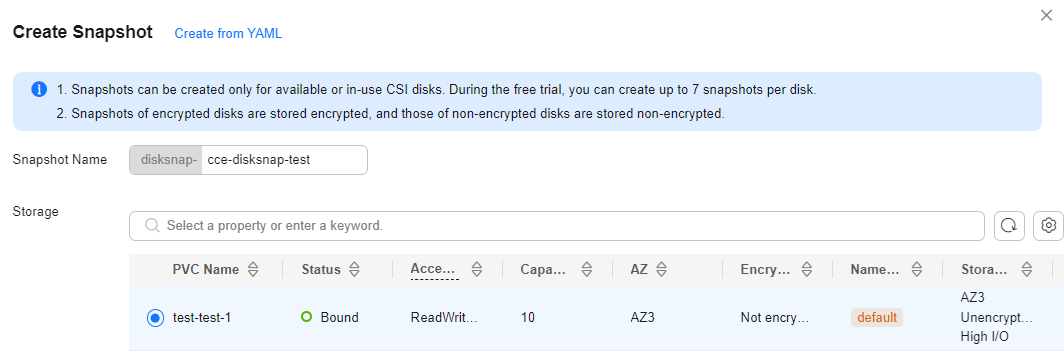
- Click Create.
- Use kubectl to access the cluster.
- Create snapshot.yaml for a snapshot. The file name is customizable.
vim snapshot.yamlThe file content is as follows:kind: VolumeSnapshot apiVersion: snapshot.storage.k8s.io/v1beta1 metadata: name: cce-disksnap-test # The snapshot name, which is customizable namespace: default spec: source: persistentVolumeClaimName: pvc-evs-test # The PVC name. Only EVS PVCs can be selected. volumeSnapshotClassName: csi-disk-snapclass
- Create the snapshot. Parameter -n indicates the namespace. You can replace default with the target namespace.
kubectl apply -f snapshot.yaml -n default
Information similar to the following is displayed:
volumesnapshot.snapshot.storage.k8s.io/cce-disksnap-test created
- Check whether the snapshot has been created.
kubectl get volumesnapshot -n defaultIf the value of READYTOUSE is true, the snapshot has been created.
NAME READYTOUSE SOURCEPVC SOURCESNAPSHOTCONTENT RESTORESIZE SNAPSHOTCLASS ... cce-disksnap-test true pvc-evs-test <none> 10Gi csi-disk-snapclass ...
Using a Snapshot to Create a PVC
Ensure the disk type, encryption setting, and disk mode of the created EVS PVC are consistent with those of the snapshot's source EVS disk. You can create a PVC through the console or using kubectl.
- Log in to the CCE console and click the cluster name to access the cluster console.
- In the navigation pane, choose Storage. Then, click the Snapshots and Backups tab on the right.
- Locate the snapshot that you want to use for creating a PVC, click Create PVC, and configure PVC parameters in the displayed dialog box.
Figure 2 Create PVC
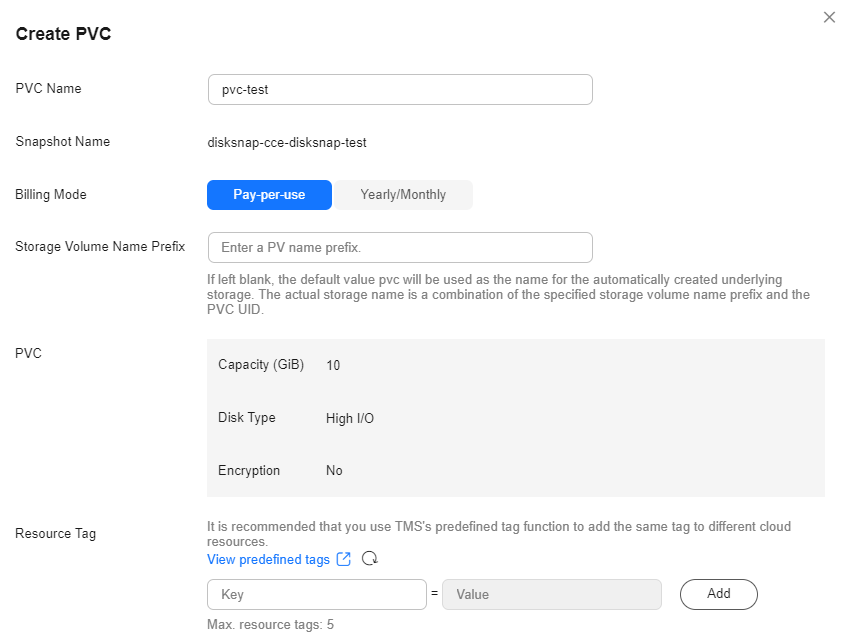
Table 1 PVC parameters Parameter
Example Value
Description
PVC Name
pvc-test
The PVC name.
Enter 1 to 63 characters, including the prefix. Use only lowercase letters, digits, and hyphens (-). Do not start or end with a hyphen.
Billing Mode
Pay-per-use
The billing mode of the underlying storage, which can be pay-per-use or yearly/monthly.
(Optional) Storage Volume Name Prefix
N/A
The name prefix for the underlying storage that is automatically created. The actual underlying storage name will be in the format of "Storage volume name prefix + PVC UID". If this parameter is left blank, the default prefix pvc will be used. For example, if the storage volume name prefix is set to test, the actual underlying storage name will be test-{UID}.
This parameter is available only when the cluster version is v1.23.14-r0, v1.25.9-r0, v1.27.6-r0, v1.28.4-r0, or later, and Everest of v2.4.15 or later is installed in the cluster.
Resource Tag
N/A
You can add resource tags to classify resources. This function is available only when the Everest version in the cluster is 2.1.39 or later.
You can create predefined tags on the TMS console. These tags are available to all resources that support tags. You can use these tags to improve the tag creation and resource migration efficiency. For details, see Creating Predefined Tags.
CCE automatically creates system tags CCE-Cluster-ID=<cluster-ID>, CCE-Cluster-Name=<cluster-name>, and CCE-Namespace=<namespace-name>. These tags cannot be modified.
- Click Create.
- Use kubectl to access the cluster.
- Create pvc-test.yaml and use a snapshot to create a PVC. The file name is customizable.
vim pvc-test.yamlThe file content is as follows (For details about PVCs, see Using kubectl):apiVersion: v1 kind: PersistentVolumeClaim metadata: name: pvc-test namespace: default annotations: everest.io/disk-volume-type: SSD # EVS disk type, which must be the same as that of the snapshot's source EVS disk. everest.io/disk-volume-tags: '{"key1":"value1","key2":"value2"}' # (Optional) Custom resource tags labels: failure-domain.beta.kubernetes.io/region: <your_region> # Region where the EVS disk is located failure-domain.beta.kubernetes.io/zone: <your_zone> # AZ where the EVS disk is located spec: accessModes: - ReadWriteOnce resources: requests: storage: 10Gi storageClassName: csi-disk dataSource: name: cce-disksnap-test # The snapshot name kind: VolumeSnapshot apiGroup: snapshot.storage.k8s.io
- Create the PVC. Parameter -n indicates the namespace. You can replace default with the target namespace.
kubectl apply -f pvc-test.yaml -n default
Information similar to the following is displayed:
persistentvolumeclaim/pvc-test created
- Check whether the PVC has been created.
kubectl get pvc pvc-testIf STATUS is Bound, the PVC has been created.
NAME STATUS VOLUME CAPACITY ACCESS MODES STORAGECLASS AGE pvc-test Bound pvc-7b9f4c8d-1a2b-3c4d-5e6f-7g8h9i0jkl 10Gi RWO csi-disk 1m
Feedback
Was this page helpful?
Provide feedbackThank you very much for your feedback. We will continue working to improve the documentation.See the reply and handling status in My Cloud VOC.
For any further questions, feel free to contact us through the chatbot.
Chatbot





