Setting Monthly Budgets for Customers
A distributor can authorize the budget setting permission for its associated resellers and allocate them a monthly budget quota, and then the resellers can set monthly budgets for their customers. The customer budget will automatically restore at 00:00:00 on the first day of the following month.

A distributor can grant a monthly budget quota and/or one-time budget quota to a reseller.
A reseller who does not have the permission to set a monthly budget for their customers can contact the associated distributor to set a monthly budget quota.
A reseller who has permissions for setting monthly budgets and one-time budgets can change the budget type for their customers. The new budget type takes effect immediately.
Procedure
- Sign in to Huawei Cloud as a partner.
- In the drop-down list of your account name, click Partner Center to go to the Partner Center.
- On the top navigation bar, select Sales > Customers > Customer Management.
- On the customer list, select the target customer, and click Set Budget in the Operation column.
- Automatic account freezing
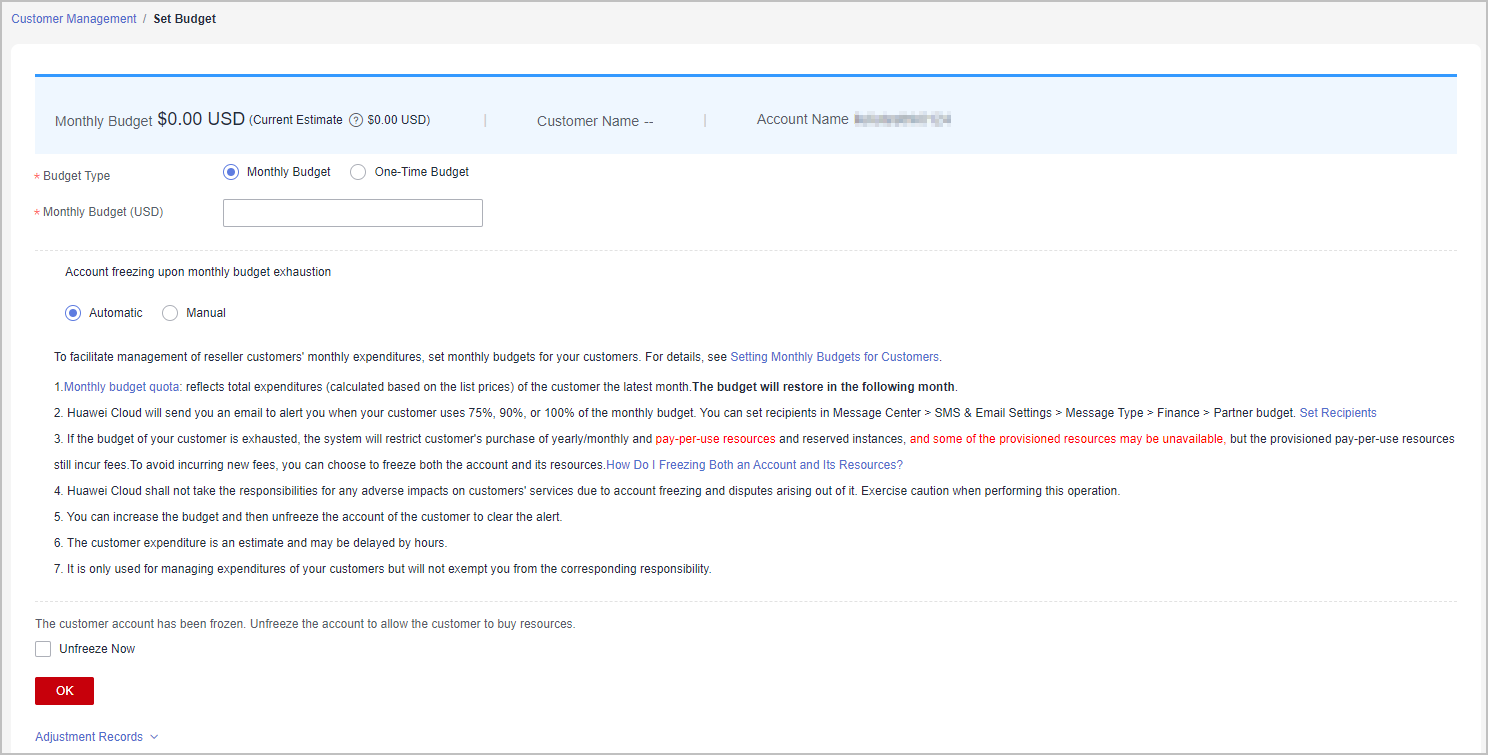
- Manual account freezing
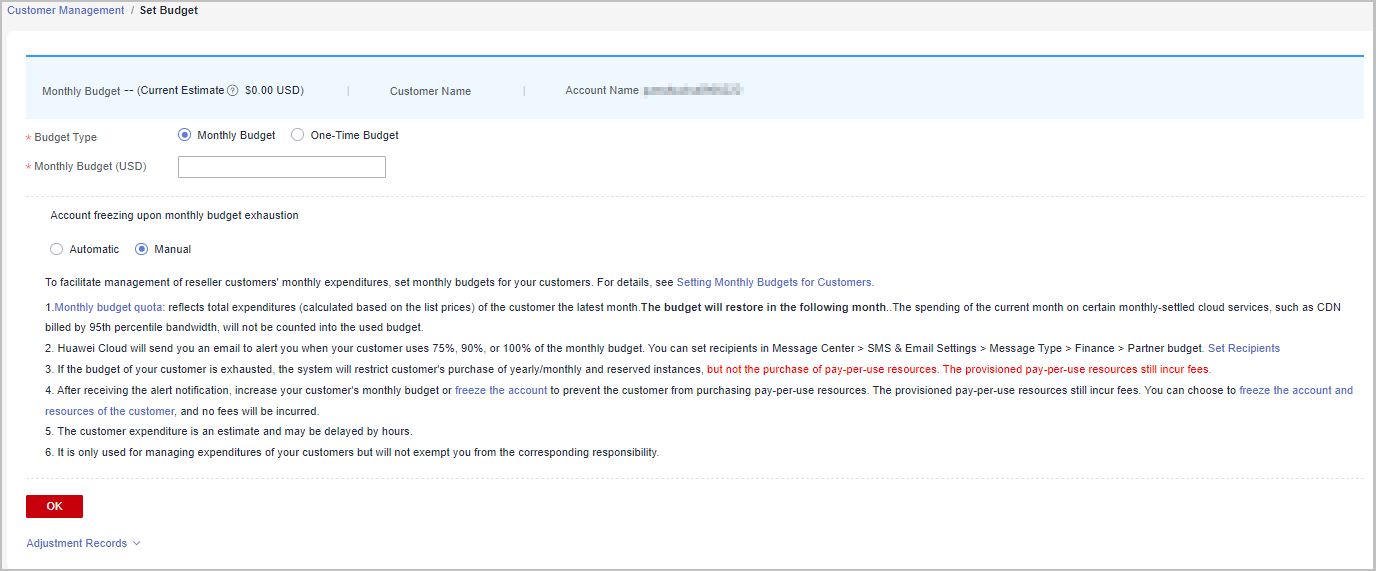

- You can select multiple customers and click Set Budget above the customer list to achieve batch budget setting. The new budget setting will replace the earlier setting.
- When setting monthly budgets for your customers, you can decide whether to manually or automatically freeze their accounts when they use up their budgets. Automatic indicates that the system automatically freezes an account upon budget exhaustion. For details about how to manually freeze an account, see Freezing an Account.
- If a customer account is frozen, the customer cannot purchase resources. If you want to unfreeze the account, select Unfreeze Now and click OK.
- You can view adjustment records of monthly budgets by clicking Adjustment Records.
- Click the eye button next to Customer Name to show or hide the complete content of customer name.
- The budget type can be changed. The new budget type will take effect immediately. After you have changed the budget type from one-time budget to monthly budget for a customer, pay attention to the current estimate (the data is an estimate and may be delayed by about 10 minutes). In this case, the current estimate is equal to the month-to-date expenditure. When you change the budget type from monthly budget to one-time budget for a customer, the accumulated expenditure is calculated only from the month when the budget type is changed.
- Having no budget will not prevent the customer from purchasing pay-per-use resources, and the provisioned pay-per-use resources still incur fees. To avoid incurring additional charges for those resources, please promptly freeze both the account and the resources. For details, see Freezing Both an Account and Resources.
- Enter a value and click OK.

- After a customer is associated with a partner in the resale model, the customer account is frozen by default. When the account is frozen, the customer cannot buy, renew, or change resources. Some of the provisioned resources may be unavailable, but they still incur fees. The partner can select Unfreeze Now when setting a monthly budget for this customer.
- The budget set by you for your customers cannot exceed the budget quota configured by your distributor. You can view the monthly budget granted by your distributor in Partner Center > Partner Information > Basic Information > Budget Quota.
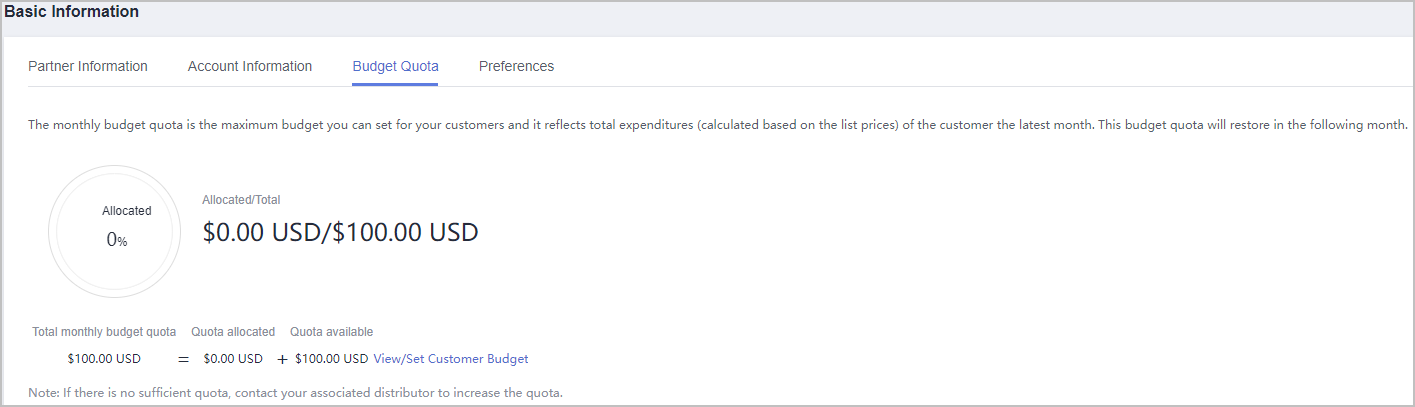
A message is displayed indicating that the monthly budget has been set successfully.

If partners have enabled the verification code function, a verification code is required. For details about how to enable verification code function, see Managing Basic Information.
- Click OK.
Feedback
Was this page helpful?
Provide feedbackThank you very much for your feedback. We will continue working to improve the documentation.See the reply and handling status in My Cloud VOC.
For any further questions, feel free to contact us through the chatbot.
Chatbot





