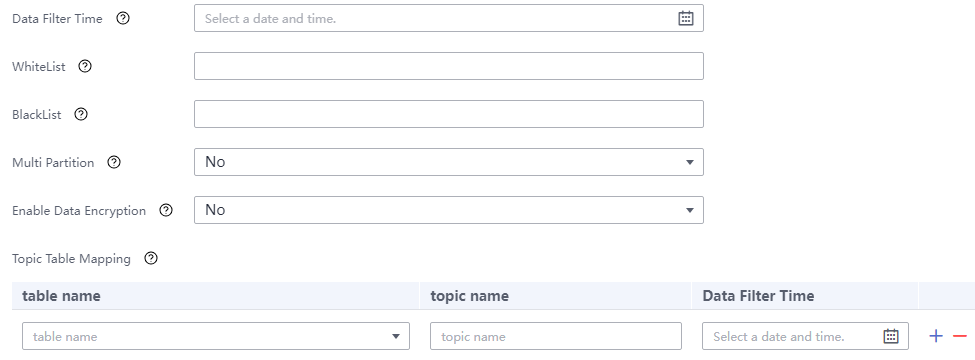Synchronizing Data from PgSQL to Hudi
Scenario
Import data from PgSQL to Hudi on the CDLService web UI of a cluster with Kerberos authentication enabled.
Prerequisites
- The CDL and Hudi services have been installed in a cluster and are running properly.
- The prerequisites have been enabled for the PostgreSQL database by referring to Modifying the write-ahead log policy for the PostgreSQL database.
- You have created a human-machine user, for example, cdluser, added the user to user groups cdladmin (primary group), hadoop, kafka, and supergroup, and associated the user with the System_administrator role on FusionInsight Manager.
Procedure
- Log in to FusionInsight Manager as user cdluser (change the password upon your first login), choose Cluster > Services > CDL, and click the link next to CDLService UI to go to the CDLService web UI.
- Choose Link Management and click Add Link. On the displayed dialog box, set parameters for adding the pgsql and hudi links by referring to the following tables. Creating a Database Link describes the data link parameters.
Table 1 PgSQL data link parameters Parameter
Example
Link Type
pgsql
Name
pgsqllink
Host
10.10.10.10
Port
5432
DB Name
testDB
User
user
Password
Password of the user user
Description
-
Table 2 Hudi data link parameters Parameter
Example
Link Type
hudi
Name
hudilink
Storage Type
hdfs
Auth KeytabFile
/opt/Bigdata/third_lib/CDL/user_libs/cdluser.keytab
Principal
cdluser
Description
xxx
- After the parameters are configured, click Test to check whether the data link is normal.
After the test is successful, click OK.
- (Optional) Choose ENV Management and click Add Env. In the displayed dialog box, configure the parameters based on the following table.
Table 3 Parameters for adding an ENV Parameter
Example
Name
test-env
Driver Memory
1GB
Type
spark
Executor Memory
1GB
Executor Cores
1
Number Executors
1
Queue
-
Description
-
Click OK.
- Choose Job Management > Data synchronization task and click Add Job. In the displayed dialog box, set parameters and click Next.
Parameters are as follows.
Parameter
Example
Name
job_pgtohudi
Desc
-
- Configure PgSQL job parameters.
- On the Job Management page, drag the pgsql icon on the left to the editing area on the right and double-click the icon to go to the PgSQL job configuration page. Set parameters by referring to the following table. Creating a CDL Data Synchronization Job describes the job parameters.
Table 4 PgSQL job parameters Parameter
Example
Link
pgsqllink
Tasks Max
1
Mode
insert, update, and delete
dbName Alias
pgsqldb
Schema
pgschema
Slot Name
pg_slot
Enable FailOver Slot
No
Slot Drop
No
Connect With Hudi
Yes
Use Exist Publication
No
Kafka Message Format
CDL Json
Publication Name
publicationtest
- Click the plus sign (+) to display more parameters.

- Start Time: indicates the start time of table synchronization.
- WhiteList: Enter a table in the database.
- Blacklist: Enter the database table that does not need to capture data.
- Topic Table Mapping
- This parameter is mandatory if Connect With Hudi is set to Yes.
- Enter a table name in the first text box, for example, test. Enter a topic name in the second text box, for example, test_topic. The topic name must match the table name in the first text box. Enter the data filtering time in the third box.
- Click OK. The PgSQL job parameters are configured.
- On the Job Management page, drag the pgsql icon on the left to the editing area on the right and double-click the icon to go to the PgSQL job configuration page. Set parameters by referring to the following table. Creating a CDL Data Synchronization Job describes the job parameters.
- Configure Hudi job parameters.
- On the Job Management page, drag the hudi icon in the Sink area on the left to the editing area on the right and double-click the icon to go to the Hudi job configuration page. Set parameters by referring to the following table. Creating a CDL Data Synchronization Job describes the job parameters.
Table 5 Sink Hudi job parameters Parameter
Example
Link
hudilink
Path
/cdl/test
Interval
10
Max Rate Per Partition
0
Parallelism
10
Target Hive Database
default
Configuring Hudi Table Attributes
Visual View
Global Configuration of Hudi Table Attributes
-
Configuring the Attributes of the Hudi Table: Table Name
test
Configuring the Attributes of the Hudi Table: Table Type Opt Key
COPY_ON_WRITE
Configuring the Attributes of the Hudi Table: Hudi TableName Mapping
-
Configuring the Attributes of the Hudi Table: Hive TableName Mapping
-
Configuring the Attributes of the Hudi Table: Table Primarykey Mapping
id
Configuring the Attributes of the Hudi Table: Table Hudi Partition Type
-
Configuring the Attributes of the Hudi Table: Custom Config
-
Execution Env
Execution Env
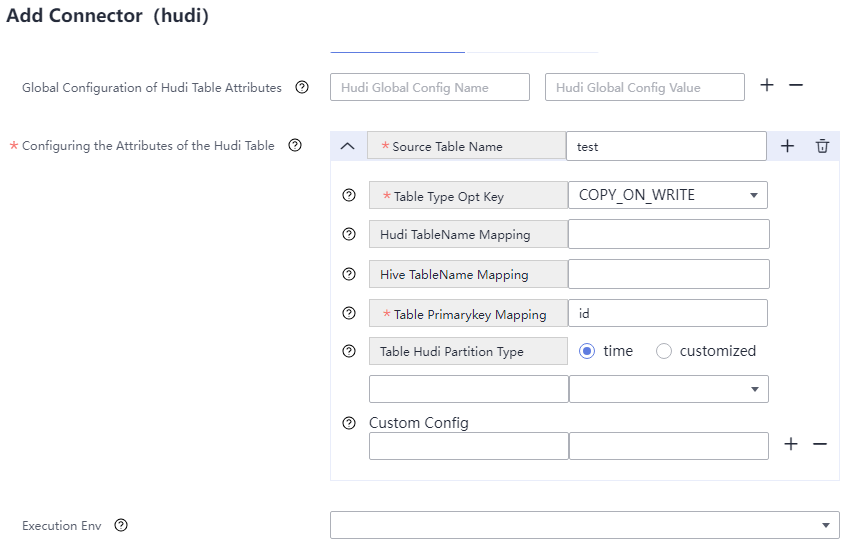
- Click OK.
- On the Job Management page, drag the hudi icon in the Sink area on the left to the editing area on the right and double-click the icon to go to the Hudi job configuration page. Set parameters by referring to the following table. Creating a CDL Data Synchronization Job describes the job parameters.
- Drag the two icons to associate the job parameters and click Save. The job configuration is complete.
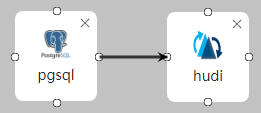
- In the job list on the Job Management page, locate the created job, click Start in the Operation column, and wait until the job is started.
Check whether the data transmission takes effect, for example, insert data into the table in the PgSQL database and view the content of the file imported to Hudi.
Feedback
Was this page helpful?
Provide feedbackThank you very much for your feedback. We will continue working to improve the documentation.See the reply and handling status in My Cloud VOC.
For any further questions, feel free to contact us through the chatbot.
Chatbot