Make Preparations
Before using SFS, you need to make the following preparations:
- Registering a HUAWEI ID and Enabling Huawei Cloud Services
- Topping Up Your Account
- Creating an IAM User
Registering a HUAWEI ID and Enabling Huawei Cloud Services
If you already have a HUAWEI ID, skip this part. To create a HUAWEI ID, do as follows:
- Visit www.huaweicloud.com/intl/en-us/ and click Sign Up.
- On the displayed page, register an account as prompted.
After you have successfully registered, the system automatically redirects you to your personal information page.
Topping Up Your Account
Ensure that your account has sufficient balance.
For details about the SFS price, see Price Details.
For details about how to top up an account, see Topping Up an Account.
Creating an IAM User
If you want to allow multiple users to manage your resources without sharing your password or private key, you can create users using IAM and grant permissions to the users. These users can use specified login links and their own accounts to access the public cloud and help you efficiently manage resources. You can also set account security policies to ensure the security of these accounts and reduce enterprise information security risks.
If you have registered with the public cloud but have not created an IAM user, you can create a user on the IAM console. For example, to create an SFS administrator, perform the following steps:
- Enter your username and password to log in to the management console.
- In the upper right corner of the page, hover the mouse over the username and select Identity and Access Management.
- In the navigation pane on the left, choose Users.
- On the Users page, click Create User.
- Enter user information on the Create User page.
- Username: Enter a username, for example, sfs_admin.
- Email Address: Email address of the IAM user. This parameter is mandatory if the access type is specified as Set by user.
- (Optional) Mobile Number: Mobile number of the IAM user.
- (Optional) Description: Enter the description of the user, for example, SFS administrator.
- Select Management console access for Access Type and Set now for Password. Enter a password and click Next.
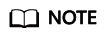
An SFS administrator can log in to the management console and manage users. You are advised to select Set now for Password Type when you create an SFS administrator for your domain. If you create an SFS administrator for another user, you are advised to select Set by user for Password Type instead so that the user can set their own password.
- (Optional) Add the user to the admin user group and click Create.
User group admin has all the operation permissions. If you want to grant fine-grained permissions to IAM users, see Creating a User and Granting SFS Permissions.
The user is displayed in the user list. You can click the IAM user login link to log in to the console.
Feedback
Was this page helpful?
Provide feedbackThank you very much for your feedback. We will continue working to improve the documentation.See the reply and handling status in My Cloud VOC.
For any further questions, feel free to contact us through the chatbot.
Chatbot





