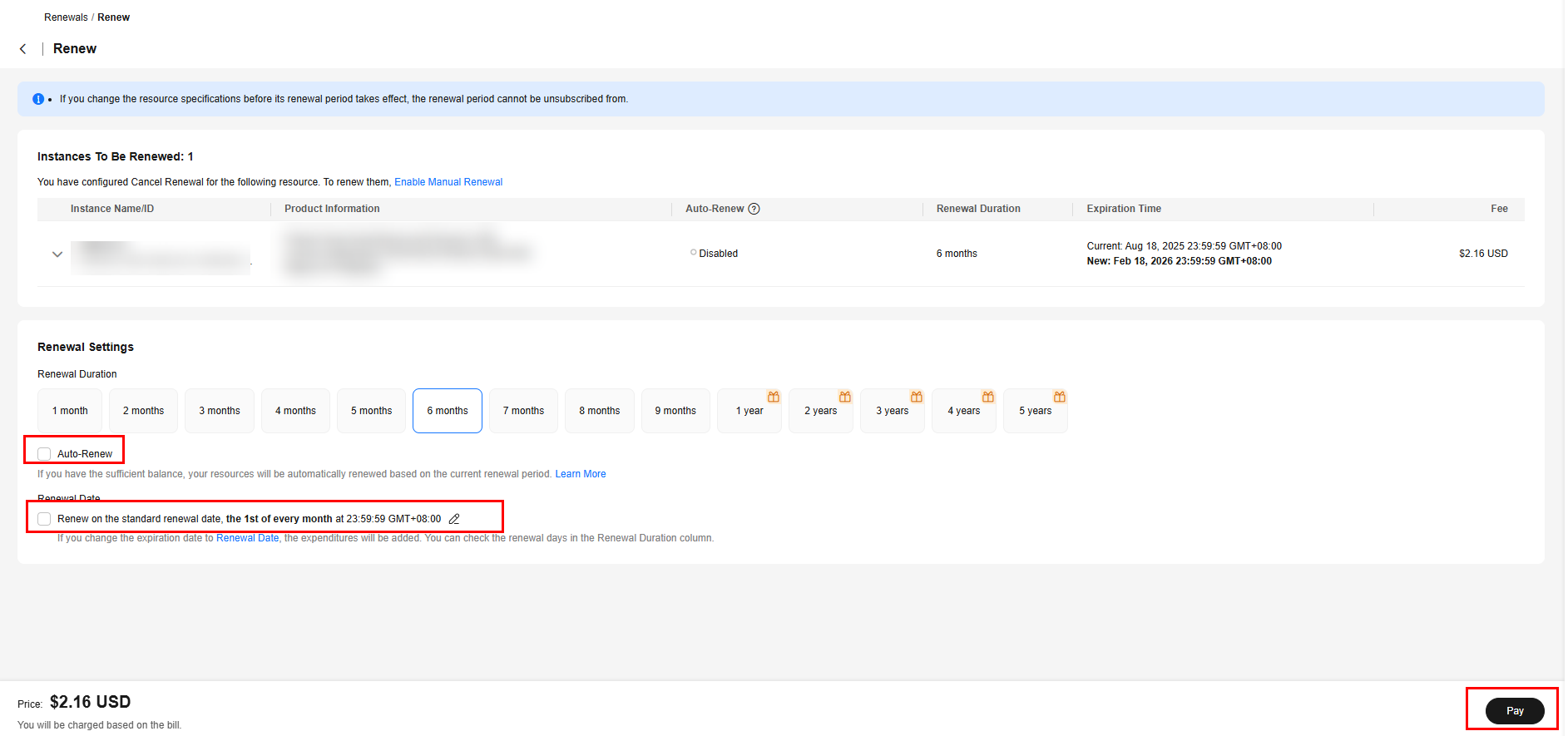Manually Renewing a UCS Package
Renewing a Subscription in the Billing Center
- Log in to the UCS console.
- Hover over Billing in the upper part of the console and choose Renewal from the drop-down list.
The Renewals page is displayed.
- Set the search criteria.
On the Manual Renewals, Auto Renewals, Pay-per-Use After Expiration, and Renewals Canceled tabs, you can view the resources to be renewed.
Figure 1 Renewal management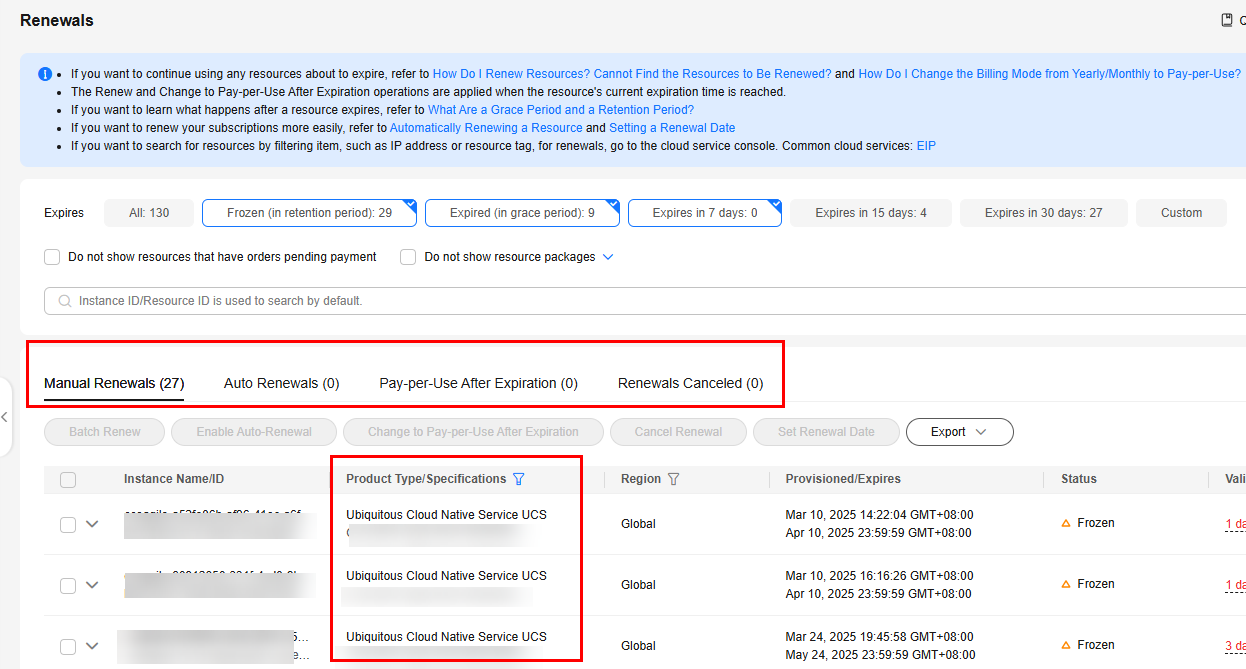
You can move all resources that need to be manually renewed to the Manual Renewals tab. For details, see Restoring to Manual Renewal.
- Manually renew resources.
- Individual renewal: Click Renew in the Operation column for the desired resource.
Figure 2 Individual renewal

- Batch renewal: Check the boxes for the desired resources, and click Batch Renew in the upper left corner.
Figure 3 Batch renewal
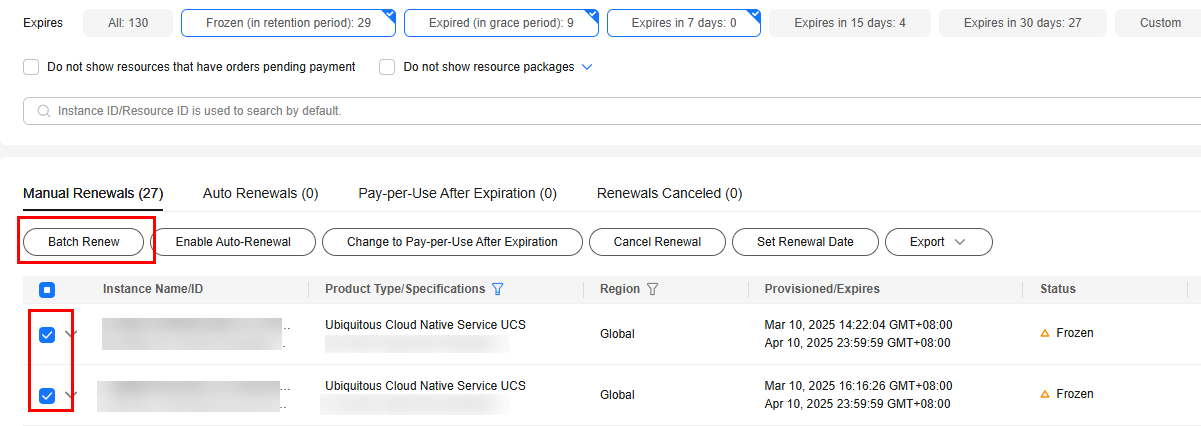
- Individual renewal: Click Renew in the Operation column for the desired resource.
- Select a renewal duration and determine whether to enable Renewal Date. For details, see Figure 4. Confirm the price and click Pay.
- Select a payment method and make your payment. Once the order is paid, the renewal is complete.
Setting the Same Renewal Day for Yearly/Monthly Resources
If the UCS packages of different clusters have different expiry dates, you can set the same renewal day, for example, the first day of each month, to make it easier to manage renewals.
For more details, see Setting a Renewal Date.
Feedback
Was this page helpful?
Provide feedbackThank you very much for your feedback. We will continue working to improve the documentation.See the reply and handling status in My Cloud VOC.
For any further questions, feel free to contact us through the chatbot.
Chatbot