Auto-renewing an MRS Cluster
Auto-renewal is easier and prevents MRS clusters from being automatically deleted if you forget to manually renew them. The auto-renewal rules are as follows:
- The first auto-renewal date and billing cycle are calculated based on the expiration date of the subscription.
- The auto-renewal period of an MRS cluster varies depending on how you enable auto-renewal.
- Auto-renewal can be enabled anytime before a subscription expires. The system attempts to automatically renew the subscription at 03:00 seven days before the subscription expires. If the fee deduction fails, there will be one attempt at 03:00 every day until the subscription expires or the renewal is successful.
- After auto-renewal is enabled, you can still manually renew your MRS cluster. After a manual renewal is complete, auto-renew is still in effect, and auto-renewal will be done 7 days before the new subscription expires.
- By default, the renewal fee is deducted from your account seven days before the new expiry date. You can change this auto-renewal payment date as required.
For more information about auto-renewal, see Auto-renewal.
Prerequisites
Your yearly/monthly MRS cluster has not expired.
Enabling Auto-Renewal on the Purchase Page
You can enable auto-renewal on the page for purchasing yearly/monthly MRS clusters. For more information about purchasing an MRS cluster, see Buying a Custom Cluster.
If you enable auto-renewal when buying an MRS cluster, the auto-renewal periods are as follows:
- Your subscription will be renewed each month for monthly billing.
- Your subscription will be renewed each year for yearly billing.
Enabling Auto-Renewal in the Active Cluster List
- Log in to the MRS console.
- In the navigation pane on the left, choose .
- Locate the row that contains the target cluster, choose More > Modify Auto-renewal in the Operation column to modify the auto-renewal function.
Enabling Auto-Renewal on the Renewals Page
- Log in to the MRS console.
- On the console, choose Billing > Renewal. The Renewal page is displayed.
- Select the search criteria.
- In the Auto Renewals tab, you can view the resources for which auto-renewal has been enabled.
- You can enable auto-renewal for resources in the Manual Renewals, Pay-per-Use After Expiration, and Renewals Canceled tabs.
- Enable auto-renewal for yearly/monthly MRS clusters.
- Enabling auto-renewal for a single MRS cluster: Select the target cluster and click Enable Auto-Renew in the Operation column.
Figure 1 Enabling auto-renewal for a single MRS cluster

- Enabling auto-renewal for multiple resources at a time: Select the target MRS clusters and click Enable Auto-Renew above the list.
Figure 2 Enabling auto-renewal for multiple MRS clusters

- Enabling auto-renewal for a single MRS cluster: Select the target cluster and click Enable Auto-Renew in the Operation column.
- Select a renewal period, specify the desired auto-renewal times, and click Pay.
If auto-renewal is enabled on the Renewals page, the auto-renewal period is subject to the selected renewal period and number of auto-renewals.
For example, if you set the subscription duration to three months, MRS will be automatically renewed for another three months before each expiration.
Figure 3 Enabling auto-renewal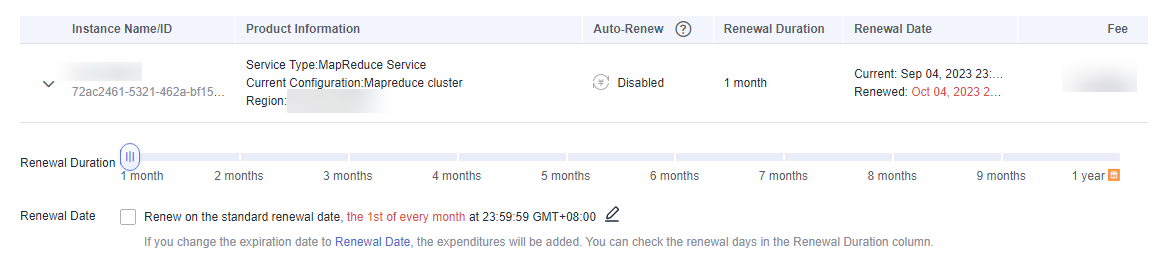
Feedback
Was this page helpful?
Provide feedbackThank you very much for your feedback. We will continue working to improve the documentation.See the reply and handling status in My Cloud VOC.
For any further questions, feel free to contact us through the chatbot.
Chatbot





