Bills
Hover over Billing in the upper part of the console and choose Bills from the drop-down list. On the Bills page, you can view the resource bills to learn about the usage and charging information of the resource in a certain period.
Bill Generation
Transaction records for yearly/monthly subscriptions are generated immediately after being paid for.
The usage of pay-per-use resources is reported to the billing system at a fixed interval. A pay-per-use resource is billed by the hour, day, or month, depending on the resource's usage type.
Pay-per-use MRS clusters are settled by hour and you are not charged immediately after a record is generated.
Viewing the Bills of a Specific Resource Using the Resource ID
- Log in to the MRS console.
- Click the name of the cluster to be queried, click Nodes, and record the ID of the target cluster node.
Figure 1 Viewing the cluster node ID
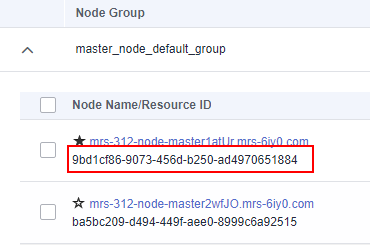
- Click the name of the node to be queried. On the displayed ECS page, click
 on the left of the system disk and data disk names and record the ID of each EVS disk.
on the left of the system disk and data disk names and record the ID of each EVS disk. - Click Summary. In the ECS Information area, view and record the ECS ID.
- Hover over Billing in the upper part of the console and choose Bills from the drop-down list.
- Choose Transactions and Detailed Bills in the navigation pane on the left, click the Bill Details tab, and set Settings to Resource Name or ID.
View the management fee of a specified MRS cluster using the resource ID.
- Click the search bar, select Service Type, and specify MapReduce Service (MRS). Enter the cluster node ID obtained in 2 and click
 to search for the service management fee of the resource.
Figure 2 Viewing the management fee of a specified MRS cluster using the resource ID
to search for the service management fee of the resource.
Figure 2 Viewing the management fee of a specified MRS cluster using the resource ID
View the fee of a specified ECS or an EVS disk using the resource ID.
Checking the Consistency of the Actual Usage and Billed Usage
Assume that a user purchased a pay-per-use MRS cluster of the normal edition at 14:38:04 on July 24, 2023 and deleted it at 15:38:04 on July 24, 2023 and the cluster specifications were as follows:
- master_node_default_group node group (Master node group for short)
- Number of nodes: 3
- Node specifications: c6.4xlarge.4 (16 vCPUs | 64 GB)
- System disk: ultra-high I/O and 100 GB
- Data disk: ultra-high I/O and 200 GB
- core_node_analysis_group node group (Core node group for short)
- Number of nodes: 2
- Node specifications: c6.2xlarge.4 (8 vCPUs | 32 GB)
- System disk: general-purpose SSD and 100 GB
- Data disk: general-purpose SSD and 200 GB
Transaction bills of MRS normal clusters
|
Product type |
MRS |
|---|---|
|
Product |
|
|
Billing mode |
Pay-per-use |
|
Expenditure time |
From July 24, 2023, 14:38:04 to July 24, 2023, 15:38:04, the billing system generates transaction bills for each billing cycle.
|
|
List price |
List price:
In this example, the usage of a normal MRS cluster in the first billing cycle is 1,316 seconds. You can query the unit price at Price Calculator. |
|
Truncated amount |
Huawei Cloud bills a resource with the price (USD) accurate to the eighth decimal place. However, the amount due is truncated to the second decimal place, while the third and subsequent decimal places are referred to as the truncated amount. |
|
Amount due |
Amount due = List price – Truncated amount |
Detailed bills of MRS normal clusters
Log in to the console, choose Billing > Bills to go to the Billing Center. Then, choose Billing > Transactions and Detailed Bills. In the Bill Details tab, you can view bill details by multiple dimensions. By default, the bill details of a resource are displayed by usage and by billing cycle. You can check bill details by referring to Table 2.
|
Product type |
MRS |
|---|---|
|
Product |
|
|
Billing mode |
Pay-per-use |
|
Resource name/ID |
|
|
Specifications |
|
|
Usage type |
In pay-per-use billing, the usage type is Required Duration. |
|
Unit price |
In the pay-per-use billing mode, the unit price is provided only when the amount is equal to the usage multiplied by the unit price. No unit price is provided in other pricing modes, for example, tiered pricing. You can search for the unit price for the following pay-per-use MRS resources:
|
|
Usage |
The usage is displayed based on the unit price of the product. |
|
Usage unit |
Hour |
|
List price |
List price:
|
|
Discounted amount |
Discounts offered for cloud services, for example, commercial discounts, partner authorized discounts, and promotional discounts. Discounts are based on the list prices. |
|
Amount due |
Amount that should be paid for used cloud services after discounts are applied. |
Feedback
Was this page helpful?
Provide feedbackThank you very much for your feedback. We will continue working to improve the documentation.See the reply and handling status in My Cloud VOC.
For any further questions, feel free to contact us through the chatbot.
Chatbot







