Billing Termination
The following describes how to stop billing in pay-per-use and yearly/monthly.
Yearly/Monthly Resources
You pay for a resource billed in yearly/monthly mode, such as a yearly/monthly CloudTable cluster, when you purchase it. Billing automatically stops when the subscription expires.
- You can unsubscribe from a yearly/monthly resource before the subscription expires. Fees for unused resource will be refunded to you based on refund conditions, including whether cash coupons or discount coupons are used. For details about unsubscription rules, see Unsubscriptions.
- If you have enabled auto-renewal, disable it before the deduction date (seven days before the expiration date by default) to avoid being charged.
Pay-per-Use Billing
If a CloudTable cluster is no longer needed, you can delete it to stop billing.
Yearly/Monthly Unsubscription
- Prerequisites: The cluster billing mode is Yearly/Monthly.
- Unsubscribing from a yearly/monthly cluster
- Log in to the CloudTable console.
- Click Cluster Management.
- In the Operation column of a cluster, choose .
Figure 1 Unsubscribing/Releasing
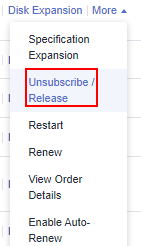
- In the displayed dialog box, confirm the warning message, and click OK.
- On the displayed page, select the unsubscription reason and confirm the prompt message. After the unsubscription, resources that are not moved to the recycle bin will be immediately deleted and cannot be restored. Back up the data you may use in the future and click Confirm.
- Confirm the information shown in the displayed dialog box to complete the unsubscription.
Searching for Resources from Bills and Stopping Billing
From bills, you can find the names of all resources that incur fees. Then find the specific resources on the CloudTable console based on the names, and delete these resources.
- Log in to CloudTable console.
- Hover over Billing in the upper part of the console and choose Bills from the drop-down list.
- Choose Transactions and Detailed Bills and click Bill Details. From there, click the icon shown in the following figure to copy the resource name.
Figure 2 Copying the resource name
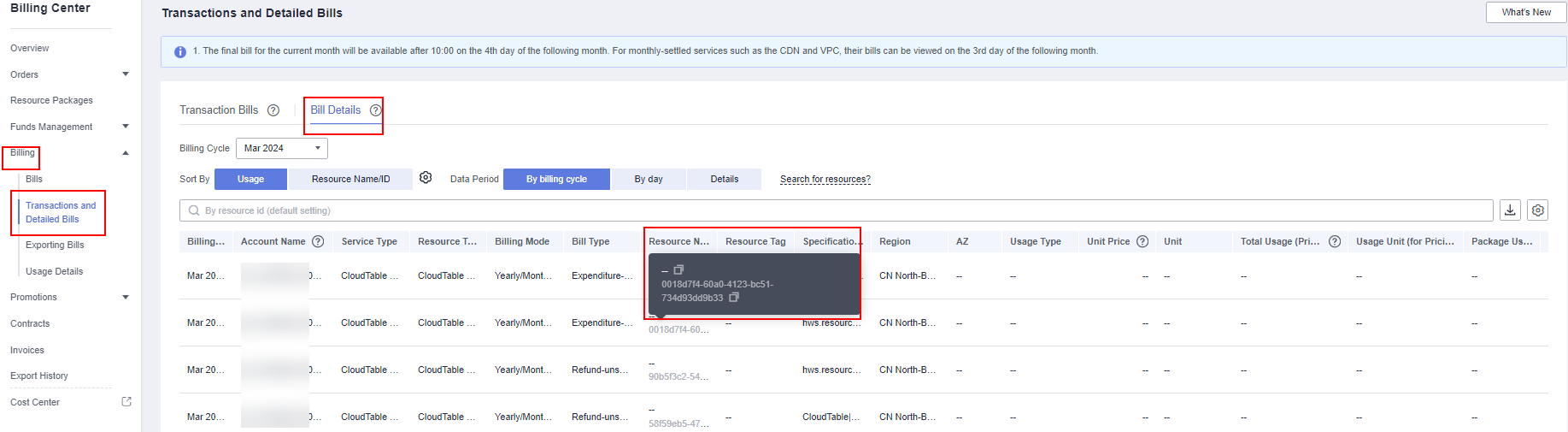
- Choose Analytics > CloudTable Service to access the CloudTable console.
- Select the region where the resource is located. On the cluster management page, locate the CloudTable cluster based on the cluster name, and choose More > Unsubscribe/Release in the Operation column to delete it. You can go back to the cluster list and ensure that the resource is no longer displayed in the list.
Figure 3 Unsubscribing/Releasing the resource
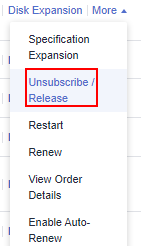
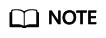
You are billed one hour after the resource usage is calculated, so a bill may still be generated after a pay-per-use resource is deleted. For example, if you release an instance (which is billed on an hourly basis) at 08:30:00, the expenditures for the hour from 08:00:00 to 09:00:00 are usually not billed until about 10:00:00.
Feedback
Was this page helpful?
Provide feedbackThank you very much for your feedback. We will continue working to improve the documentation.See the reply and handling status in My Cloud VOC.
For any further questions, feel free to contact us through the chatbot.
Chatbot





