Windows
Scenarios
You need to install the Agent on each Windows source server that you want to migrate. During the Agent installation, you need to enter the AK/SK pair of your target account. After the Agent is started successfully, it automatically reports source server information to SMS. All collected data is used for migration only. For more information, see What Information Does SMS Collect About Source Servers?
There are two options for Windows:
- GUI-based Windows Agent (Python 3): Windows Server 2019/2016/2012 and Windows 10/8.1
- CLI-based Windows Agent (Python 2): Windows Server 2008 and Windows 7
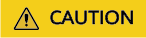
You must log in to the Windows source server as user Administrator.
Prerequisites
- You have obtained the AK/SK pair of your target account
- If you use an IAM user for migration, see How Do I Create an AK/SK Pair for an IAM User?
- If you use an account for migration, see How Do I Create an AK/SK Pair for an Account?
- You have obtained the administrator permissions of the source server.
- You have confirmed that the source server OS is included in Supported Windows OSs.
- There is no antivirus software installed on the source server. Antivirus software may prevent the Agent from starting up.
How Do I Fix the Error "Failed to start the I/O monitoring module" When I Start the Agent?
Downloading the Agent Installation File
- Log in to the management console.
- Click Service List. Under Migration, click Server Migration Service.
- In the navigation pane on the left, choose Agents.
- In the Windows area, click Agent to download the Agent you need. Please carefully read the precautions.
- Click SHA256 File in the pane of the Agent you have downloaded. Use the hash value contained in the downloaded file to verify the integrity of the Agent installation file. For details, see How Do I Verify the Integrity of the Agent Installation File?
Installing Windows Agent (Python 3)
- Transmit the SMS-Agent-Py3.exe file to the source server.
- Log in to the source server as user Administrator and double-click the SMS-Agent-Py3.exe file.
- Click Install and wait for the installation to complete.
- Click Finish. The SMS-Agent GUI is displayed.
- Enter the AK/SK pair of the account and the SMS domain name in the region you are migrating to. You can obtain the SMS domain name on the Agents page of the SMS console.
- Click Start.
- Carefully review the Privacy Statement and click Yes if you want to continue.
When message Upload success. Waiting for the SMS instruction is displayed, the Agent has started up and started reporting source server information to SMS.
Installing Windows Agent (Python 2)
- Upload the SMS-Agent-Py2.exe file to the source server.
- Log in to the source server as user Administrator and double-click the SMS-Agent-Py2.exe file.
- Click Install and wait for the installation to complete.
- Click Finish. The SMS-Agent CLI is displayed.
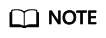
To manually start the Agent when needed, double-click agent-start.exe in the installation directory C:\SMS-Agent-Py2.
- When prompted, enter the AK/SK pair of the cloud account and the SMS domain name in the region you are migrating to. You can obtain the SMS domain name on the Agents page of the SMS console.
After the authentication succeeds, the Agent starts to report source server information to SMS, and the window is closed.
Feedback
Was this page helpful?
Provide feedbackThank you very much for your feedback. We will continue working to improve the documentation.See the reply and handling status in My Cloud VOC.
For any further questions, feel free to contact us through the chatbot.
Chatbot





