How Do I Resolve Error "AK/SK authentication failed. Ensure that the system time is consistent with the standard time and the AK and SK are correct" When I Start the Agent?
Symptom
The AK and SK of your account were entered in the Agent, but the AK/SK-based authentication fails. The specific error message depends on the OS.
- Windows: AK/SK authentication failed. Ensure that the system time is consistent with the standard time and the AK and SK are correct."
- Linux: AK/SK authentication failed. Ensure that the system time is consistent with the standard time and the AK and SK are correct.
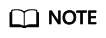
For details about how to obtain an AK/SK pair, see How Do I Create an AK/SK Pair for an Account? or How Do I Create an AK/SK Pair for an IAM User?
Possible Causes
Possible causes are:
- The entered AK or SK is incorrect.
- The system time of the source server is consistent with the local standard time.
- The time zone in the source server is configured incorrectly.
- The AK/SK pair has been deleted or disabled.
- The programmatic access method is not enabled for the account you used for migration.
Handling Methods
- Case 1: The entered AK or SK is incorrect.
Check whether the entered AK and SK of the account is correct, especially whether any spaces or characters are missed during the copy. Enter the AK/SK pair for authentication again.
- Case 2: The system time of the source server is consistent with the local standard time.
Check whether the system time of the source server is consistent with the standard time of the time zone where the source server is located.
If it is not, change the system time to the local standard time, and enter the AK/SK pair for authentication again.
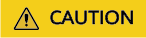
If services on the source server depend on the system time, check whether the time can be changed to avoid impact on services.
- Case 3: The time zone in the source server is configured incorrectly.
Change the time zone in the source server so that the system time plus the time zone is equal to the standard UTC time. For details, see section "Changing the Time Zone" in Elastic Cloud Server User Guide. Enter the AK/SK pair for authentication again.
- Case 4: The AK/SK pair has been deleted or disabled.
- Case 5: The programmatic access method is not enabled for the account you used for migration.
- Log in to the management console.
- Click the username in the upper right corner and choose Identity and Access Management.
- In the navigation pane on the left, choose Users and click the username you used for migration.
- On the Basic Information tab page, check whether Programmatic access is selected for Access Type.
- If it is not, click
 , select Programmatic access, and click OK.
, select Programmatic access, and click OK.
Feedback
Was this page helpful?
Provide feedbackThank you very much for your feedback. We will continue working to improve the documentation.See the reply and handling status in My Cloud VOC.
For any further questions, feel free to contact us through the chatbot.
Chatbot





