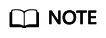Creating a Function from Scratch
Introduction
This section describes how to quickly create and test a HelloWorld function on the FunctionGraph console.
Step 1: Prepare the Environment
To perform the operations described in this section, ensure that you have the FunctionGraph FullAccess permissions, that is, all permissions for FunctionGraph. For more information, see Permissions Management.
Step 2: Create a Function
- Log in to the FunctionGraph console. In the navigation pane, choose Functions > Function List.
- Click Create Function in the upper right corner and choose Create from scratch.
- On the displayed page, set Function Name to HelloWorld, retain the default values for other parameters, and click Create Function. For details, see Figure 1.
- Configure the code source, copy the following code to the code window, and click Deploy.
The sample code enables you to obtain test events and print test event information.
exports.handler = function (event, context, callback) { const error = null; const output = `Hello message: ${JSON.stringify(event)}`; callback(error, output); }
Step 3: Test the Function
- On the function details page, click Test. In the displayed dialog box, create a test event.
- Select blank-template, set Event Name to test, modify the test event as follows, and click Create.
{ "hello": "function" }Figure 2 Configuring a test event
Step 4: View the Execution Result
Click Test and view the execution result on the right.
- Function Output: displays the return result of the function.
- Log Output: displays the execution logs of the function.
- Summary: displays key information of the logs.
Figure 3 Viewing the execution result

Step 5: View Monitoring Metrics
On the function details page, click the Monitoring tab.
- On the Monitoring tab page, choose Metrics, and select a time range (such as 5 minutes, 15 minutes, or 1 hour) to query the function.
- The following metrics are displayed: invocations, errors, duration (maximum, average, and minimum durations), throttles, and instance statistics (reserved instances).
Step 6: Delete a Function
- On the function details page, choose Operation > Delete Function in the upper right corner.
- In the confirmation dialog box, enter DELETE and click OK to release resources in a timely manner.
Feedback
Was this page helpful?
Provide feedbackThank you very much for your feedback. We will continue working to improve the documentation.See the reply and handling status in My Cloud VOC.
For any further questions, feel free to contact us through the chatbot.
Chatbot