Tutorial: Dividing a New Physical Cluster into Logical Clusters
Scenario
This section describes how to divide a new six-node physical cluster (having no service data) into two logical clusters. If your physical cluster already has service data, perform operations by referring to Tutorial: Converting a Physical Cluster That Contains Data into a Logical Cluster.
Prerequisites
Create a six-node cluster. For details, see Creating a DWS Storage-Compute Coupled Cluster.
Dividing a Cluster into Logical Clusters
- On the Cluster Management page, click the name of a cluster to go to the cluster details page. In the navigation pane, choose Logical Clusters.
- Click Add Logical Cluster in the upper right corner, select a host ring (three nodes) on the right, add it to the list on the left, enter the logical cluster name lc1, and click OK.
After about 2 minutes, the logical cluster is added.
- Repeat the preceding steps to create the second logical cluster lc2.
Creating Logical Clusters, Associating Them with Users, and Querying Data Across Logical Clusters
- Connect to the database as system administrator dbadmin and run the following SQL statement to check whether the logical cluster is created:
1SELECT group_name FROM PGXC_GROUP;

- Create users u1 and u2 and associate them with logical clusters lc1 and lc2, respectively.
1 2
CREATE USER u1 NODE GROUP "lc1" password '{password}'; CREATE USER u2 NODE GROUP "lc2" password '{password}';
- Switch to user u1, create table t1, and insert data into the table.
1 2 3
SET ROLE u1 PASSWORD '{password}'; CREATE TABLE u1.t1 (id int); INSERT INTO u1.t1 VALUES (1),(2);
- Switch to user u2, create table t2, and insert data into the table.
1 2 3
SET ROLE u2 PASSWORD '{password}'; CREATE TABLE u2.t2 (id int); INSERT INTO u2.t2 VALUES (1),(2);
- Query the u1.t1 table as user u2. The command output indicates that the user does not have the permission.
1SELECT * FROM u1.t1;

- Switch back to the system administrator dbadmin and query the u1.t1 and u2.t2 tables, which are created in clusters lc1 and lc2, respectively, corresponding to two services. In this way, data is isolated based on logical clusters.
1 2 3
SET ROLE dbadmin PASSWORD '{password}'; SELECT p.oid,relname,pgroup,nodeoids FROM pg_class p LEFT JOIN pgxc_class pg ON p.oid = pg.pcrelid WHERE p.relname = 't1'; SELECT p.oid,relname,pgroup,nodeoids FROM pg_class p LEFT JOIN pgxc_class pg ON p.oid = pg.pcrelid WHERE p.relname = 't2';


- Grant user u2 the permissions to access logical cluster lc1, schema u1, and table u1.t1.
1 2 3
GRANT usage ON NODE GROUP lc1 TO u2; GRANT usage ON SCHEMA u1 TO u2; GRANT select ON TABLE u1.t1 TO u2;

Logical clusters implement permission isolation (by node groups) based on physical clusters. To let a user access data across logical clusters, you need to grant the logical cluster (node-group layer) permissions, schema permissions, and table permissions to the user in sequence. If no logical cluster permissions are granted, the error message "permission denied for node group xx" will be displayed.
- Switch to user u2 and query the u1.t1 table. The query is successful. The logical cluster implements data isolation and allows cross-logical cluster access after user authorization.
1 2
SET ROLE u2 PASSWORD '{password}'; SELECT * FROM u1.t1;
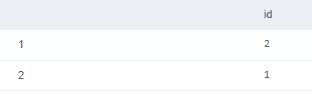
Feedback
Was this page helpful?
Provide feedbackThank you very much for your feedback. We will continue working to improve the documentation.See the reply and handling status in My Cloud VOC.
For any further questions, feel free to contact us through the chatbot.
Chatbot





