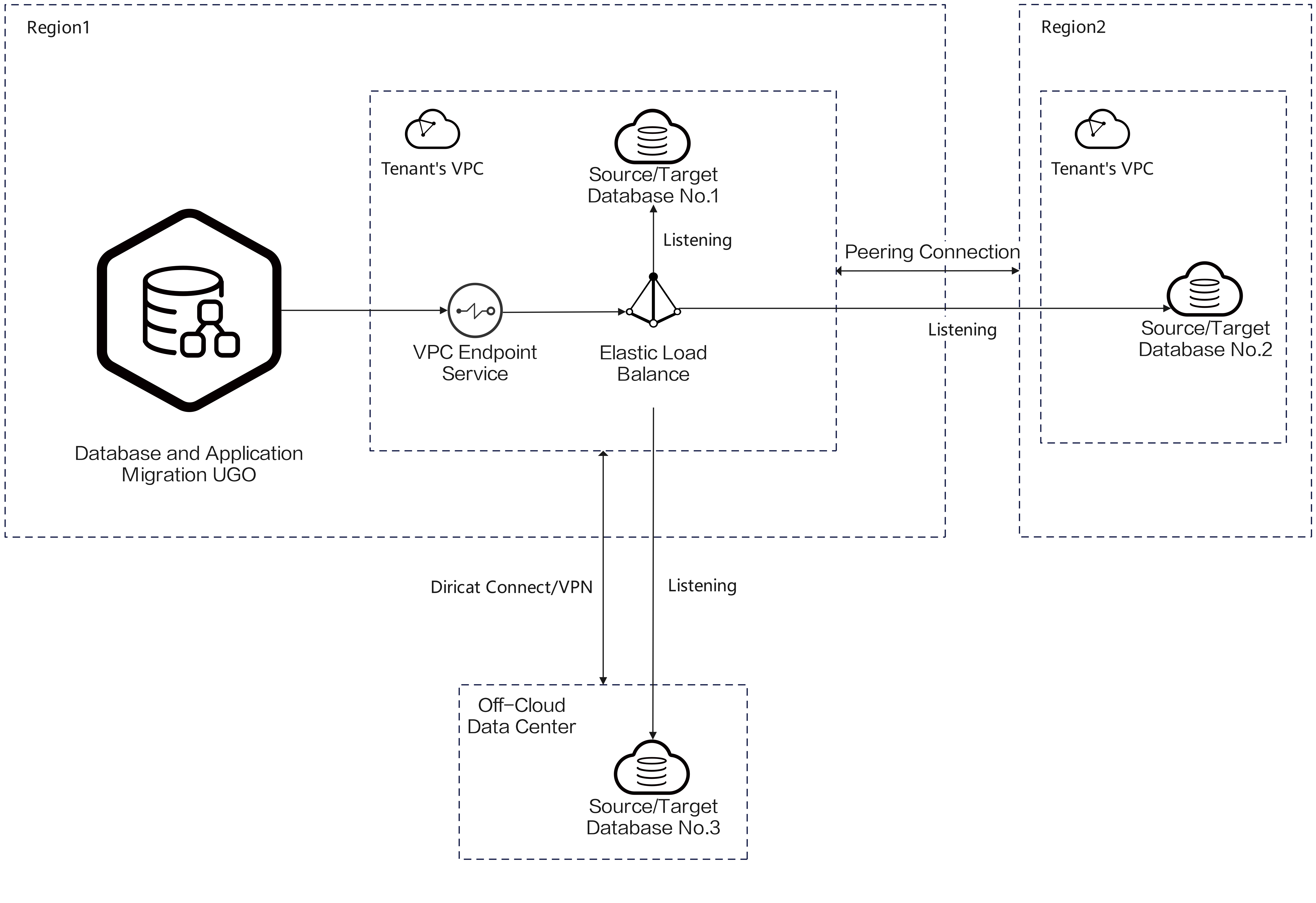Help Center/
Database and Application Migration UGO/
Drawer/
Connecting to a Database Using VPC Endpoint
Updated on 2025-04-09 GMT+08:00
Connecting to a Database Using VPC Endpoint
Figure 1 shows how to connect to a database using VPC Endpoint.
Buying a Dedicated Load Balancer
- Log in to the Huawei Cloud console.
- Click the icon next to All Services and choose Networking > Elastic Load Balance.
- Click Buy Elastic Load Balancer, select Dedicated, and configure other parameters.
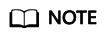
- For details about the billing mode, see Billing Overview.
- For details about ELB configurations, see Adding Backend Servers in a Different VPC from a Load Balancer and Adding Backend Servers in the Same VPC as a Load Balancer.
- Click the created load balancer.
Figure 2 Load balancer list

- Click the Listeners tab.
Figure 3 Listener list

- Click Add Listener. Configure the listener and routing policy and go to the Add Backend Server page. Click IP as Backend Servers, configure the IP address, port number, and routing weight of the target database, and click Submit.
Figure 4 Add IP as Backend Server

Creating a VPC Endpoint Service
- Log in to the Huawei Cloud console.
- Click the icon next to All Services and choose Networking > VPC Endpoint. Choose in the navigation pane.
- Add a port mapping of the target database.
- Click Buy VPC Endpoint and select Elastic load balancer for Backend Resource Type.
Figure 5 Creating a VPC endpoint service

- Click Create Now.
Connecting to a Source Database Using VPC Endpoint
- On the Evaluate Scope Selection page, select VPC Endpoint for DB Connection Mode.
- Select the created VPC endpoint service from the VPC Endpoint drop-down list.
Figure 6 Selecting a VPC endpoint service
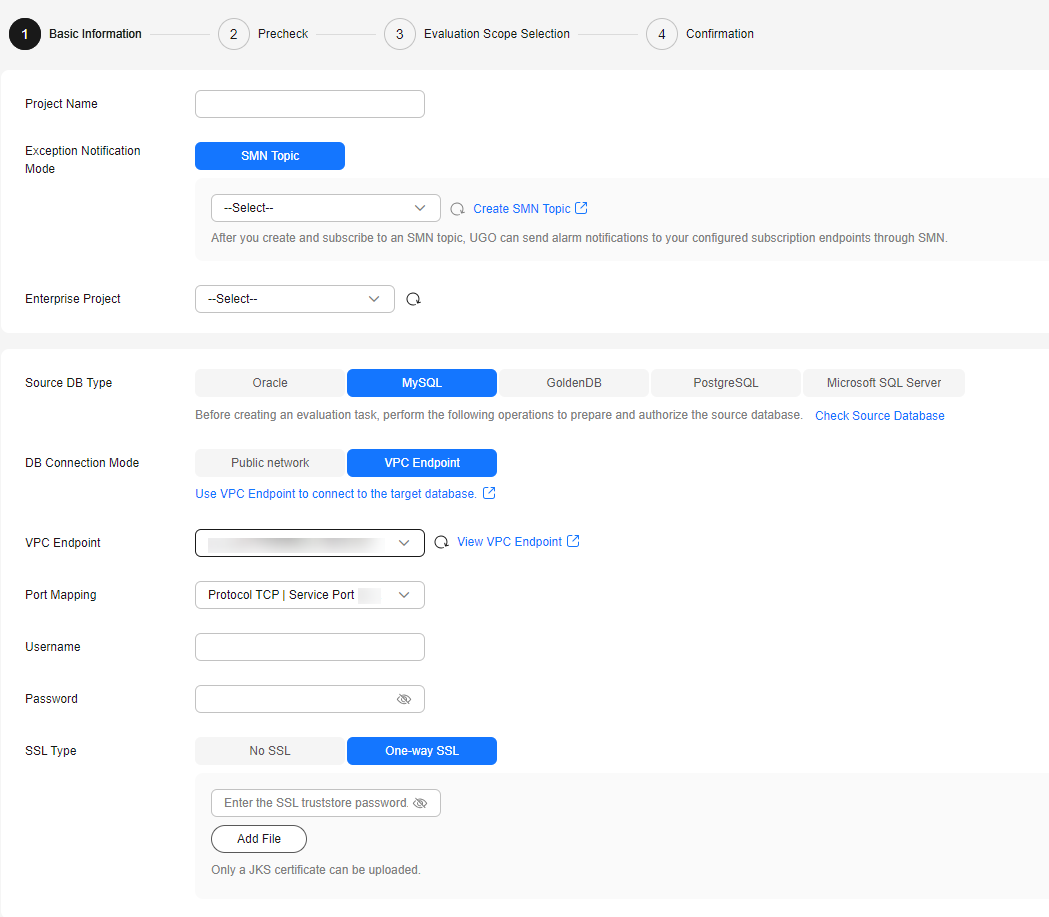
- Select the created port mapping from the Port Mapping drop-down list.
- Set DB Name, Username, and Password and click Test Connection.
Figure 7 Test Connection
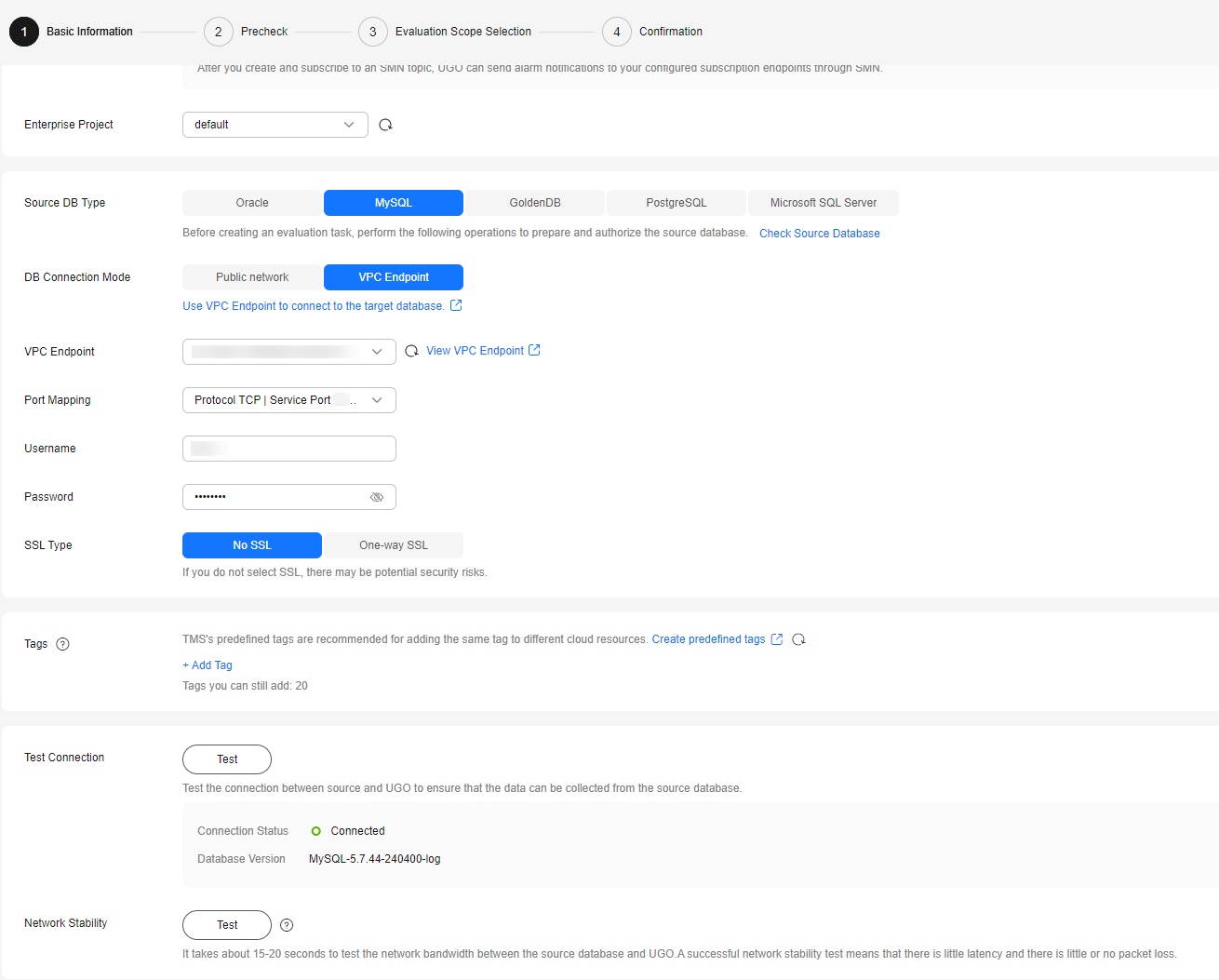
Connecting to a Target Database Using VPC Endpoint
- On the Basic Information page, select VPC Endpoint for DB Connection Mode.
- Select the created VPC endpoint service from the VPC Endpoint drop-down list.
Figure 8 Selecting a VPC endpoint service
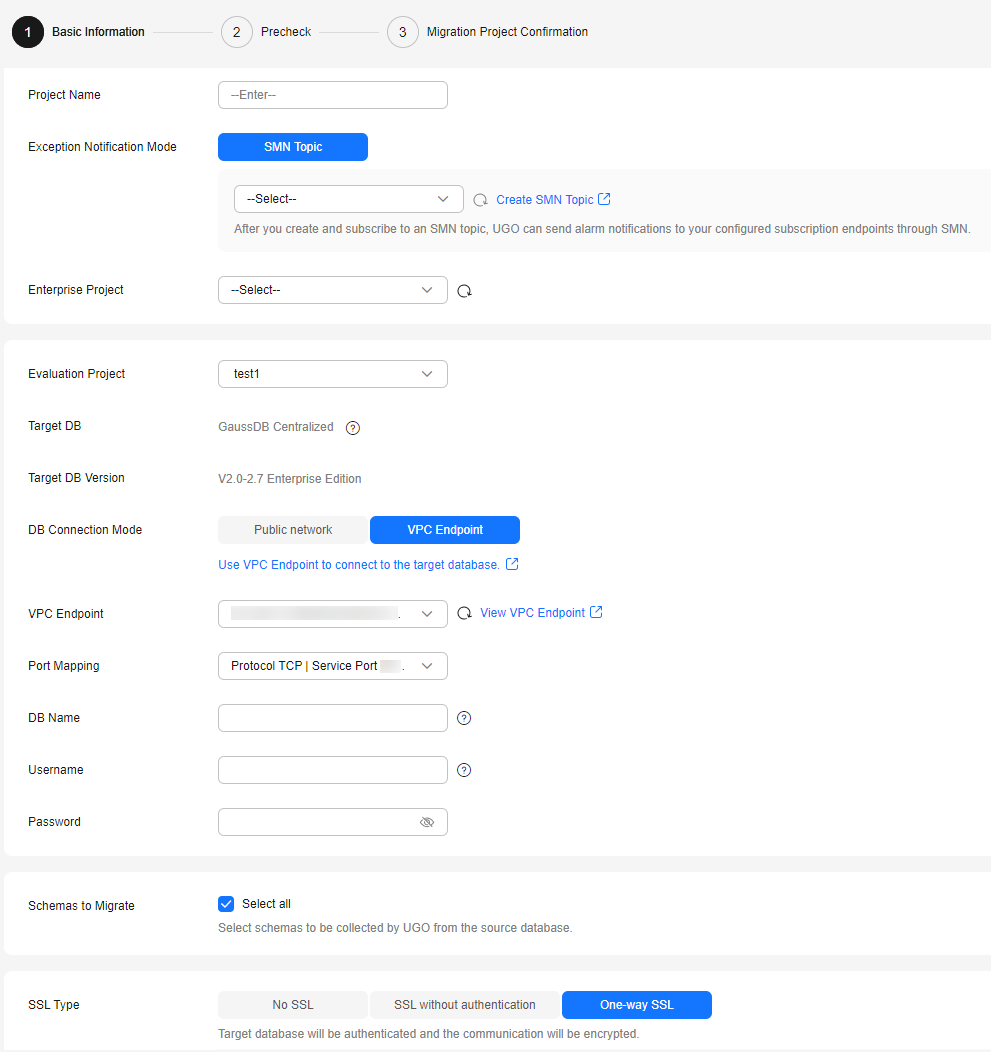
- Select the created port mapping from the Port Mapping drop-down list.
- Set DB Name, Username, and Password for the target database and click Test Connection.
Figure 9 Test Connection
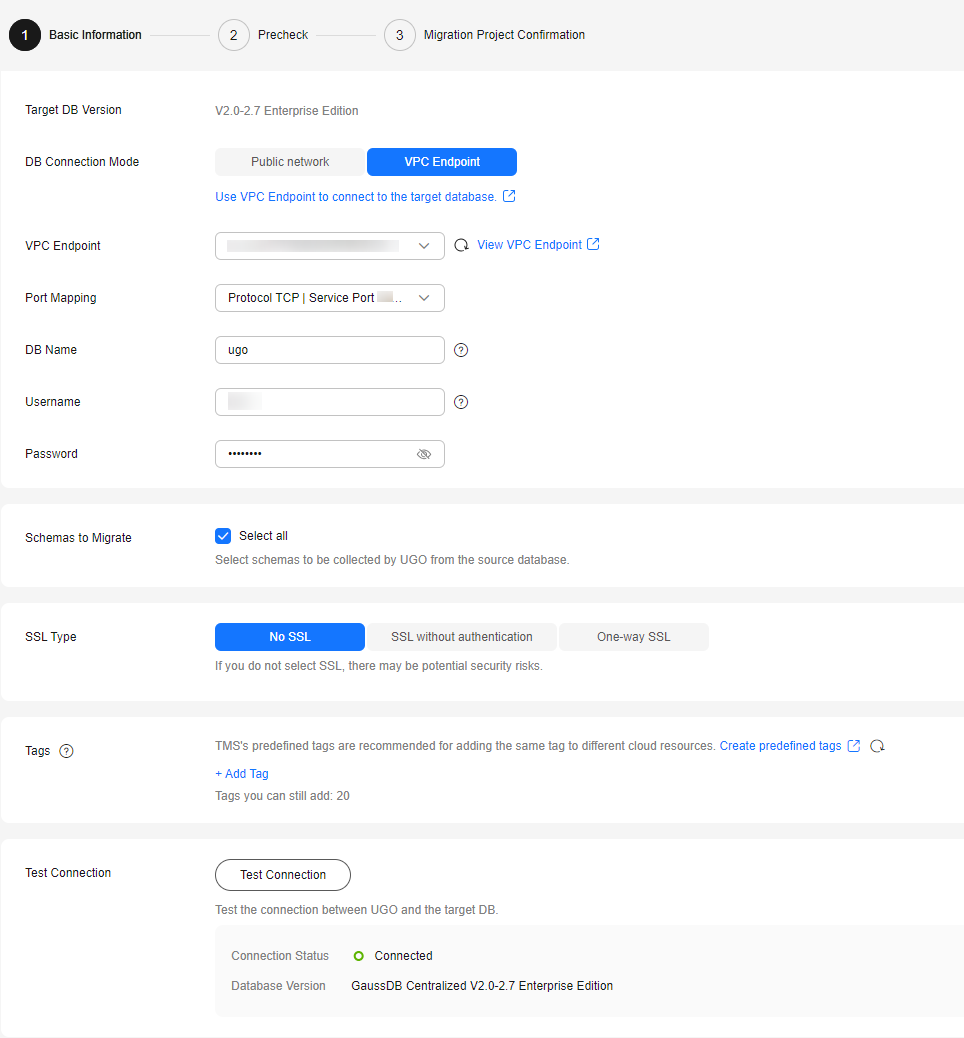
Feedback
Was this page helpful?
Provide feedbackThank you very much for your feedback. We will continue working to improve the documentation.See the reply and handling status in My Cloud VOC.
The system is busy. Please try again later.
For any further questions, feel free to contact us through the chatbot.
Chatbot