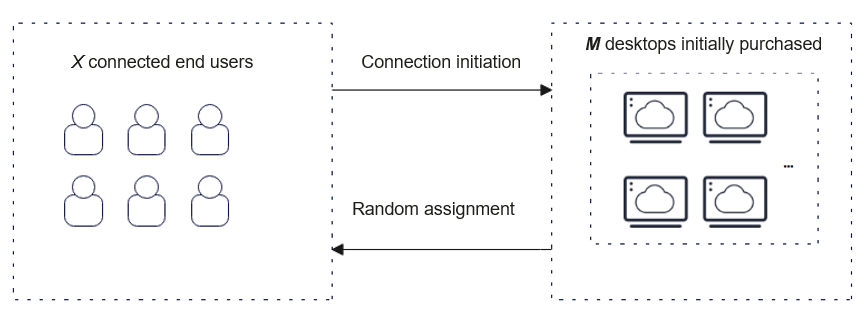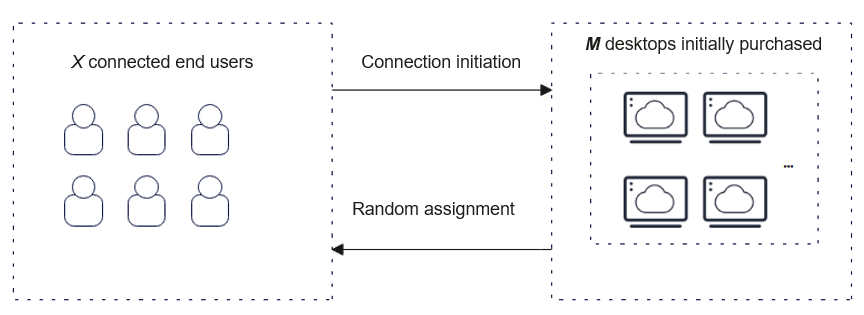Desktop Pool Scaling Policies
Functions
Efficient utilization of desktop pool resources: time-based reuse and auto scaling
- N:M desktop solution: N users share M (a fixed number) desktops. Resources are reused through automatic scheduling.
- Dynamic binding: When a user logs in, an idle desktop will be assigned to them. When disconnecting from the desktop, the user is bound to the desktop within the retention period. The user will be automatically unbound from the desktop after the retention period expires, and the desktop status will be reset. Idle desktops will be bound to users with the retention period, and will be automatically deleted after the retention period expires.
- Reset: After a user is disconnected and unbound from a desktop, the desktop is automatically restored to the initial status to avoid data residue.
- Advantages: The desktop idle rate and purchase frequency are reduced. In particular, this solution is suitable for temporary desktop usage, such as Internet cafes and computer classrooms.
When a user logs in through the client, a desktop in the desktop pool will be automatically assigned to the user. After the user disconnects from the desktop, the desktop can be retained for a period of time. After the retention period expires, the user is automatically unbound from the desktop and the desktop will be reset. This enables automatic desktop scheduling. Users can manage desktops in a pool in a unified manner. Auto scaling improves desktop utilization and reduces costs. Features:
- Dynamic pool: Desktops are randomly assigned and reset after being released. Images can be updated in batches.
- Static pool: Users are fixed and desktops can be manually reset. Images can be updated in batches.
- Auto scaling policies can be flexibly defined to tackle request bursts.
- Desktop specifications in a desktop pool can be adjusted in a unified manner.
- Desktop scaling policies in a desktop pool can be configured in a unified manner.
- Using the same image and security policy, all desktops provide a consistent configuration and user experience.
Scaling Policies
The number of desktops in a desktop pool changes dynamically. You can add multiple end users to a desktop pool and set the minimum number of elastic desktops in a desktop pool. When creating or modifying a desktop pool, you can configure a scaling policy and change the minimum number of elastic desktops. Then desktops will be automatically created or released according to the user connection status and the configured scaling policy.
For example, in a three-shift customer service call center, there are 50 customer service representatives in a shift and 50 desktops are purchased. With the scale-out policy, more desktops can be added to ensure that the additional personnel for each shift have desktops to use. When these newly added desktops are no longer needed, they can be released through the scale-in policy.
Yearly/Monthly:
If the billing mode is yearly/monthly, you need to set the initial number of purchased desktops (M ≥ 1). If you allow automatic desktop creation, set the maximum number of auto-created desktops. You can enable the scale-out policy to meet temporary additional requirements.
Dynamic pool:
- Enabling the scaling policy: Create M desktops, reserve Y idle desktops, set the maximum number of auto-created desktops to Max, and set the idle desktop retention period to H minutes. Then, desktops are automatically created according to the connection status of end users.
- If reserved idle desktops are not used up, the number of desktops ranges from M to M + Y.
- If reserved idle desktops are used up, new desktops will be automatically created. The number of desktops ranges from M to M + Max. When there are more than Y idle desktops, idle desktops can be released using the scale-in policy.
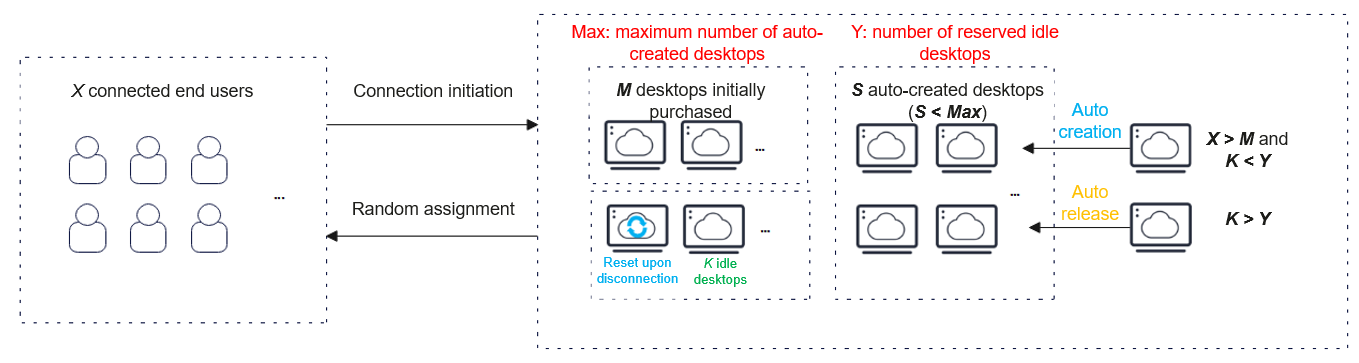
- Disabling the scaling policy:
Static pool:
- Enabling the scale-out policy: Create M desktops, reserve Y idle desktops, and set the maximum number of auto-created desktops to Max. Then, desktops are automatically created according to the connection status of end users.
- If reserved idle desktops are not used up, the number of desktops ranges from M to M + Y.
- If reserved idle desktops are used up, new desktops will be automatically created. The number of desktops ranges from M to M + Max.
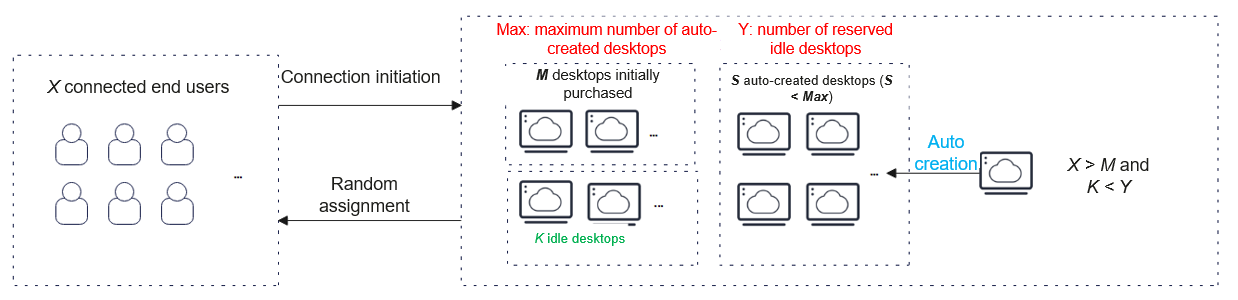
- Disabling the scale-out policy: If M desktops are created initially and no more desktops are created, the number of desktops is fixed to M.
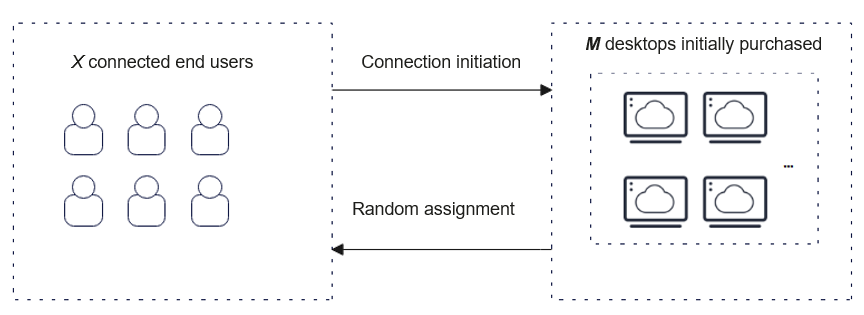
Pay-per-use:
If the billing mode is pay-per-use, you need to set the initial number of purchased desktops (M ≥ 1). If you allow automatic desktop creation, set the maximum number of auto-created desktops. You can enable the scaling policy to meet temporary requirements.
Dynamic pool:
- Enabling the scaling policy: Create M desktops, set the minimum number of desktops to N, reserve Y idle desktops, set the maximum number of auto-created desktops to Max, and set the idle desktop retention period to H minutes. Then, desktops are automatically created according to the connection status of end users.
- If reserved idle desktops are not used up, the number of desktops ranges from M to M + N.
- If reserved idle desktops are used up, new desktops will be automatically created. The number of desktops ranges from M to M + Max. When there are more than Y idle desktops, idle desktops can be released using the scale-in policy.
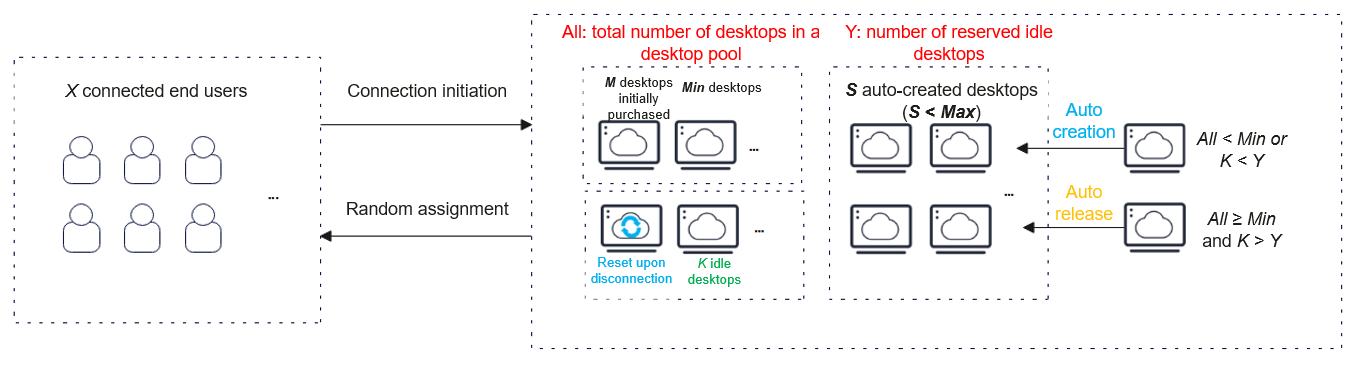
- Disabling the scaling policy:
Static pool:
- Enabling the scale-out policy: Create M desktops, reserve Y idle desktops, and set the maximum number of auto-created desktops to Max. Then, desktops are automatically created according to the connection status of end users.
- If reserved idle desktops are not used up, the number of desktops ranges from M to M + Y.
- If reserved idle desktops are used up, new desktops will be automatically created. The number of desktops ranges from M to M + Max.
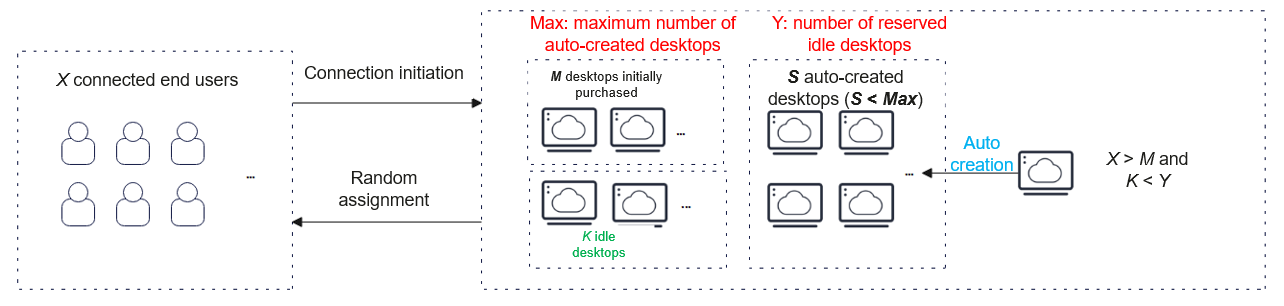
- Disabling the scale-out policy: If M desktops are created initially and no more desktops are created, the number of desktops is fixed to M.
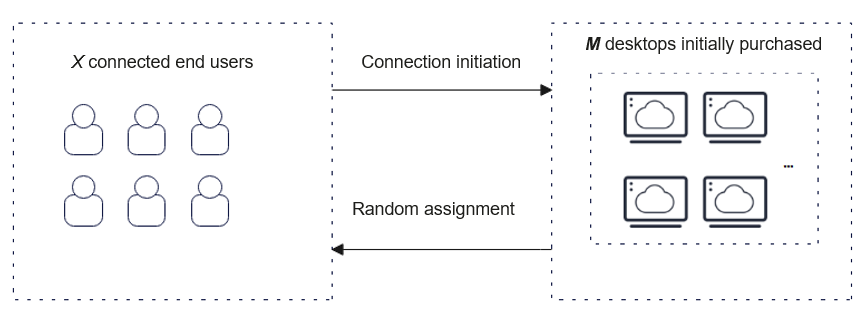

- You can configure the scaling policy for a dynamic pool:
- You can configure the idle desktop reservation duration. If the reservation duration expires, idle desktops will be automatically deleted.
- If a user is disconnected from a desktop, the desktop will be automatically unbound from the user and released after the reservation duration upon disconnection expires.
- The minimum number of desktops can be set only for dynamic pay-per-use desktop pools.
- If the scaling policy is not enabled, set the number of initially purchased desktops to a proper value to ensure user experience. If all resources are occupied, users cannot connect to desktops.
- The number of desktops is not fixed. Desktops will be automatically automatically created or released according to the scaling policy and user connection status. As a result, some users may not have desktops available.
Desktop Assignment in a Desktop Pool
Desktops in a desktop pool are not permanently bound to users. You can add multiple users as needed. Desktops will be automatically assigned to users according to their connection status. The following tables show the assignment mechanisms for different billing modes and auto scaling policies:
|
Method |
Scaling Policy |
Pool Type |
User Connection Status |
Connection Initiation |
Idle Desktop Reservation |
Unbinding upon Disconnection |
|---|---|---|---|---|---|---|
|
Dynamic scaling |
Scaling policy enabled |
Dynamic pool |
Number of connected users ≤ Number of reserved idle desktops |
A reserved yearly/monthly desktop is assigned. |
Example: The idle desktop reservation duration is set to 20 minutes. Idle desktops can be connected to and used within 20 minutes. Then they will be automatically deleted. |
Example: The reservation duration upon disconnection is set to 10 minutes. Desktops can be reconnected to and used within 10 minutes. Then they will be automatically unbound from the users and reset. |
|
Maximum number of auto-created desktops ≥ Number of connected users > Number of reserved idle desktops |
A pay-per-use auto-created desktop is assigned. |
Example: The idle desktop reservation duration is set to 20 minutes. Idle desktops can be connected to and used within 20 minutes. Then they will be automatically deleted. |
Example: The reservation duration upon disconnection is set to 10 minutes. Desktops can be reconnected to and used within 10 minutes. Then they will be automatically unbound from the users and reset. |
|||
|
Number of connected users > Maximum number of auto-created desktops |
No desktop is assigned, and a message is displayed indicating insufficient desktop pool resources. |
N/A |
N/A |
|||
|
Scale-out policy enabled |
Static pool |
Number of connected users ≤ Number of reserved idle desktops |
A reserved yearly/monthly desktop is assigned. |
N/A |
N/A |
|
|
Maximum number of auto-created desktops ≥ Number of connected users > Number of reserved idle desktops |
A pay-per-use auto-created desktop is assigned. |
N/A |
N/A |
|||
|
Number of connected users > Maximum number of auto-created desktops |
No desktop is assigned, and a message is displayed indicating insufficient desktop pool resources. |
N/A |
N/A |
|||
|
Creation upon access |
N/A |
Dynamic pool |
Number of connected users ≤ Initial purchase quantity |
A yearly/monthly desktop is assigned. |
Example: The idle desktop reservation duration is set to 20 minutes. Idle desktops can be connected to and used within 20 minutes. Then they will be automatically deleted. |
Example: The reservation duration upon disconnection is set to 10 minutes. Desktops can be reconnected to and used within 10 minutes. Then they will be automatically unbound from the users and reset. |
|
Initial purchase quantity < Number of connected users < Maximum number of auto-created desktops |
A pay-per-use auto-created desktop is assigned. |
Example: The idle desktop reservation duration is set to 20 minutes. Idle desktops can be connected to and used within 20 minutes. Then they will be automatically deleted. |
Example: The reservation duration upon disconnection is set to 10 minutes. Desktops can be reconnected to and used within 10 minutes. Then they will be automatically unbound from the users and reset. |
|||
|
Number of connected users > Maximum number of auto-created desktops |
No desktop is assigned, and a message is displayed indicating insufficient desktop pool resources. |
N/A |
N/A |
|||
|
Static pool |
Number of connected users ≤ Initial purchase quantity |
A yearly/monthly desktop is assigned. |
N/A |
N/A |
||
|
Maximum number of auto-created desktops ≥ Number of connected users > Initial purchase quantity |
A pay-per-use auto-created desktop is assigned. |
N/A |
N/A |
|||
|
Number of connected users > Maximum number of auto-created desktops |
No desktop is assigned, and a message is displayed indicating insufficient desktop pool resources. |
N/A |
N/A |
|
Method |
Scaling Policy |
Pool Type |
User Connection Status |
Connection Initiation |
Idle Desktop Reservation |
Unbinding upon Disconnection |
|---|---|---|---|---|---|---|
|
Dynamic scaling |
Scaling policy enabled |
Dynamic pool |
Number of connected users ≤ Number of reserved idle desktops |
A reserved pay-per-use desktop is assigned. |
Example: The idle desktop reservation duration is set to 20 minutes. Idle desktops can be connected to and used within 20 minutes. Then they will be automatically deleted. |
Example: The reservation duration upon disconnection is set to 10 minutes. Desktops can be reconnected to and used within 10 minutes. Then they will be automatically unbound from the users and reset. |
|
Minimum number of desktops > Number of connected users > Number of reserved idle desktops |
A pay-per-use desktop is assigned. |
Example: The idle desktop reservation duration is set to 20 minutes. Idle desktops can be connected to and used within 20 minutes. Then they will be automatically deleted. |
Example: The reservation duration upon disconnection is set to 10 minutes. Desktops can be reconnected to and used within 10 minutes. Then they will be automatically unbound from the users and reset. |
|||
|
Maximum number of auto-created desktops > Number of connected users > Minimum number of desktops |
A pay-per-use auto-created desktop is assigned. |
Example: The idle desktop reservation duration is set to 20 minutes. Idle desktops can be connected to and used within 20 minutes. Then they will be automatically deleted. |
Example: The reservation duration upon disconnection is set to 10 minutes. Desktops can be reconnected to and used within 10 minutes. Then they will be automatically unbound from the users and reset. |
|||
|
Number of connected users > Maximum number of auto-created desktops |
No desktop is assigned, and a message is displayed indicating insufficient desktop pool resources. |
N/A |
N/A |
|||
|
Scale-out policy enabled |
Static pool |
Number of connected users ≤ Number of reserved idle desktops |
A reserved pay-per-use desktop is assigned. |
N/A |
N/A |
|
|
Maximum number of auto-created desktops ≥ Number of connected users > Number of reserved idle desktops |
A pay-per-use auto-created desktop is assigned. |
N/A |
N/A |
|||
|
Number of connected users > Maximum number of auto-created desktops |
No desktop is assigned, and a message is displayed indicating insufficient desktop pool resources. |
N/A |
N/A |
|||
|
Creation upon access |
N/A |
Dynamic pool |
Number of connected users ≤ Initial purchase quantity |
A pay-per-use desktop is assigned. |
Example: The idle desktop reservation duration is set to 20 minutes. Idle desktops can be connected to and used within 20 minutes. Then they will be automatically deleted. |
Example: The reservation duration upon disconnection is set to 10 minutes. Desktops can be reconnected to and used within 10 minutes. Then they will be automatically unbound from the users and reset. |
|
Initial purchase quantity < Number of connected users < Maximum number of auto-created desktops |
A pay-per-use auto-created desktop is assigned. |
N/A |
N/A |
|||
|
Number of connected users > Maximum number of auto-created desktops |
No desktop is assigned, and a message is displayed indicating insufficient desktop pool resources. |
N/A |
N/A |
|||
|
Static pool |
Number of connected users ≤ Initial purchase quantity |
A pay-per-use desktop is assigned. |
N/A |
N/A |
||
|
Initial purchase quantity < Number of connected users < Maximum number of auto-created desktops |
A pay-per-use auto-created desktop is assigned. |
N/A |
N/A |
|||
|
Number of connected users > Maximum number of auto-created desktops |
No desktop is assigned, and a message is displayed indicating insufficient desktop pool resources. |
N/A |
N/A |
Managing Scaling Policies
You can manage the scaling policies of created desktop pools. If the existing scaling policies are insufficient, you can modify them to meet your needs.
Modifying a scaling policy
- In the navigation pane, choose Desktops > Desktop Pools.
The Desktop Pools page is displayed.
- Click the name of a desktop pool to go to its basic information page.
- Click
 next to Scaling Policy to go to the Modify Scaling Policy page.
next to Scaling Policy to go to the Modify Scaling Policy page. - You can enable or disable the scaling policy and change the method as needed.
- Click OK.
Feedback
Was this page helpful?
Provide feedbackThank you very much for your feedback. We will continue working to improve the documentation.See the reply and handling status in My Cloud VOC.
For any further questions, feel free to contact us through the chatbot.
Chatbot