Message Node
The Message node provides the message output capability in the intermediate process. You can define a piece of text content. The content will be sent to users during workflow execution.
Generally, after a workflow is executed, the final execution result is output through the End node. If the result of an intermediate node during workflow execution needs to be output, you can use this node.
The Message node is an optional node. If it does not need to be configured, skip this section.
To configure the Message node, perform the following steps:
- Click Add Node at the bottom of the canvas, drag the Message node from the node drawer to the canvas, and click the node to open the node configuration page.
- Configure the Message node by referring to Table 1.
Table 1 Message node configuration Configuration Type
Parameter Name
Description
Configuration Example (Scenario-based)
Parameter configuration
Input params
- Param name: The value can contain only letters, digits, and underscores (_), and cannot start with a digit.
- Type and Value: Type can be set to ref and literal.
- ref: You can select the output variable values of the previous nodes contained in the workflow.
- literal: The value can be customized.
When the workflow runs to this node, if you want to send a specified message that contains the input or output parameters of the previous node to the user, you can configure the parameters in ref mode. If you want to send a specified message with fixed content to the user, you can configure the parameters in literal mode.
Specify reply
-
You can write specified reply information and insert variables in the {{Parameter name}} format. The reply is sent to users when the workflow reaches the node.
For example, if you want to send the output parameter content of the Knowledge Repo node to users during workflow execution, you can add the input parameter rep_out, reference content, and write {{rep_out}} in the specified reply.
Figure 1 Message node configuration example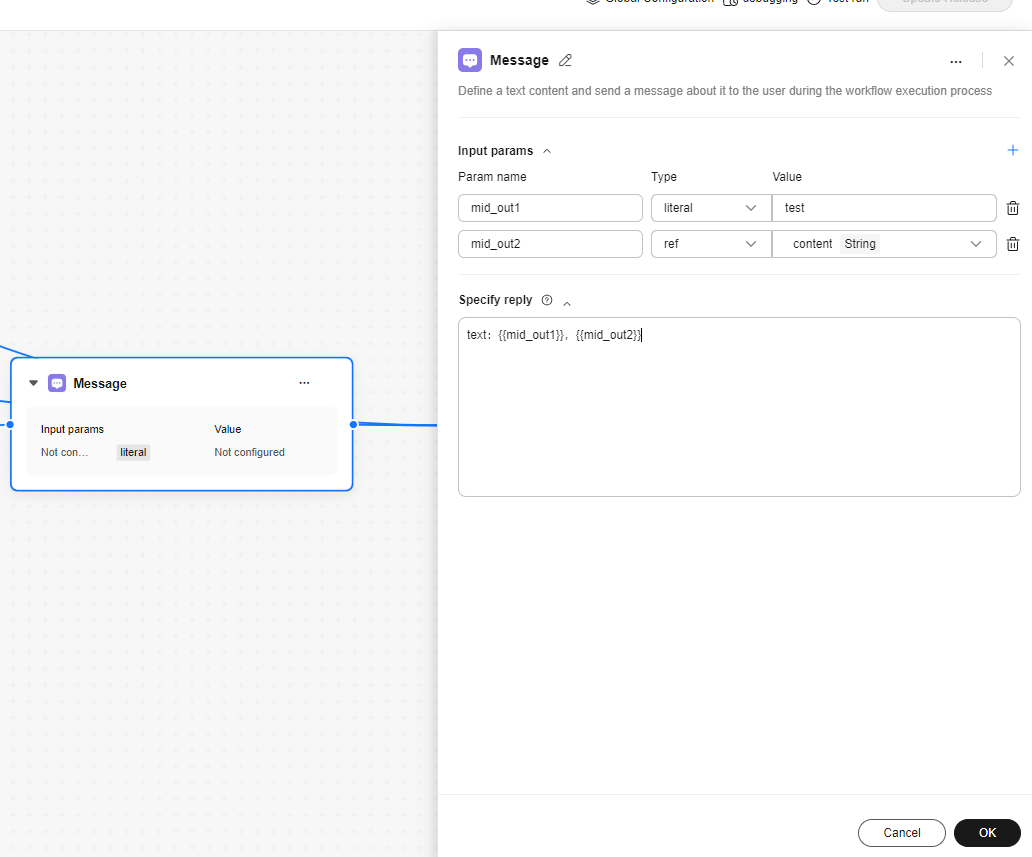
- After completing the configuration, click OK.
- Connect the Message node to other nodes.
Feedback
Was this page helpful?
Provide feedbackThank you very much for your feedback. We will continue working to improve the documentation.See the reply and handling status in My Cloud VOC.
For any further questions, feel free to contact us through the chatbot.
Chatbot





