Step 1: Purchase MTD and Create a Detector
MTD uses a detector to scan service logs in the target region in real time.
Prerequisites
MTD permissions have been granted to a user of the IAM account. For details, see How Do I Use My IAM Account to Grant MTD Permissions to a User?

To create a detector and then perform other operations, you need to obtain permissions from the IAM account first.
Otherwise, you cannot perform operations on MTD.
If you are an administrator, perform the following operations to grant required permissions to the user:
1. Create a custom policy.
Create a custom policy on the IAM console. For details, see Creating a Custom Policy.
2. Create a user group and grant permissions to the user group.
Grant policy permissions to the group where the user belongs. For details, see Creating a User Group and Assigning Permissions.
Constraints
- Currently, MTD is supported in AP-Bangkok, AP-Singapore, LA-MexicoCity1, LA-Sao Paulo1, CN-Hong Kong, AF-Johannesburg, and LA-Santiago regions only.
- You can create a detector only in the region where your cloud services locate.
Procedure
- Log in to the management console.
- Click
 in the upper left corner of the management console and select a region or project.
in the upper left corner of the management console and select a region or project. - Click
 in the navigation pane on the left and choose Security & Compliance > Managed Threat Detection.
Figure 1 Home page of MTD
in the navigation pane on the left and choose Security & Compliance > Managed Threat Detection.
Figure 1 Home page of MTD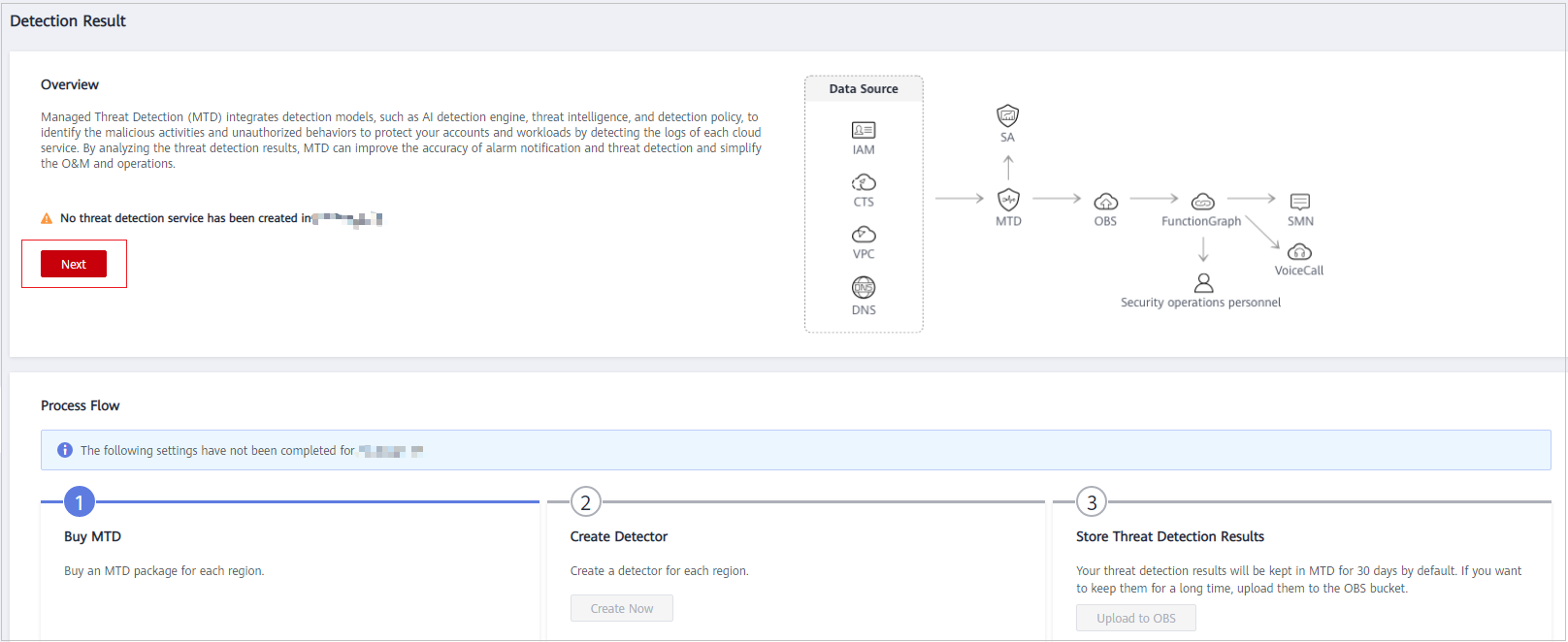
- Click Create Now. The purchase details page is displayed.
- On the displayed page, set the Region, Edition, and Required Duration as needed.
Figure 2 Purchasing MTD
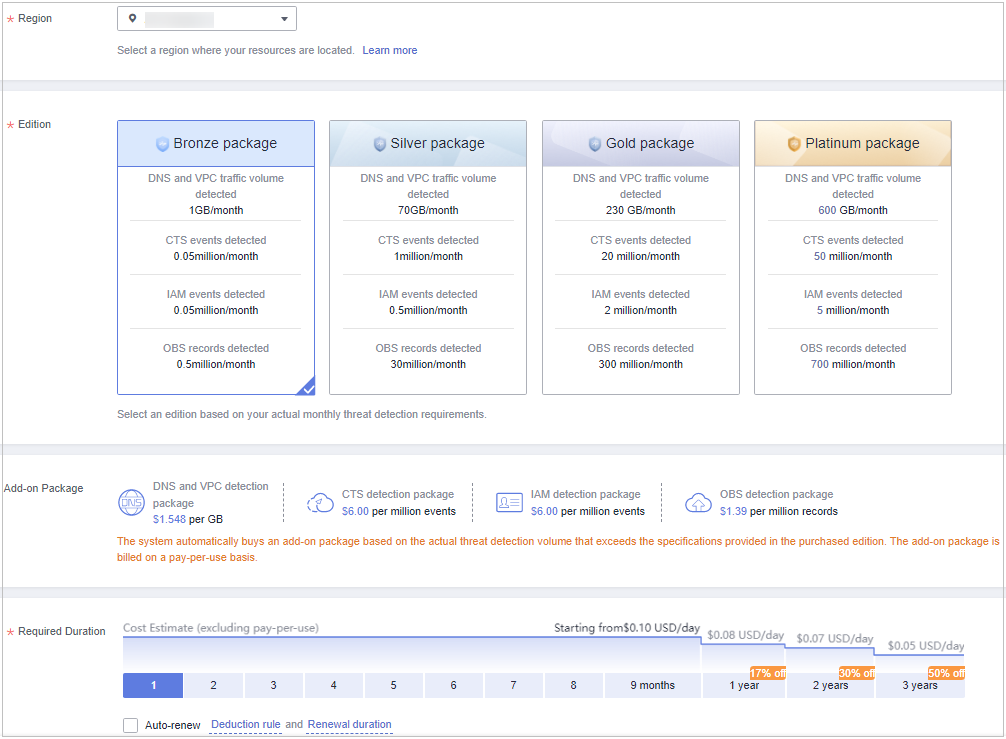
- Specify the Region.
Select the desired region. MTD cannot be used across regions.
- Select the Edition.
There are four detection packages you can choose from. Each package allows you to scan different volumes of cloud service logs. For details, see Specifications. DNS and VPC service logs are counted by data volume, and CTS, IAM, and OBS service logs are counted by event (one log is an event).
Table 1 Specifications Edition
DNS and VPC Logs
CTS Logs
IAM Logs
OBS Logs
Bronze package
1 GB/month
50 thousand/month
50 thousand/month
500 thousand/month
Silver package
70 GB/month
1 million/month
500 thousand/month
30 million/month
Gold package
230 GB/month
20 million/month
2 million/month
300 million/month
Platinum package
600 GB/month
50 million/month
5 million/month
700 million/month
- Choose an Add-on Package.
The system automatically purchases an add-on package based on the volume of scanned data that exceeds the purchased package. The add-on package is billed on a pay-per-use basis.
- Specify the Required Duration.
The required duration can be from one month to three years.

- For archiving purposes, you are advised to buy at least three months of the service.
- You can enable Auto-renew after specifying the required duration.
Deduction rule: The renewal charges are automatically deducted from your account balance. For details, see Auto-Renewal Rules.
Renewal duration: For a monthly subscription, the system renews the package on a monthly basis. For a yearly subscription, the system renews the package on a yearly basis.
- Specify the Region.
- Read and select Managed Threat Detection Service Disclaimer and Add-on Pack Usage Rules.
- Click Create Now in the lower right corner to continue on the confirmation page.
- Confirm the purchase information and click Pay Now in the lower right corner. The Pay page is displayed.
- Select a payment method and complete the payment. Payment processed successfully. is displayed.
- Click Back to Console to switch to the MTD management console. On the Detection Result page, view the Process Flow. If Buy MTD is checked as shown in Figure 3, the purchase is successful. You then need to create a detector in the current region.
- Click Create Now in the Create Detector pane. After the creation is complete, Detector created. is displayed. The page is automatically refreshed. Click
 in the upper left corner of the page to show the Process Flow. If Create Detector is checked as shown in Figure 4, the detector is successfully created. The purchased package is displayed in the upper right corner of the page.
in the upper left corner of the page to show the Process Flow. If Create Detector is checked as shown in Figure 4, the detector is successfully created. The purchased package is displayed in the upper right corner of the page.

The detection function is enabled for logs of all supported services by default after you create the detector for the first time.
Feedback
Was this page helpful?
Provide feedbackThank you very much for your feedback. We will continue working to improve the documentation.See the reply and handling status in My Cloud VOC.
For any further questions, feel free to contact us through the chatbot.
Chatbot







