Generating Target Recommendations
The system can assess source resources and generate recommendations for rightsized Huawei Cloud resources based on the specifications, performance, and business purpose of the source resources. These recommendations also take into account your requirements for cost, availability, performance, and compliance.
Target recommendations can be generated for servers, databases, object storage systems, containers, and middleware instances.
Precautions
- Source servers can be paired with existing servers on Huawei Cloud. These source servers do not require assessment and can be directly migrated using migration workflows.
- Assessment reports are valid for three months.
- To generate accurate target database recommendations, discover source databases by creating an online discovery task. If you choose to import source database details into MgC without including database instance information, the system will be unable to recommend suitable target instances during assessment, which may impact the accuracy of the results. If you need to assess migration risks, you are advised to collect database instance information offline using the MgC Agent and then manually import the information to MgC.
Prerequisites
- Source resources have been discovered and their details have been collected. For details, see the sections about online discovery, intranet discovery, import, and manual addition in Resource Discovery and Management.
- (Optional) The discovered source resources have been grouped as applications.
Procedure
- Sign in to the MgC console. In the navigation pane, under Project, select your application migration project from the drop-down list.
- In the navigation pane, choose Migration Path.
- On the Target Recommendations tab, click Generate Target Recommendations.
Figure 1 Generate Target Recommendations
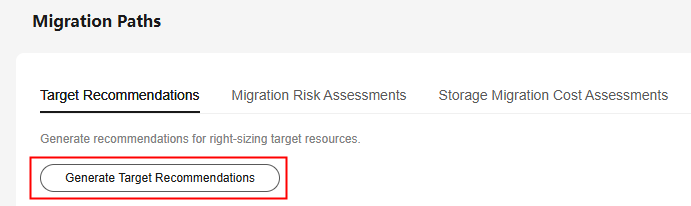
- Set the parameters based on Table 1.
Table 1 Selecting source resources Parameter
Description
Report Name
User-defined.
Scope
NOTE:- Up to 1,000 servers can be selected for assessment.
- Up to 200 resources of each other type can be selected for assessment.
Choose Select Application to select a group of source resources (called an application). Ensure that the resources to be assessed have been grouped into an application.
- In the Application drop-down list, select the application that contains the resources to be assessed.
- In the application resource list, select the resources to be assessed. You can select different types of resources at the same time.
NOTE:
When the selected application is for intra-cloud migration, the system will assess only servers.
Choose Select Resource to select the specific resources to be assessed. You can select different types of resources at the same time.
- Click Next to configure an assessment policy.
- Configure an assessment policy based on Table 2.
Table 2 Settings used for computing target recommendations Parameter
Description
Target Region
Select the region where you want to purchase resources on Huawei Cloud. You are advised to select a region close to your target users for lower network latency and quick access.
Assessment Policy
- Match source configuration
MgC recommends the right Huawei Cloud resources based on source resource specifications.
- Match business scenario
MgC recommends the right Huawei Cloud resources based on the business scenario of source resources and Huawei Cloud best practices.
NOTE:This policy is available only when you set Scope to Select Application.
- Intra-cloud migration
With this policy, the system only assesses servers.
If the selected application is for Cross-AZ migration, field Target AZ is mandatory.
NOTE:This policy is available only when you set Scope to Select Application and the selected application is used for Cross-AZ migration. With this policy, target resources will inherit the same specifications as the source resources. If an exact match is unavailable, the system will automatically use the closest possible specifications for the target.
For details about how the system recommends appropriate target resources, see How Does MgC Generate Target Server Recommendations?
Priority
Billing Mode
- Yearly/Monthly is a prepaid billing mode. If you expect to use resources for a longer period, you can save money by selecting the yearly/monthly billing mode.
- Pay-per-use billing is a postpaid mode in which you pay for what you use. This billing mode requires no upfront or long-term commitments.
Preferences
Configure your preferences for target servers. Your preferences will be first attempted to be matched during the assessment. For details about how the system recommends appropriate target resources, see How Does MgC Generate Target Server Recommendations?
- Server Types (Optional)
- Server Series (Optional)
Select the server series you prefer. The system will generate recommendations based on your preferred server types and series.
NOTICE:If you select Display only series allowed on DeHs, the server series allowed on DeHs in the target region will be listed, and Server Types will be dimmed.
- System Disk (Optional)
- Data Disk (Optional)
- Sizing Criteria
Choose the criteria that the system will use to generate server recommendations.
- If you select As-in on source, the system will recommend target servers with the same or similar CPU and memory capacities as the source servers.
- If you select Performance-based, you need to perform a performance collection for the source servers, and then set assessment parameters. The system will then recommend target servers with your desired CPU and memory specifications.
NOTICE:
The more performance data is collected, the more accurate the recommendations are. It is recommended that the server performance data be collected for at least seven days.
Configure your preferences for container clusters by settings Cluster Type, Cluster Version, and Container Network Model.
- Match source configuration
- Click Create Assessment. You will be directed to the Target Recommendations page, and you can view the assessment report. After the assessment is Completed, you can view the target recommendations. You can also:
Viewing Target Recommendations
On the Target Recommendations page, click the corresponding assessment report to view the assessment details.
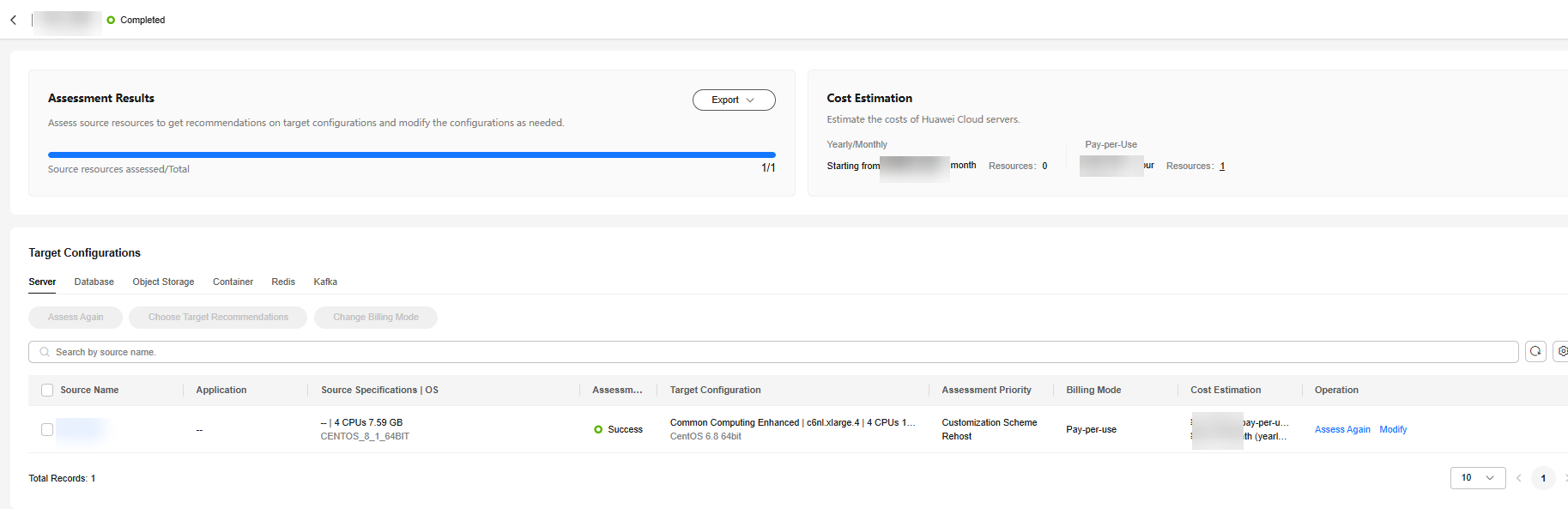
Modifying Target Configurations
You can modify the configurations of target servers, containers, databases, Redis instances, and Kafka instances. The following describes how to modify the configurations of a target server and a database instance. This method also applies to other types of resources.
When you modify the configurations of a target server, you can choose a different system-generated recommendation or manually define its specifications.
Perform the following steps to choose a different system-generated recommendation:
- On the Target Recommendations page, click the corresponding assessment report to view the assessment details.
- In the Target Configurations area, use Modify in the Operation column to modify target resource configurations.
- On the displayed page, click the Recommendations tab and make a choice after reviewing system-generated recommendations in different billing modes.
- Click Confirm. Then you can review the updated target configurations on the Target Configurations page.
Perform the following steps to manually define specifications for a target server:
- On the Target Recommendations page, click the corresponding assessment report to view the assessment details.
- In the Target Configurations area, use Modify in the Operation column to modify target resource configurations.
- Click the Custom tab, choose a billing mode, product, and migration strategy, and configure specifications, disks, and an image for the target server.
- Click Confirm. Then you can review the updated target configurations on the Target Configurations page.

The updated configurations will be applied to the target server in the migration process.
- On the Target Recommendations page, click the corresponding assessment report to view the assessment details.
- In the Target Configurations area, use Modify in the Operation column to modify target resource configurations.
- Choose a billing mode to review the recommendations and costs in that mode.
- Click Confirm. Then you can review the updated target configurations on the Target Configurations page.
- The system has assessed migration risks for the source resource during the recommendation process. On the Modify Target Configuration page, click View Migration Risks to review the identified risks.
- On the displayed Database Migration Risks page, click Assess Risk to launch a risk assessment again.
Reassessing Source Resources
Reassessment is supported for servers, databases, containers, Redis instances, and Kafka instance. The following describes the reassessment procedure for servers and databases. The procedure also applies to other types of resources.
- On the Target Recommendations page, click the corresponding assessment report to view the assessment details.
- On the Servers tab, locate the source server to be assessed and click Assess Again in the Operation column. In the displayed dialog box, update the assessment policy based on Table 2 and click Confirm.

The target region cannot be changed.
- On the Target Recommendations page, click the corresponding assessment report to view the assessment details.
- (Optional) Modify the data volume.
- On the Databases tab, locate the desired database instance and click the drop-down arrow next to expand the details. Then, click Modify Data Volume in the Operation column.
- Modify the inventory data size, daily incremental data size, and daily incremental data peak if needed and click Confirm.
- Locate the desired database instance and click Assess Again in the Operation column. In the displayed dialog box, update the assessment policy and click Confirm.
Parameter
Description
Priority
Billing Mode
- Yearly/Monthly is a prepaid billing mode. If you expect to use resources for a longer period, you can save money by selecting the yearly/monthly billing mode.
- Pay-per-use billing is a postpaid mode in which you pay for what you use. This billing mode requires no upfront or long-term commitments.
Exporting Assessment Results
You can export the assessment results in either of the following ways:
- Click the report name. On the displayed page, choose Export > Selected Recommendations or Export > All Recommendations in the Assessment Results card. Then choose Export > View Exports to download the assessment results as an .xlsx file to the local PC. If you choose Selected Recommendations, the recommendations you selected and displayed in the list will be exported. If you choose All Recommendations, the system-generated recommendations designed for high performance and those for high cost-effectiveness will be exported.
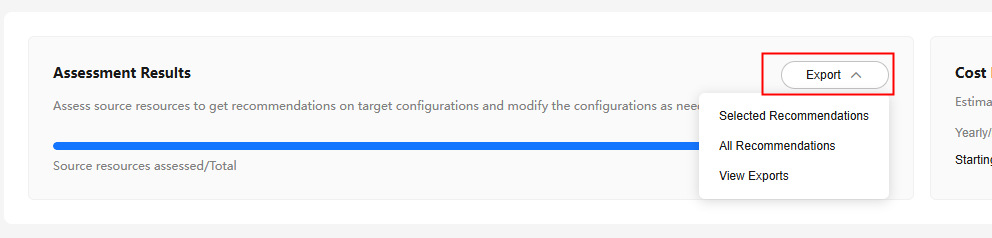
- On the Target Recommendations page, locate the report name and click Export in the Operation column. Then click Export List in the upper right corner and download the selected recommendations as an .xlsx file to the local PC.

The exported files can be downloaded within 15 days of when they are generated but will be automatically deleted after that.
Feedback
Was this page helpful?
Provide feedbackThank you very much for your feedback. We will continue working to improve the documentation.See the reply and handling status in My Cloud VOC.
For any further questions, feel free to contact us through the chatbot.
Chatbot





