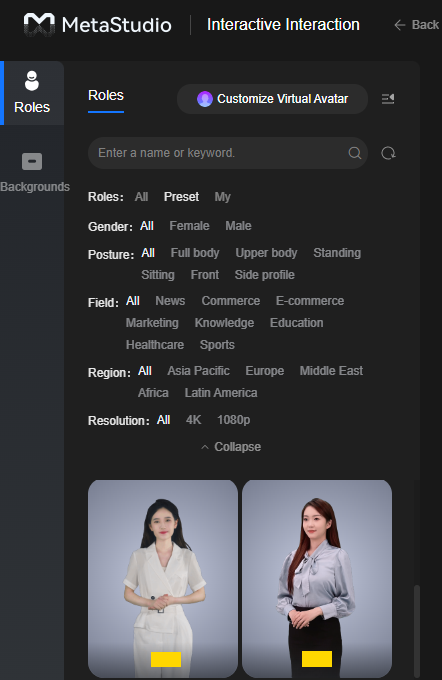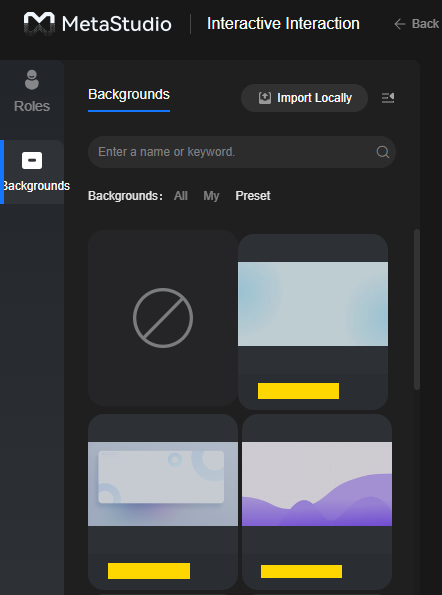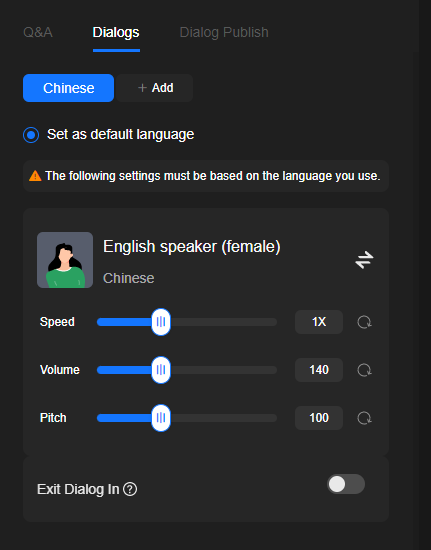Common Configuration for Intelligent Interaction
This section tells you how to add roles, backgrounds, and dialogs on the intelligent interaction page.
Roles
Figure 1 shows the Roles area.
Table 1 describes the Roles area.
|
GUI Element |
Description |
|---|---|
|
Customize Virtual Avatar |
Click Customize Virtual Avatar to go to the avatar creation page. See Creating a Virtual Avatar Customization Task. |
|
|
You can enter a virtual avatar name in the search box for an exact search. Example: Yunlan |
|
|
Icon of refreshing. If there are keywords, the virtual avatar display is refreshed based on the keywords. If no, the default display will be used. |
|
Filter criteria |
You can filter virtual avatars by role, gender, posture, field, region, and resolution. |
|
Virtual avatar card |
By default, all virtual avatar cards are displayed. You can click the desired one to put the virtual avatar in the frame on the right. |
Backgrounds
Figure 2 shows the Backgrounds area. An uploaded background image cannot be modified. You can modify it only on your local device and then upload the new one to the console.
Table 2 describes the Backgrounds area.
|
GUI Element |
Description |
|---|---|
|
Import Locally |
Click Import Locally to upload a PNG, JPG, JPEG, or BMP image. You can also drag an image to the image list. |
|
|
You can enter a background name in the search box for an exact search. Example: Technology |
|
Filter criteria |
You can select All, My, or Preset to filter the background images to display. |
|
Image list |
All background images are displayed by default. Click the desired one to set it as the background of the preview area on the right. The first image has a transparent background. After you click it, the transparent background will be applied only to the preview page. To apply the transparent background to the final video, you must configure any of the following parameters of the intelligent interaction SDK. For details about the browsers and versions that support the transparent background, see Table 3 in "Getting Started".
|
Dialogs
You can select the Dialogs tab to set the language and timbre for virtual avatar intelligent interaction.
- Log in to the MetaStudio console and go to the Overview page.
- Click Go to MetaStudio Console to go to the MetaStudio console.
- Click the Intelligent Interaction card. On the right of the interactive dialog page, select the Dialogs tab, as shown in Figure 3.
See Table 3.
Table 3 Dialog settings Parameter
Description
Language
Language of the UI where users interact with the virtual avatar. Chinese and English are available.
You can add both Chinese and English and set one of them as the default language. On the interaction UI, the default language is automatically displayed and used by the virtual avatar to answer users' questions. You can click the icon of switching the language in the upper right corner of the page.
Voice
Click
 to the right of a voice to switch the voice.
to the right of a voice to switch the voice.The selected voice must match the selected language to avoid problematic spoken expressions by the virtual avatar.
You can also adjust the speed, volume, and pitch of the virtual avatar as needed.
- Speed: The value ranges from 0.5x (speaking at 0.5x speed) to 2x (speaking at 2x speed).
- Volume: The value ranges from 90 to 240. You are advised to increase the initial volume.
- Pitch: The value ranges from 50 to 200. Pitch refers to the perceived highness or lowness of a voice. A higher pitch value results in a sharper voice.
Exit Dialog In
If no operation is performed during the specified period of time, the dialog is automatically closed and resources will be released. To restart the dialog, you can click to refresh the page.
The value of this parameter (if enabled) is an integer ranging from 5 to 1440.
- After setting the intelligent interaction, click Save in the upper right corner.
Feedback
Was this page helpful?
Provide feedbackThank you very much for your feedback. We will continue working to improve the documentation.See the reply and handling status in My Cloud VOC.
For any further questions, feel free to contact us through the chatbot.
Chatbot