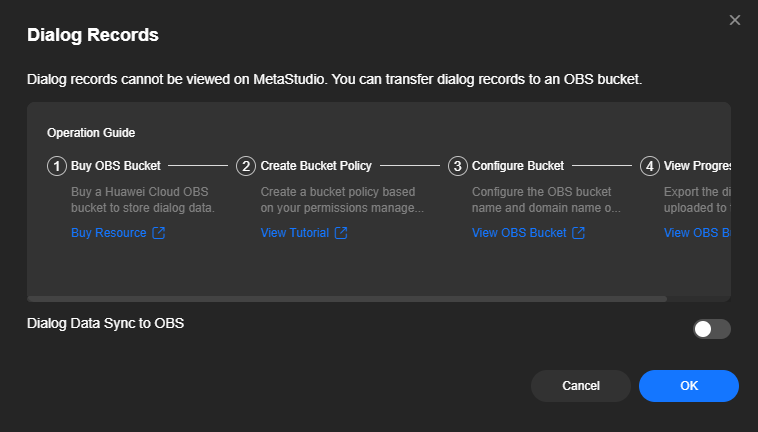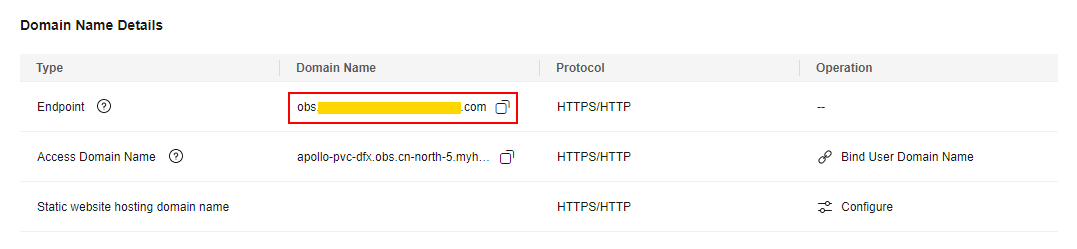Saving Interactive Dialog Records
Dialog records cannot be viewed on MetaStudio. You can transfer dialog records to an OBS bucket.
Prerequisites
- You have purchased an OBS bucket. For details, see OBS Billing. OBS buckets in the CN North-Beijing4 region are recommended.
- You have created an OBS bucket.
- You have created an OBS bucket policy by referring to Creating a Custom Bucket Policy (JSON View). Perform operations on the OBS console.
The JSON content of the bucket policy is as follows. Use the region where MetaStudio is located. Set Bucket name to the name of the OBS bucket you use.
- CN East-Shanghai1:
{ "Statement": [ { "Sid": "MetaStudioDialogReportPolicy-cn-east-3", "Effect": "Allow", "Principal": { "Federated": [ "domain/2dd0b7e1241f4d3f9ee4a766b2b51011:identity-provider/*" ] }, "Action": [ "PutObject" ], "Resource": [ "Bucket name", "Bucket name/*" ] } ] } - CN North-Beijing4:
{ "Statement": [ { "Sid": "MetaStudioDialogReportPolicy-cn-north-4", "Effect": "Allow", "Principal": { "Federated": [ "domain/2dd0b7e1241f4d3f9ee4a766b2b51011:identity-provider/*" ] }, "Action": [ "PutObject" ], "Resource": [ "Bucket name", "Bucket name/*" ] } ] } - AP-Singapore:
{ "Statement": [ { "Sid": "MetaStudioDialogReportPolicy-ap-southeast-3", "Effect": "Allow", "Principal": { "Federated": [ "domain/599cda24c4d342659708b76cd74ebef0:identity-provider/*" ] }, "Action": [ "PutObject" ], "Resource": [ "Bucket name", "Bucket name/*" ] } ] }
- CN East-Shanghai1:
Procedure
- Log in to the MetaStudio console and go to the Overview page.
- Click Go to MetaStudio Console to go to the MetaStudio console.
- In the navigation pane, choose Assets > My Creations.
- Select the Intelligent Interaction tab and click Dialog Records on the right to go to the Dialog Records dialog box, as shown in Figure 1.
Enable Dialog Data Sync to OBS and configure the parameters in Table 1.
Table 1 Parameters Parameter
Description
OBS Bucket Name
Copy the OBS bucket name from the Object Storage page of the OBS console.
Endpoint
Copy the domain name of the endpoint of the OBS bucket, as shown in Querying Endpoint Information of an OBS Bucket.
- Click OK.
The directory Intelligent_Interaction_Chat_Dialog has been added to the OBS bucket. Subdirectories will be created by date under this directory to store corresponding daily dialog data.
- See Dialog Data Fields.
- To download dialog data, see Downloading an Object.
- You can also refer to this section to disable Dialog Data Sync to OBS.
Querying Endpoint Information of an OBS Bucket
- Log in to the OBS console.
- In the bucket list, click the name of the OBS bucket that stores dialog records to go to the Objects page of the bucket.
- In the navigation pane, choose Overview.
In the Domain Name Details area, you can view the domain name of the endpoint, as shown in Figure 2.
Dialog Data Fields
Table 2 describes the fields of intelligent interaction dialog data saved to the OBS bucket.
|
Field |
Type |
Description |
|---|---|---|
|
session_id |
string |
Session ID. |
|
wakeup_type |
string |
Wakeup type. Options:
Default value: BUTTON |
|
wakeup_time |
long |
Wakeup time. |
|
end_time |
long |
End time. |
|
rounds |
int |
Number of dialog rounds. |
|
client_info |
Object of ClientInfo |
Client information. |
|
detail_info_list |
Arrays of DetailInfo |
Dialog details. |
|
Field |
Type |
Description |
|---|---|---|
|
client_id |
string |
Client ID (store GID). |
|
client_code |
string |
Client code (store code). |
|
client_sn |
string |
Client device SN (SN of the virtual avatar device). |
|
client_type |
string |
Client type. Options:
|
Feedback
Was this page helpful?
Provide feedbackThank you very much for your feedback. We will continue working to improve the documentation.See the reply and handling status in My Cloud VOC.
For any further questions, feel free to contact us through the chatbot.
Chatbot