Configuring the TE30, TE40, TE50, or TE60
Using the Activation Code
TE series terminals of V600R019C00SPC900 and later versions can be activated using an activation code.
- Access the Wizard screen.
- The Wizard screen is displayed by default at the first startup.
- If it is not the first time you power on the terminal, press
 on the remote control and choose Advanced > Settings > Installation > Wizard.
on the remote control and choose Advanced > Settings > Installation > Wizard.
- Press the arrow keys on the remote control to select a language and press OK.
- On the Wizard - General screen, set Connection type. Press arrow keys to select Next and press OK.

- On the Wizard - Platform screen, press the arrow keys to set Cloud platform type to Huawei Cloud and press OK.
- Press arrow keys to select Activate, and press OK. Enter the activation code in the dialog box that is displayed, and press OK again. After the activation is successful, the IP address and SIP number of the local site are displayed in the lower left corner of the home screen.
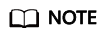
The activation code is sent to the administrator's mobile number or email address when the administrator adds a hard terminal on the Huawei Cloud Meeting Management Platform.



What Should I Do If My Terminal Failed to Be Activated and I Cannot Use It to Join Meetings?
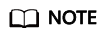
If the terminal has been activated, restore the factory settings, upgrade the terminal to the latest version, and then activate the device again.
- Check whether the serial number of the terminal is correct on the Huawei Cloud Meeting Management Platform.
- Check whether the terminal version is the latest version V600R019C00SPC900.
- Check whether the activation code has expired (the activation code is valid for 10 days). If the activation code has expired, generate a new activation code on the Huawei Cloud Meeting Management Platform and activate the terminal again. Alternatively, delete the terminal from the Huawei Cloud Meeting Management Platform, add the terminal to the Management Platform again to generate a new activation code, and activate the terminal again.
- Check whether the IP address of the terminal and that of the ACS are reachable. Log in to the web interface using the terminal IP address and choose Maintenance > Diagnostics. Under Network Test, set IP Address to the ACS IP address device-ap-southeast-1.meeting.huaweicloud.com and click Start to start the test. If the number of lost packets is 0, the ACS address is reachable.
- If the ACS address is reachable but the SIP activation fails, restart the terminal or restore the terminal to factory settings and activate the terminal again.
Feedback
Was this page helpful?
Provide feedbackThank you very much for your feedback. We will continue working to improve the documentation.See the reply and handling status in My Cloud VOC.
For any further questions, feel free to contact us through the chatbot.
Chatbot





