Help Center/
Log Tank Service/
User Guide/
Log Search and Analysis (SQL Analysis Offline Soon)/
Saving Search and Analysis Statements
Updated on 2025-09-26 GMT+08:00
Saving Search and Analysis Statements
To repeatedly use a search and analysis statement, you can set and save it as a quick search statement for faster log searching and analysis.
Creating a Quick Search
- Log in to the LTS console. The Log Management page is displayed by default.
- Click the target log group or stream to access the log details page.
- Click
 on the Log Search tab page. Enter a name and statement for quick search. By default, quick search and quick search (local cache) are enabled.
Figure 1 Creating a quick search
on the Log Search tab page. Enter a name and statement for quick search. By default, quick search and quick search (local cache) are enabled.
Figure 1 Creating a quick search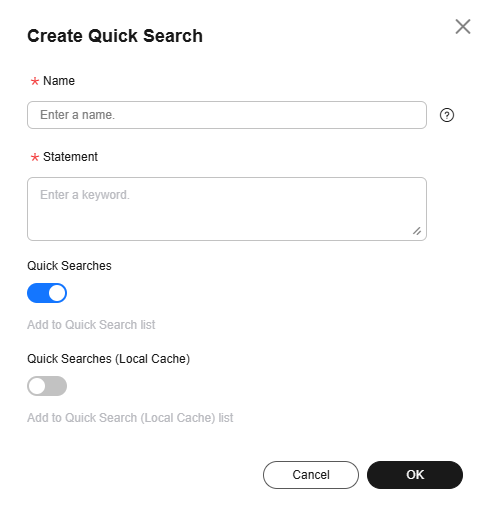
- A quick search name is used to distinguish multiple quick search statements. The name can be customized and must meet the following requirements:
- Can contain only letters, digits, hyphens (-), underscores (_), and periods (.).
- Cannot start with a period (.) or underscore (_) or end with a period (.).
- Can contain 1 to 64 characters.
- A quick search statement is used to repeatedly search for logs, for example, error*.
- A quick search name is used to distinguish multiple quick search statements. The name can be customized and must meet the following requirements:
- Click OK. On the Quick Search tab page in the left navigation pane, you can view the statements that are successfully saved.
- To view the log search result of a quick search statement, click its name.
- To modify a quick search statement, move the cursor to the statement and click
 next to it. On the Edit Quick Search dialog box displayed, modify the statement and click OK.
Figure 2 Editing a quick search
next to it. On the Edit Quick Search dialog box displayed, modify the statement and click OK.
Figure 2 Editing a quick search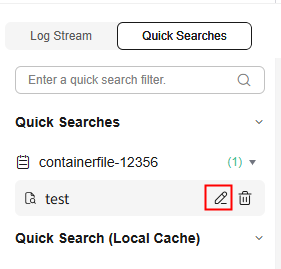
- To delete a quick search statement, move the cursor to the statement and click
 next to it. On the Delete Quick Search dialog box displayed, click OK. Quick search cannot be performed with a deleted statement. Exercise caution when performing this operation.
next to it. On the Delete Quick Search dialog box displayed, click OK. Quick search cannot be performed with a deleted statement. Exercise caution when performing this operation.
Parent topic: Log Search and Analysis (SQL Analysis Offline Soon)
Feedback
Was this page helpful?
Provide feedbackThank you very much for your feedback. We will continue working to improve the documentation.See the reply and handling status in My Cloud VOC.
The system is busy. Please try again later.
For any further questions, feel free to contact us through the chatbot.
Chatbot





